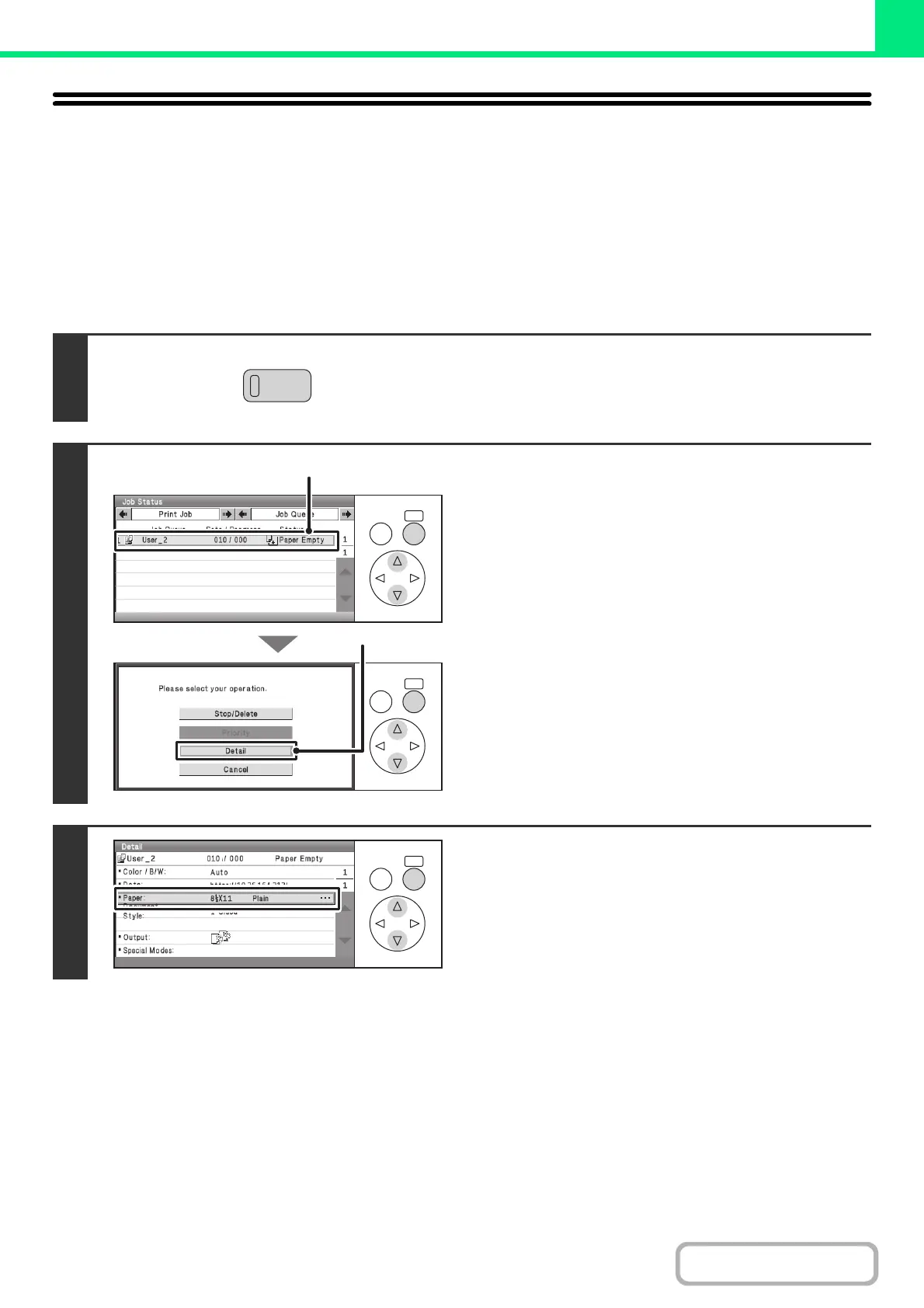3-81
PRINTER
Contents
CHANGING TO ANOTHER PAPER SIZE AND
PRINTING WHEN PAPER RUNS OUT
If printing stops because the machine ran out of paper, or if the size of paper specified in the printer driver is not loaded
in the machine, a message will appear in the display. Printing will begin automatically when the [OK] key is selected and
paper is loaded in the machine. If you wish to print on paper in another tray because the desired size of paper is not
immediately available, follow the steps below.
Keys in the display can be selected with the arrow keys and the [OK] key.
1
Press the [JOB STATUS] key.
2
Display details on the print job for which
there is no paper.
(1) Select the key of the job for which "Paper
Empty" appeared.
(2) Select the [Detail] key.
3
Select the [Paper] key.
JOB STATU
OKBACK
OKBACK
(1)
(2)
OKBACK
