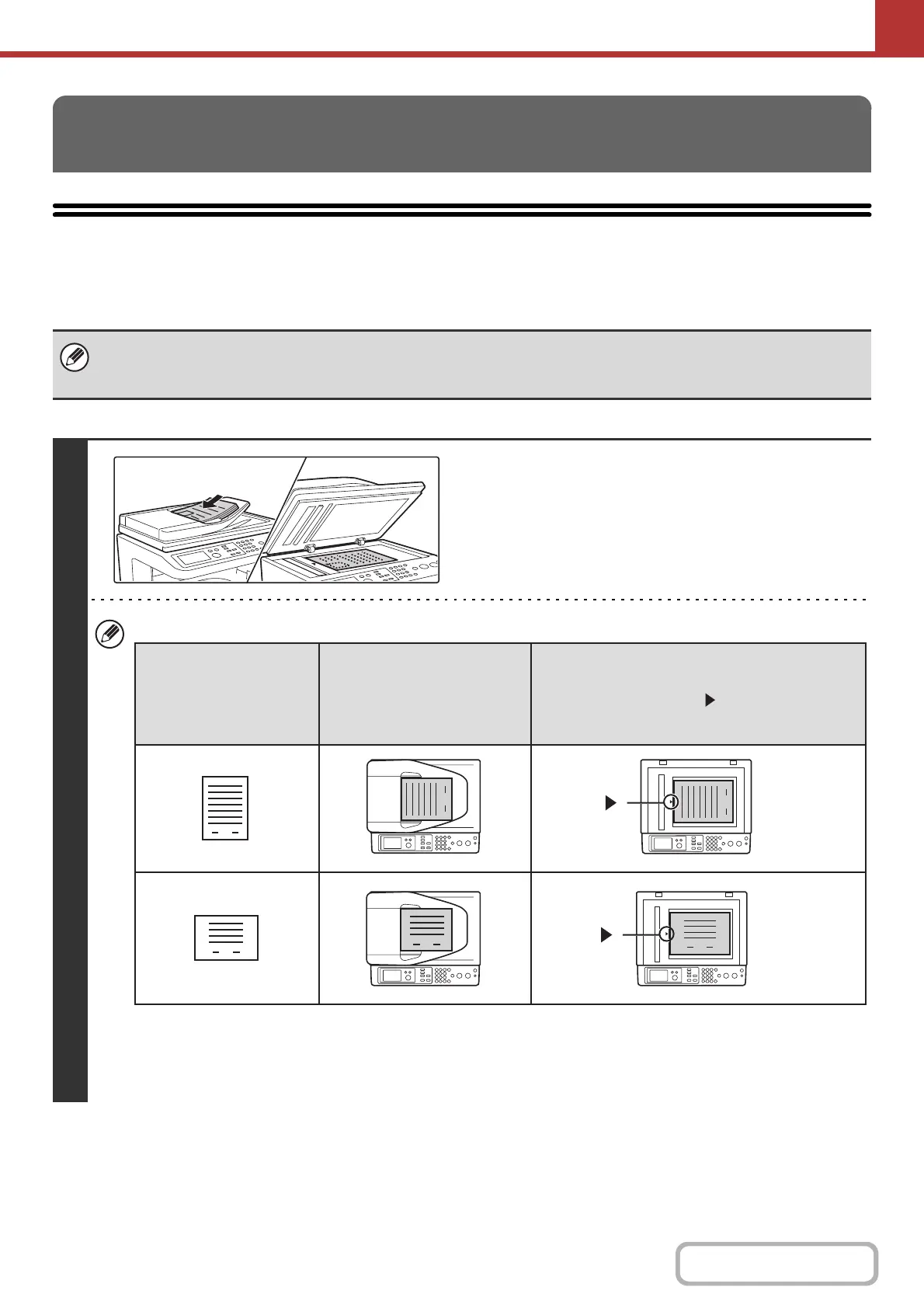5-32
SCANNER/INTERNET FAX
Contents
SENDING AN IMAGE IN SCAN MODE
This section explains the basic procedure for transmission in scan mode (Scan to E-mail, Scan to FTP, Scan to
Desktop, and Scan to Network Folder).
Keys in the display can be selected with the arrow keys and the [OK] key.
TRANSMITTING AN IMAGE
When a default address is configured in "Default Address Setting" (Web page only) in the system settings (administrator), the
mode cannot be changed, the destination cannot be changed, and destinations cannot be added. If you wish to change the
mode or recipient, select the [Cancel] key in the display, press the [OK] key, and then follow the procedure below.
1
Place the original.
• When placing the originals, orient them as shown below.
* To place a large portrait-oriented original, place it as shown above in "Landscape orientation" and specify the
placement orientation in step 3.
• Originals cannot be scanned in succession from both the automatic document feeder and the document glass and
sent in a single transmission.
1
1
1
1
1
1
Document feeder tray
Place the original face up.
Portrait orientation*
Landscape orientation
Document glass
Place the original face down with the middle
aligned with the tip of the mark at the middle of
the scale on the left side of the document glass.
Originals