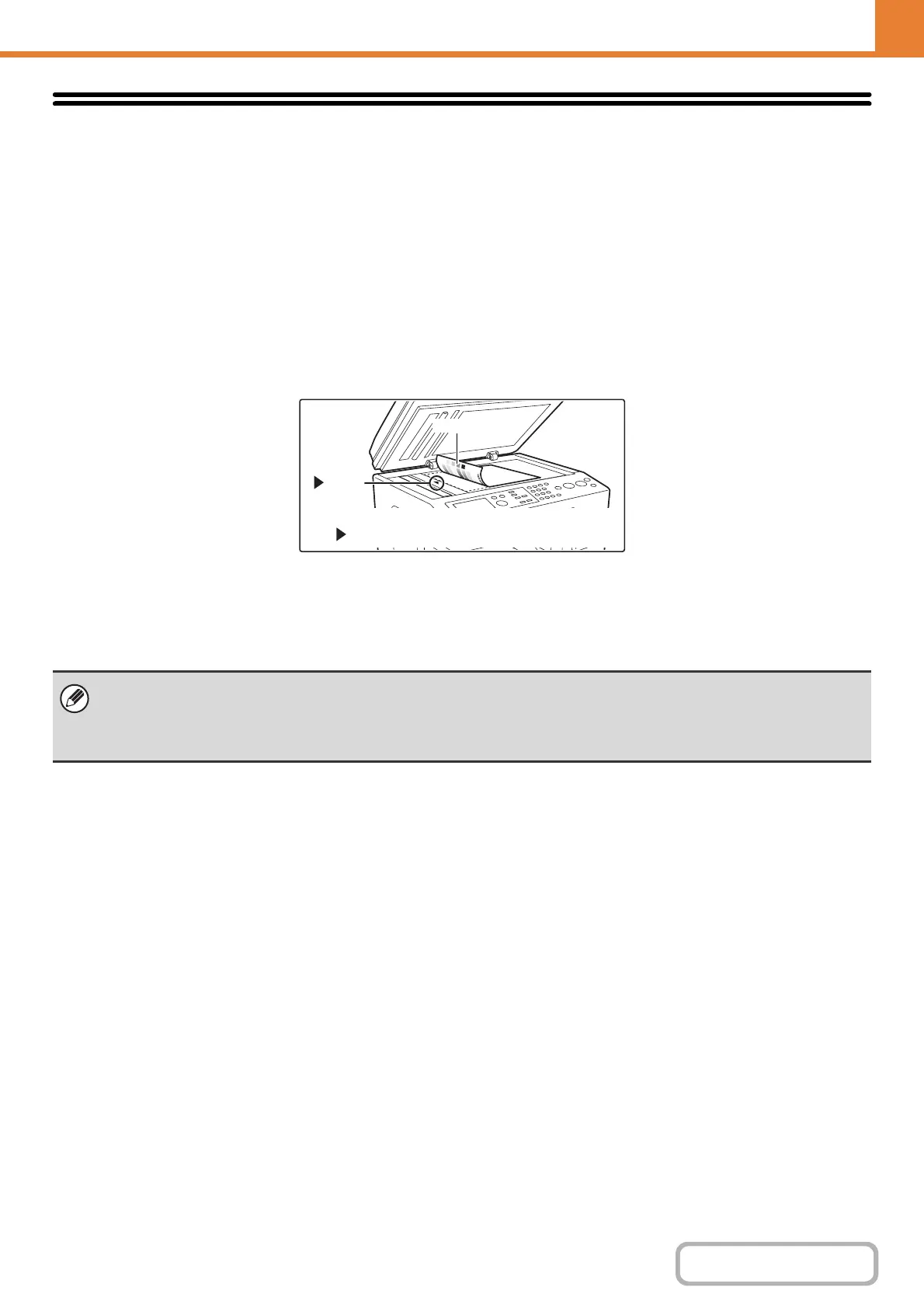6-33
SYSTEM SETTINGS
Contents
OPERATION PANEL (ADMINISTRATOR)
Printer Settings
Settings related to the printer function can be configured. Select the [Printer Settings] key to configure the settings.
Auto Color Calibration
This is used to perform automatic color correction when the color print output appears to contain the incorrect colors
throughout the document. The machine prints a test patch, the test patch is scanned, and the color is automatically
corrected.
Make sure to load 8-1/2" x 11" or A4 white plain paper in the machine.
After the [Execute] key is selected and a test patch is printed, a message appears prompting you to begin automatic
calibration. Place the test patch on the document glass as shown below (the four squares should be on the left).
Lay copy paper (about five sheets) that is the same size as the test patch on top of the placed test patch, gently close
the automatic document feeder, and select the [Execute] key.
• Before executing Auto Color Calibration, check to see if the registration adjustment is correct. If the registration adjustment
is not correct, perform "Registration Adjustment" (page 6-27).
• If the color is still off after performing Auto Color Calibration, repeating Auto Color Calibration once again may improve the
color.
Four squares
Align the middle of the test patch with the tip of
the mark.
mark