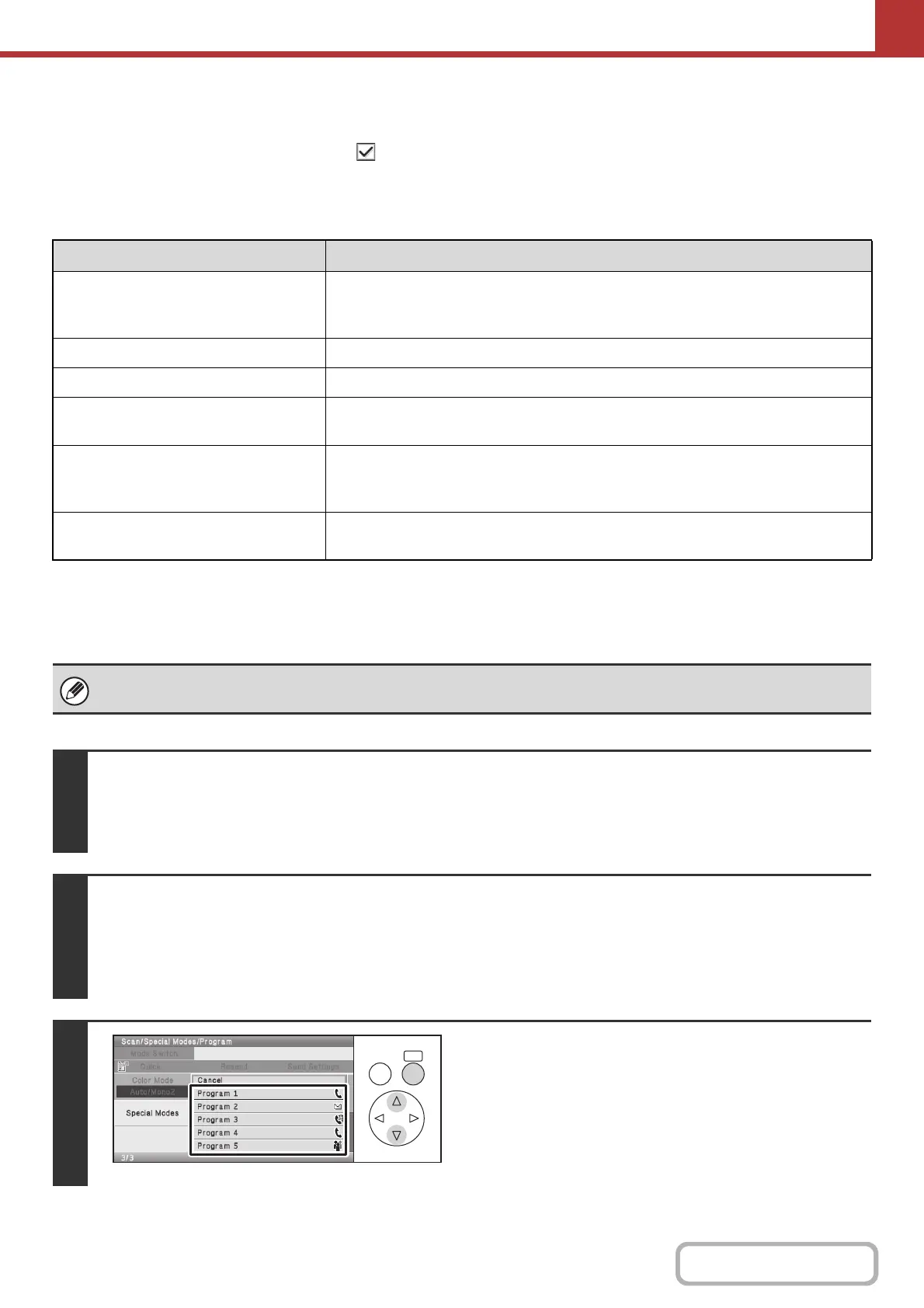5-81
SCANNER/INTERNET FAX
Contents
Editing and deleting job programs
A program can be selected from the list in the above screen to open an edit screen for the program.
To delete the program, select the checkbox
next to the program name and then select [Delete].
For more information, see the following table.
Settings
USING A PROGRAM TO SCAN
Keys in the display can be selected with the arrow keys and the [OK] key.
Item Description
Program Number
Set the number to be assigned to the program. The lowest available number is
automatically entered. To change the number, enter a number from 01 to 48. A
number that has already been stored cannot be used.
Program Name Enter a maximum of 36 characters for the program name.
Condition Settings This shows setting screens for each mode.
Mode Switch
Select the mode that you wish to use (Internet Fax, scan, copy, etc.). The display will
change to the base screen of the selected mode.
Address Setting
This shows the setting screen for addresses.
Select the address(es) to be used in the program from the address book. Up to 500
destinations can be stored in one program.
Mode Settings
Frequently used settings can be stored in the same way as when they are selected
for a mode.
This function cannot be used in USB memory mode or data entry mode.
1
Place the original.
Place the original in the document feeder tray or on the document glass as appropriate for the functions stored in the program.
When the original is a different size than the size setting, set the original size.
☞ SPECIFYING THE ORIGINAL SCAN SIZE AND SEND SIZE (page 5-61)
2
Select the special modes.
(1) Select the [Special Modes] key.
(2) Select the [Program] key.
☞ SPECIAL MODES (page 5-77)
3
Retrieve the stored program.
Select the desired program key.
OKBACK