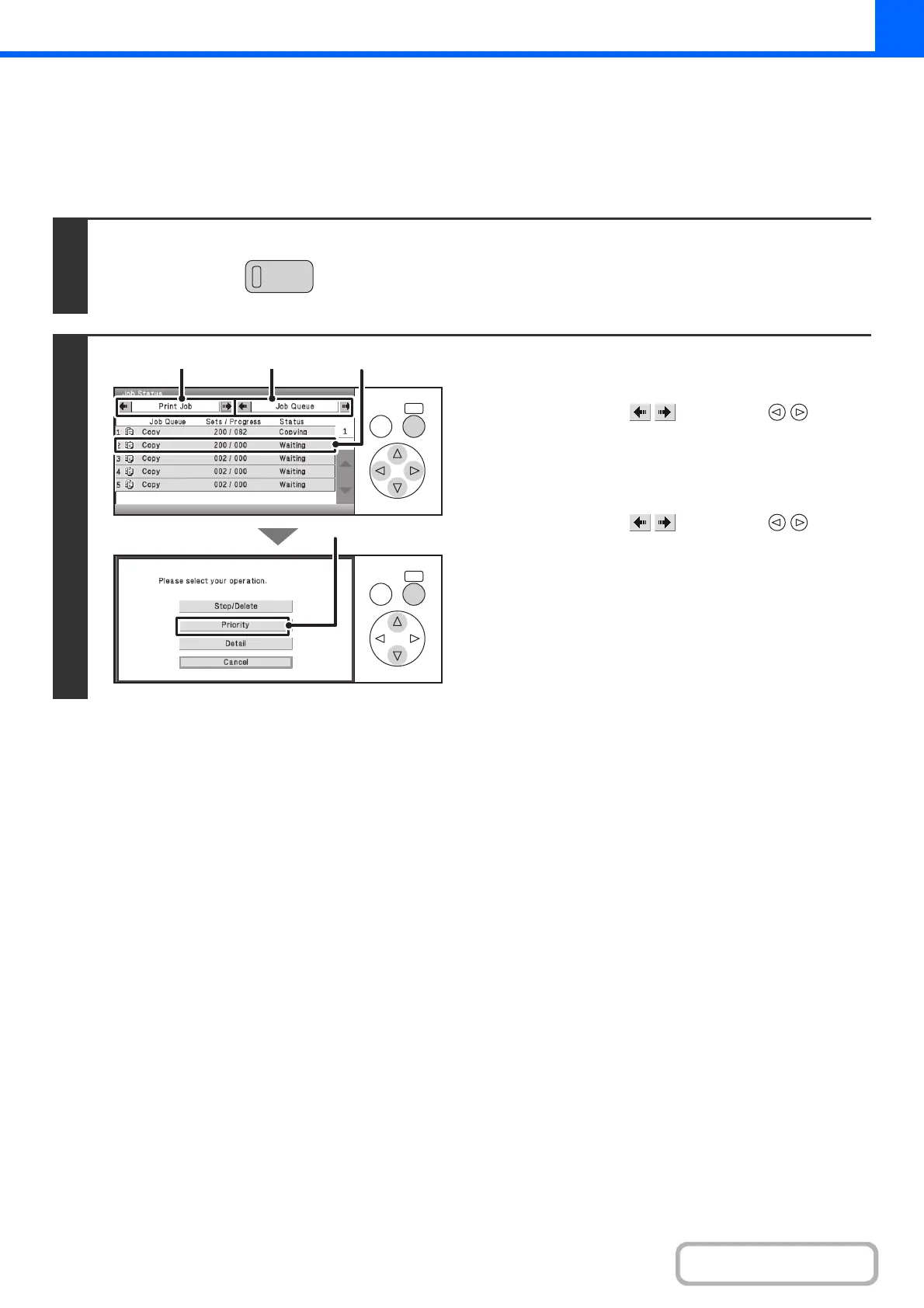2-104
COPIER
Contents
GIVING PRIORITY TO A JOB IN THE QUEUE
If a copy job is begun when there are already multiple jobs in the queue, the copy job will appear at the end of the queue.
However, if you have an urgent copy job, you can give priority to the job and have it executed first.
Keys in the display can be selected with the arrow keys and the [OK] key.
1
Press the [JOB STATUS] key.
2
Give the desired job priority.
(1) Change the job status mode to [Print Job].
Select either of the keys with the keys
and press the [OK] key. The mode changes each time the
[OK] key is pressed.
(2) Change the print job status mode to [Job
Queue].
Select either of the keys with the keys
and press the [OK] key. The mode changes each time the
[OK] key is pressed.
(3) Select the key of the copy job to which you
want to give priority.
(4) Select the [Priority] key.
The job being printed stops and the job selected in (3) is
printed.
JOB STATU
OKBACK
OKBACK
(1) (2) (3)
(4)