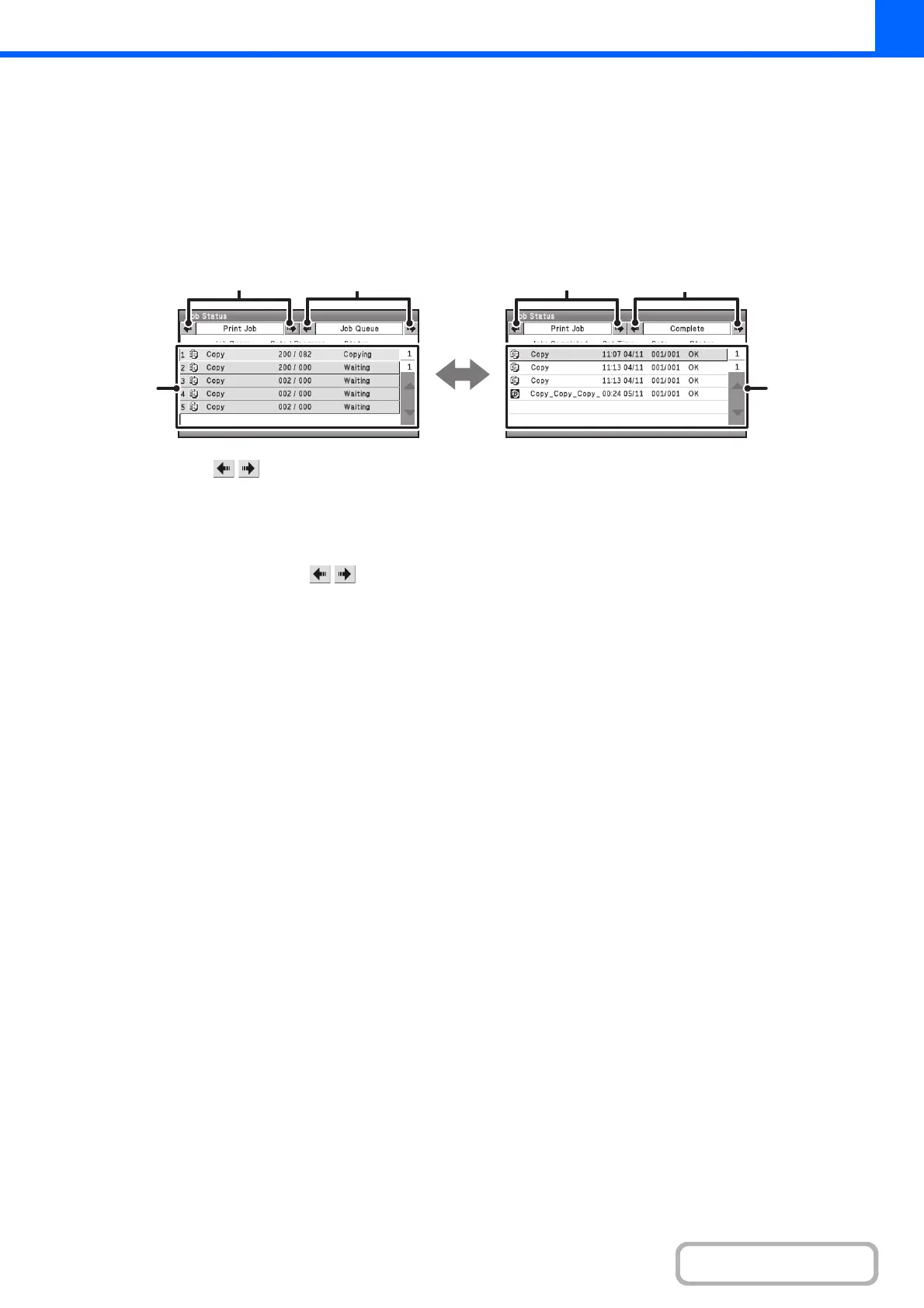2-101
COPIER
Contents
JOB QUEUE SCREEN AND COMPLETED JOB SCREEN
The job status screen consists of the job queue screen that shows copy and print jobs waiting to be printed and the job
currently in progress, the completed job screen that shows jobs that have been completed, and the spool screen that
shows print jobs that have been spooled and encrypted PDF jobs that are waiting for a password to be entered. This
section explains the job queue screen and the completed jobs screen, which are related to copy mode. The job status
screen switches between the job queue screen and the completed jobs screen each time the job status screen selector
key is selected.
(1) Mode select keys ( )
Select these keys to select the mode that is shown in the
job status screen.
The status of copy jobs can be checked by selecting the
[Print Job].
(2) Job status screen selector keys ( )
Select these keys to switch through the job queue
screen, the completed jobs screen, and the spool screen.
(3) Job list (job queue screen)
Jobs waiting to be printed appear in the job queue as
keys. The jobs are printed in order from the top of the
queue. Each job key shows information on the job and
the current status of the job.
(4) Job list (completed jobs screen)
This shows up to 99 completed jobs. The result (status)
of each completed job is shown.
(1)
(3)
(2)
(1)
(2)
(4)