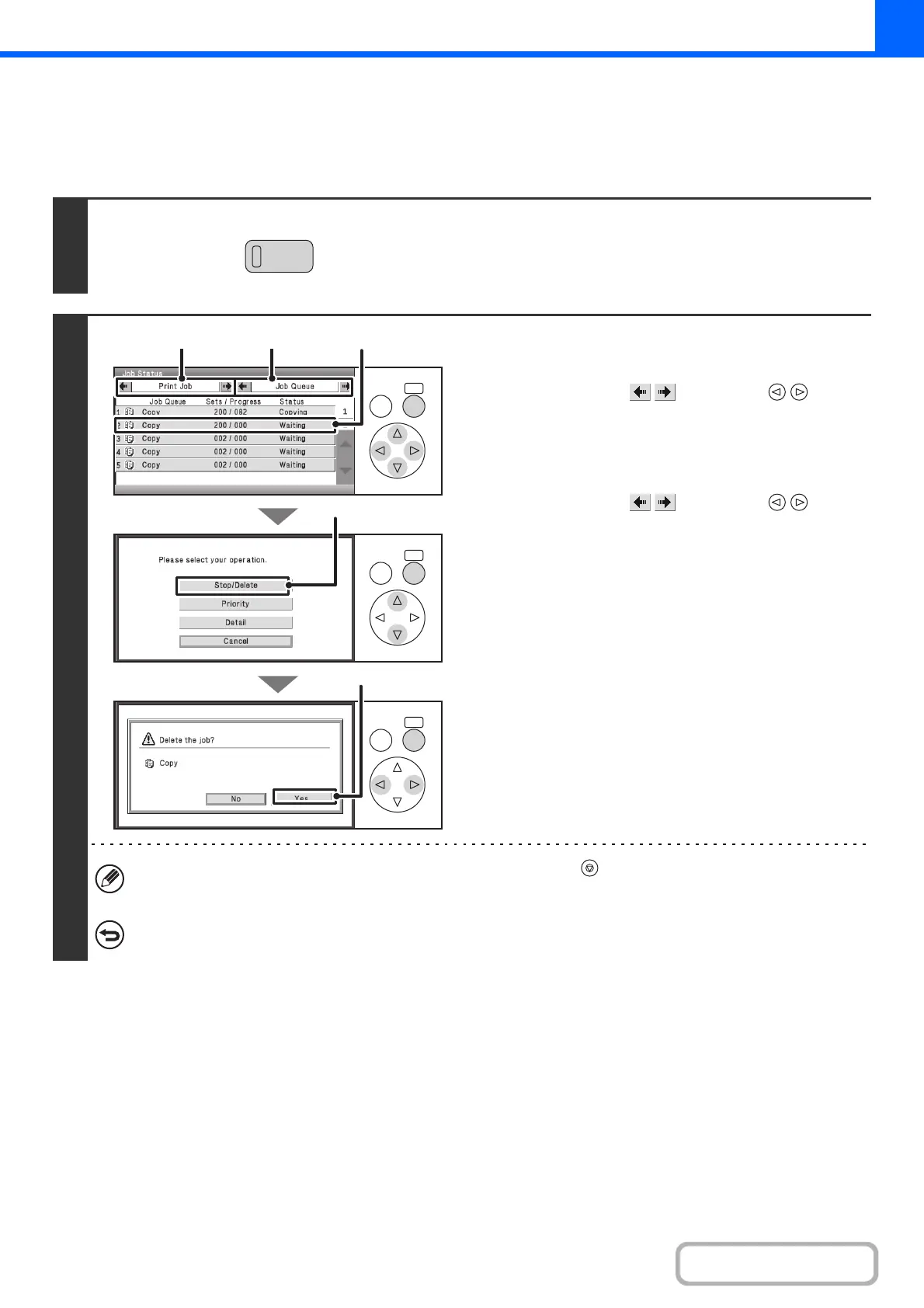2-103
COPIER
Contents
CANCELING A JOB THAT IS WAITING IN THE QUEUE
A copy job that is waiting to be printed can be canceled.
Keys in the display can be selected with the arrow keys and the [OK] key.
1
Press the [JOB STATUS] key.
2
Cancel the job.
(1) Change the job status mode to [Print Job].
Select either of the keys with the keys
and press the [OK] key. The mode changes each time the
[OK] key is pressed.
(2) Change the print job status mode to [Job
Queue].
Select either of the keys with the keys
and press the [OK] key. The mode changes each time the
[OK] key is pressed.
(3) Select the key of the copy job that you wish
to cancel.
(4) Select the [Stop/Delete] key.
(5) A message appears to confirm the
cancelation. Select the [Yes] key.
The selected job key is deleted and printing is canceled.
If the job in progress is a copy job, you can also press the [STOP] key ( ) to display the above screen.
To cancel, select the [Yes] key.
If you do not want to cancel the selected print job...
Select the [No] key in step (5).
JOB STATU
OKBACK
OKBACK
OKBACK
(1) (2) (3)
(4)
(5)