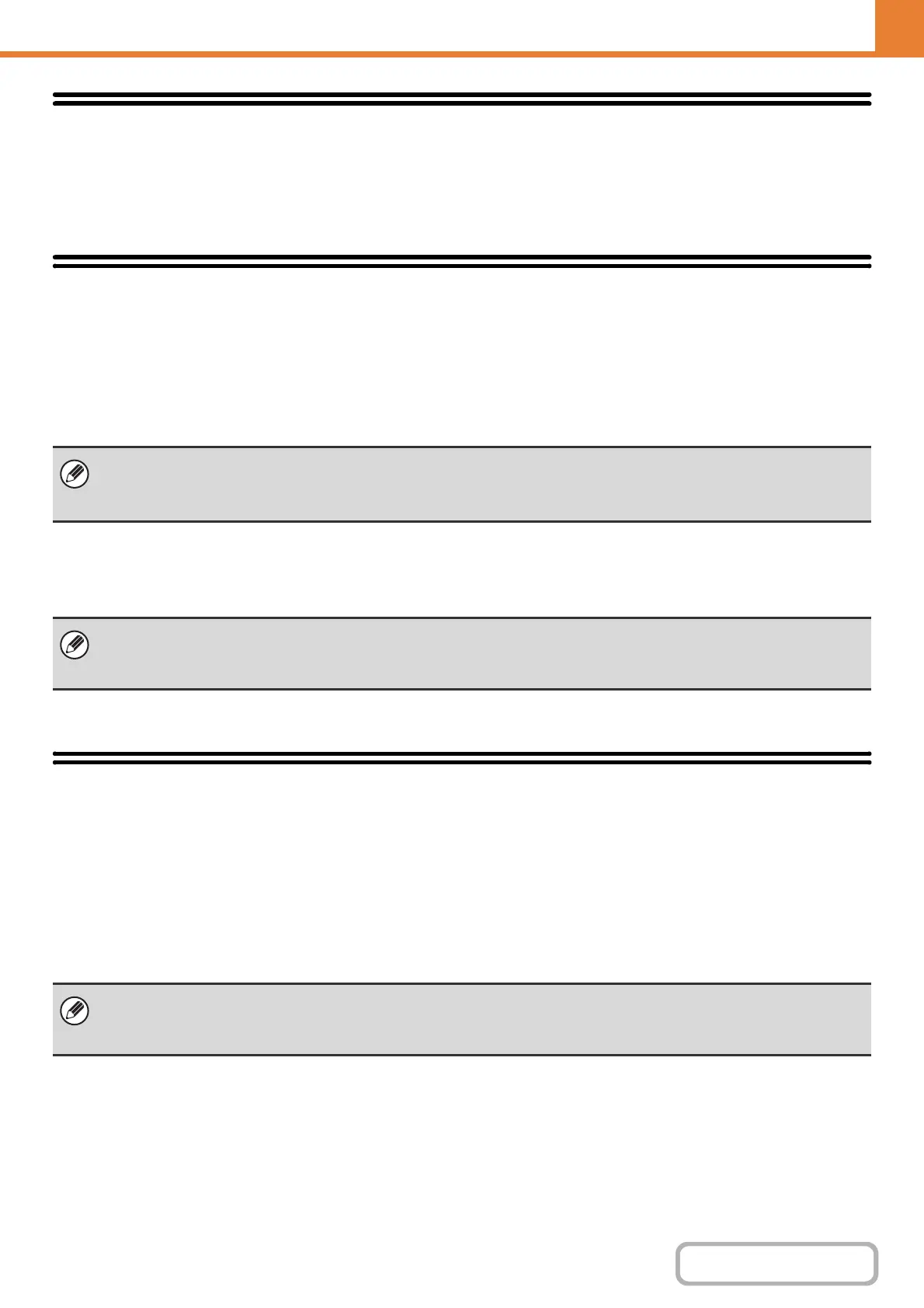6-10
SYSTEM SETTINGS
Contents
OPERATION PANEL (GENERAL)
Display Contrast
Use this to set the contrast of the machine's display. Select the [Display Contrast] key.
In the screen that appears, select the [Lighter] key or the [Darker] key to adjust the contrast.
Total Count
This function shows the page count in each mode. Select the [Total Count] key.
Job Count
This displays or prints out the counts of all jobs.
Device Count
This is used to display or print the counts of the peripheral devices installed on the machine.
Default Settings
The default settings for operation of the machine can be configured. Select the [Default Settings] key and select the settings.
Image Quality Adjustment
When color printing is performed repeatedly, the color may change due to various factors.
"Image Quality Adjustment" can be used to automatically adjust the tone and density of colors in color printing to obtain
a suitable image quality.
• Each sheet of paper used for automatic two-sided copying is counted as two pages.
• Pages printed directly from the machine such as list prints are included in the "Other Prints" count.
• The items displayed (or printed) will vary depending on the machine specifications and peripheral devices installed.
• Document feeder
Each sheet is counted as two pages when two-sided scanning is performed.
• The items displayed (or printed) will vary depending on the machine specifications and peripheral devices installed.
• After the [Image Quality Adjustment] key is selected, a message will appear explaining that image quality adjustment will
consume toner and will take about 30 seconds. Select the [OK] key to begin adjustment.
• A message will be displayed while image quality adjustment takes place. Cancelation is not possible during adjustment.
