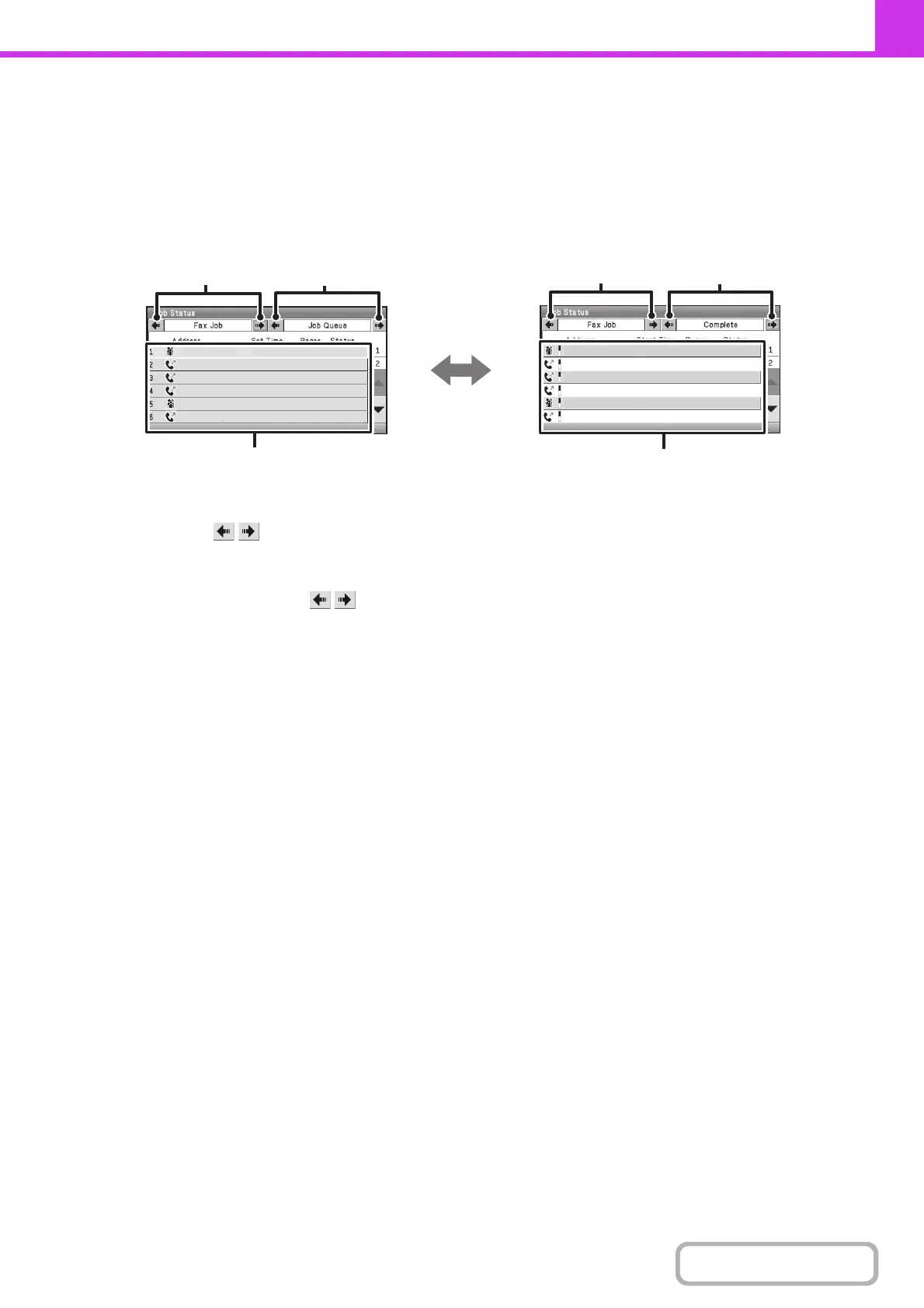4-120
FACSIMILE
Contents
JOB QUEUE SCREEN AND COMPLETED JOB SCREEN
The job status screen consists of two screens: the job queue screen, which shows reserved jobs and the job currently in
progress, and the completed jobs screen. To switch between the two screens, select the job status screen selector key
((2) below).
(1) Mode select keys ( )
Select these keys to select the job status screen of each
mode.
(2) Job status screen selector keys ( )
Select these keys to switch between the job queue
screen and the completed jobs screen.
(3) Job queue screen
Jobs are shown as keys in the order they were reserved.
Each key shows information on a job and its current
status.
☞ Job key display (page 4-121)
(4) Completed jobs screen
This shows up to 99 completed transmission/reception
jobs. A description of each job and the result (status) are
shown.
Broadcast transmission jobs, serial polling jobs, and
received fax forwarding jobs are indicated as keys.
0123456789
AAA AAA
BBB BBB
Broadcast
CCC CCC
Broadcast0001
10:05 04/01 000/004 Waiting
10:22 04/01 000/004 Waiting
10:30 04/01 000/010 Waiting
10:33 04/01 000/010 Waiting
10:40 04/01 000/010 Waiting
10:00 04/01 020/003 Connecting
Broadcast0001
CCC CCC
0123456789
DDD DDD
Broadcast0002
EEE EEE
10:05 04/01 001/001 NG000000
10:22 04/01 004/004 Send OK
10:30 04/01 010/010 NG000000
10:33 04/01 010/010 Send OK
10:40 04/01 010/003 NG000000
10:33 04/01 010/010 Send OK
(1)
(2)
(3)
(1)
(2)
(4)
Job queue screen Completed job screen