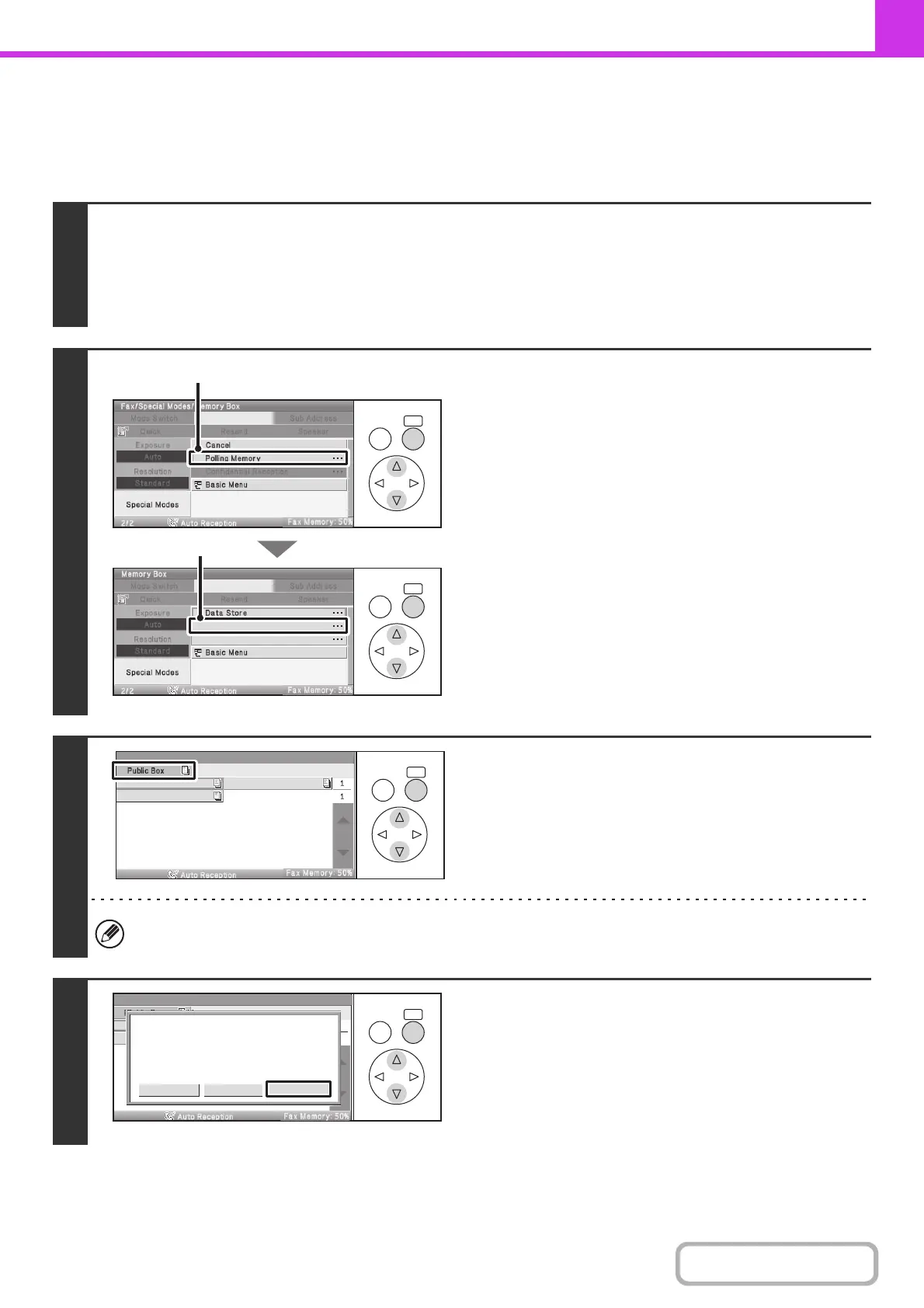4-97
FACSIMILE
Contents
CHECKING THE DOCUMENT IN THE PUBLIC BOX
You can check the document stored in the machine's public box for memory polling.
Keys in the display can be selected with the arrow keys and the [OK] key.
1
Select the special modes.
(1) Select the [Special Modes] key.
(2) Select the [Memory Box] key.
☞ SPECIAL MODES (page 4-69)
2
Select the [Data Check] key.
(1) Select the [Polling Memory] key.
(2) Select the [Data Check] key.
3
Select the [Public Box] key.
When nothing is stored in the Public Box, the [Public Box] key will be grayed out.
4
Select the [Image Check] key.
The content of the document can be viewed in the image check
screen. For information on the image check screen, see
"IMAGE CHECK SCREEN" (page 4-64).
To print the document, select the [Print] key.
OKBACK
OKBACK
Data Check
Delete Data
(1)
(2)
OKBACK
Box 1
Box 2
Box 3
Memory Box - Data Check
OKBACK
Cancel
Press [Image Check] to check data.
Press [Print] to output data.
Print Image check
Memory Box - Data Check