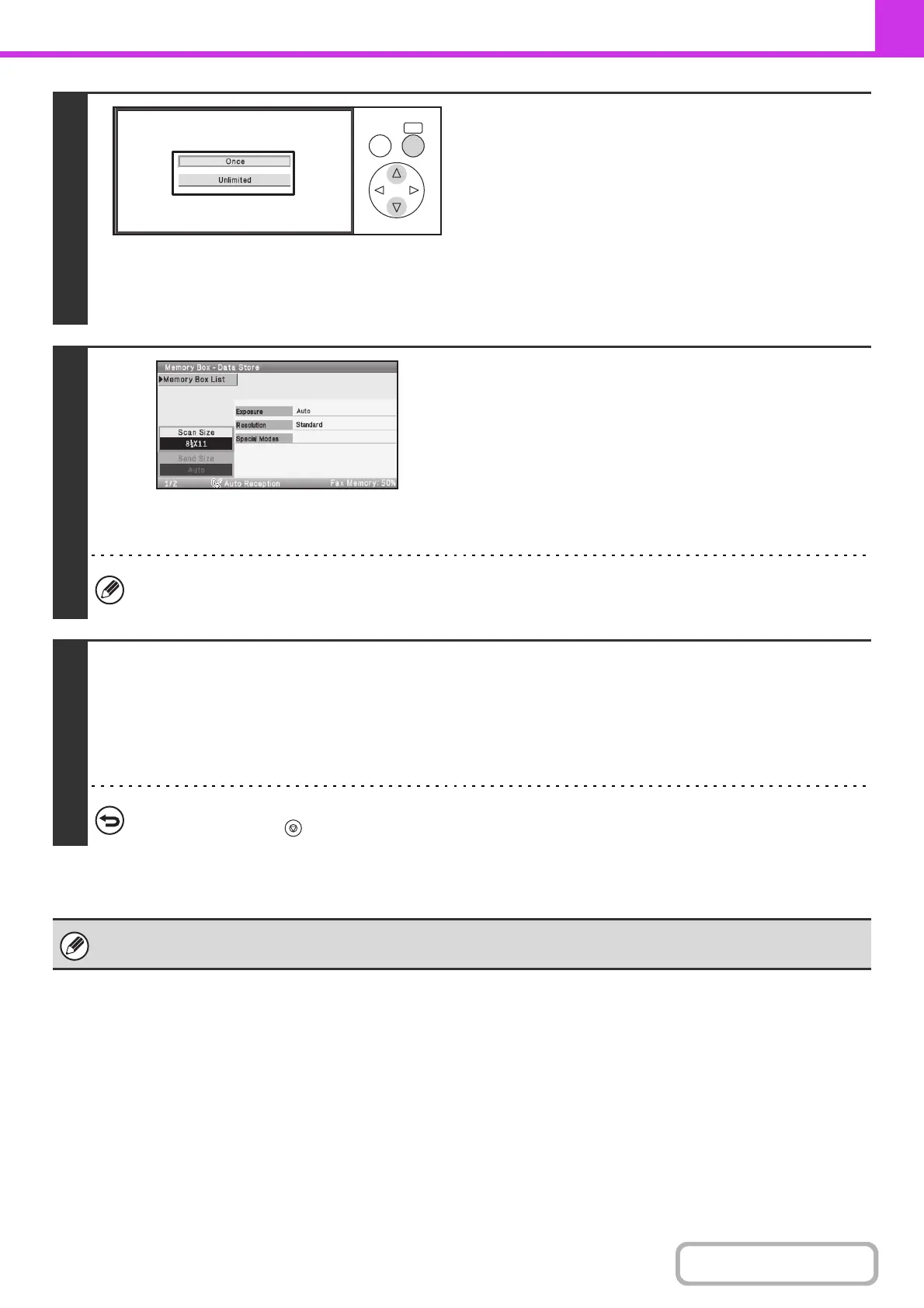4-96
FACSIMILE
Contents
5
Specify the number of polling times.
Select the desired number of times.
Select the [Once] key if you want the document cleared from
memory after it is transmitted. Select the [Unlimited] key to
allow polling an unlimited number of times.
6
Select image settings and special
modes.
• A program, timer setting, transaction report and polling cannot be selected.
• To return to the screen of step 4, select the [Memory Box List] key.
7
Press the [BLACK & WHITE START] key.
Scanning begins.
• If you inserted the original pages in the document feeder tray, all pages are scanned.
• If you are scanning the original on the document glass, scan each page one page at a time.
When scanning finishes, place the next original and press the [BLACK & WHITE START] key. Repeat until all pages have
been scanned and then select the [Read-End] key.
To cancel scanning...
Press the [STOP] key ( ) while the original is being scanned.
If another document remains in the memory box (Public Box), the newly scanned document is added to the previous
document. In this case, the number of polling times will be the number set for the newly scanned document.
OKBACK