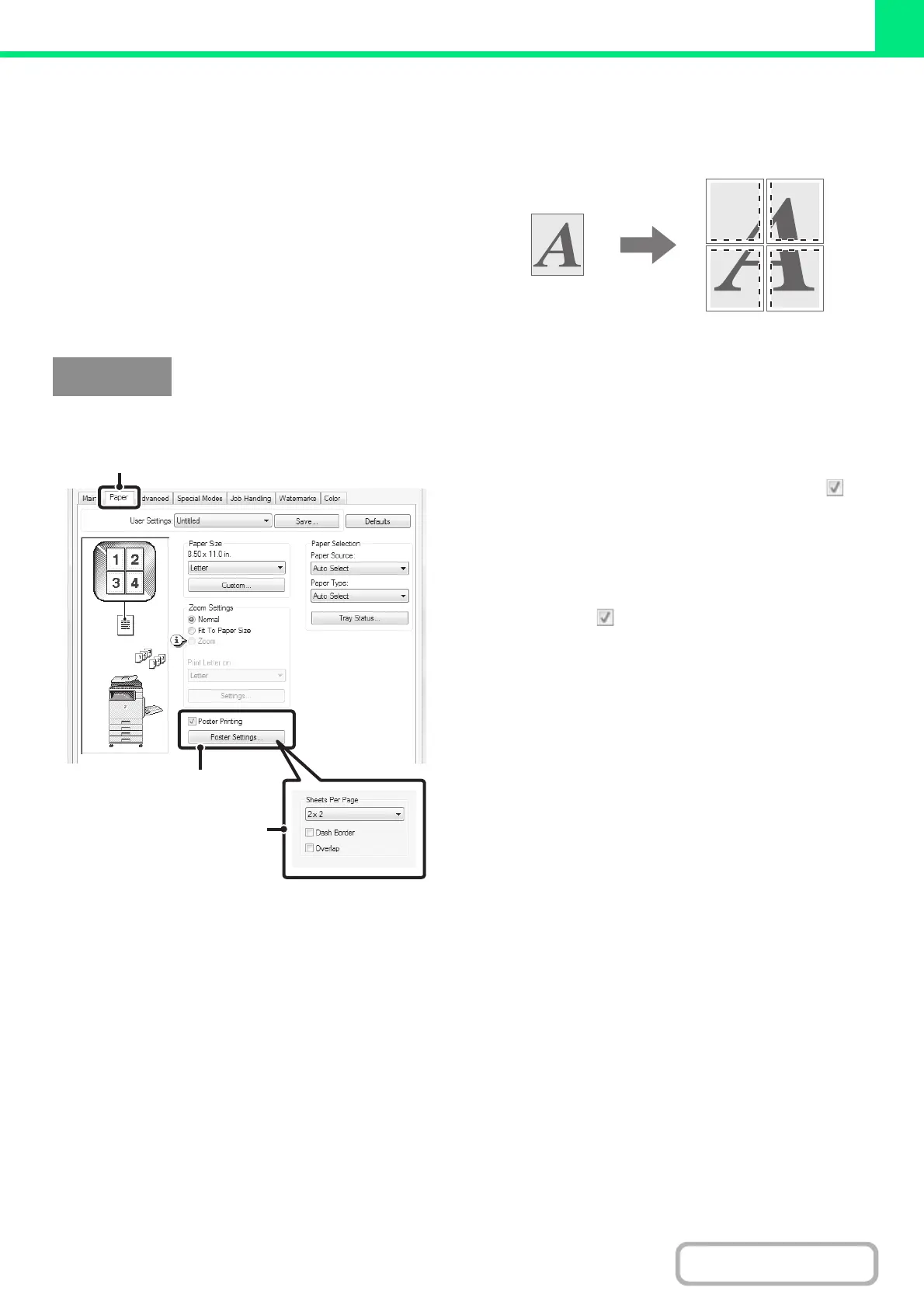3-36
PRINTER
Contents
CREATING A LARGE POSTER (Poster Printing)
(This function is only available in Windows.)
One page of print data can be enlarged and printed
using multiple sheets of paper (4 sheets (2 x 2), 9 sheets
(3 x 3) or 16 sheets (4 x 4)). The sheets can then be
attached together to create a large poster. To enable
precise alignment of the edges of the sheets during
attachment, borderlines can be printed and overlapping
edges can be created (overlap function).
(This function can be used when the PCL6 or PS printer driver is used.)
(1) Click the [Paper] tab.
(2) Select the [Poster Printing] checkbox
and click the [Poster Settings] button.
(3) Select poster settings.
Select the number of sheets of paper to be used from the
pull-down menu. If you wish to print borderlines and/or
use the overlap function, select the corresponding
checkboxes .
Windows
(1)
(2)
(3)