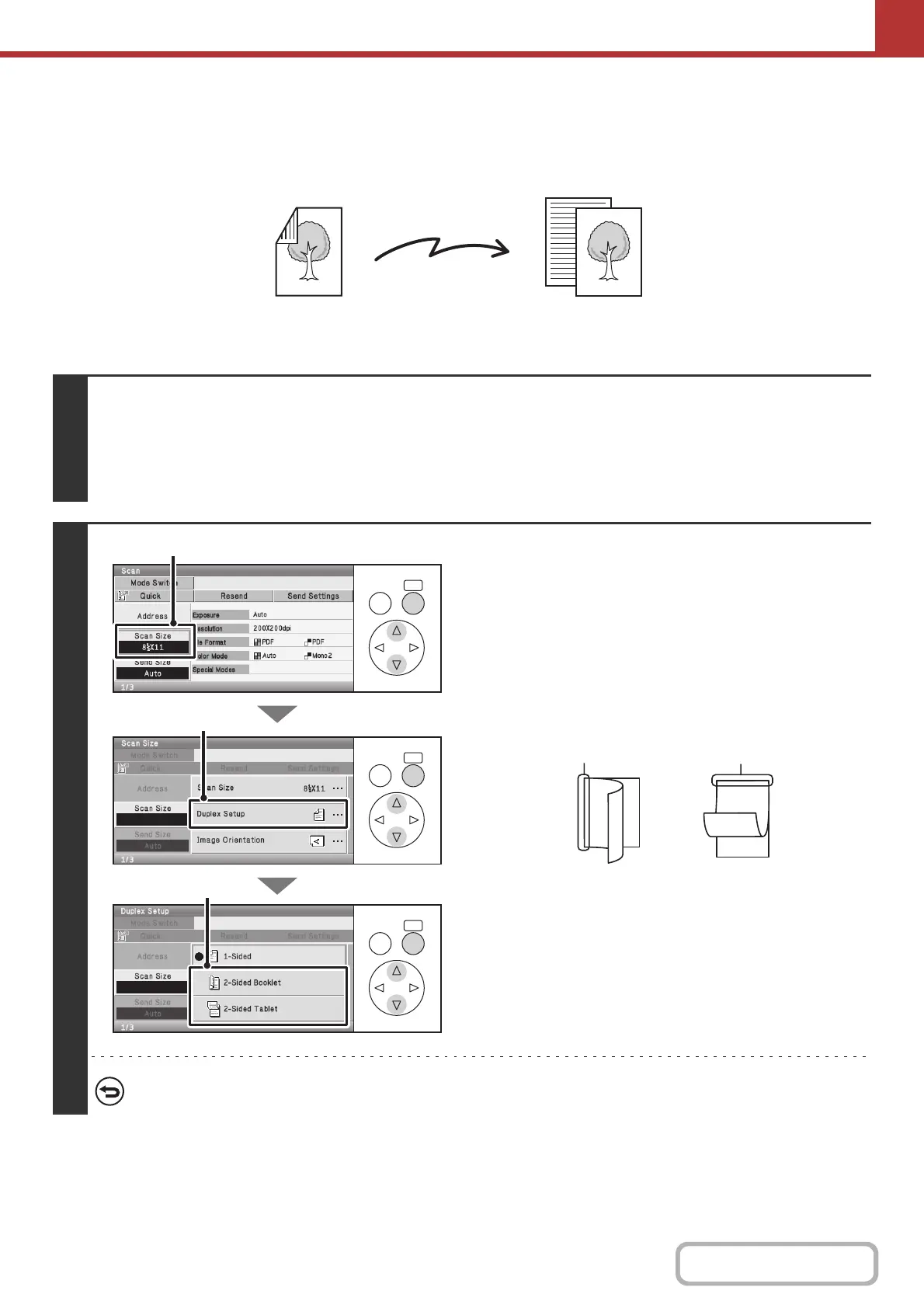5-59
SCANNER/INTERNET FAX
Contents
AUTOMATICALLY SCANNING BOTH SIDES OF AN
ORIGINAL (2-Sided Original)
The automatic document feeder can be used to automatically scan both sides of an original.
Keys in the display can be selected with the arrow keys and the [OK] key.
2-sided original Front and reverse sides are scanned
Scan transmission
1
Select the mode and display the image settings screen.
(1) Select the [Mode Switch] key.
(2) Select the mode that you wish to use.
☞ IMAGE SETTINGS (page 5-58)
2
Specify the binding style of the 2-sided
original (book or tablet).
(1) Select the [Scan Size] key.
(2) Select the [Duplex Setup] key.
(3) Select the [2-Sided Booklet] key or the
[2-Sided Tablet] key.
A book and a tablet are bound as shown below.
To cancel 2-sided scanning, select the [1-Sided] key in (3).
OKBACK
OKBACK
OKBACK
(3)
(2)
(1)
A
C
E
G
AB
EF
J
L
KL
Book Tablet
