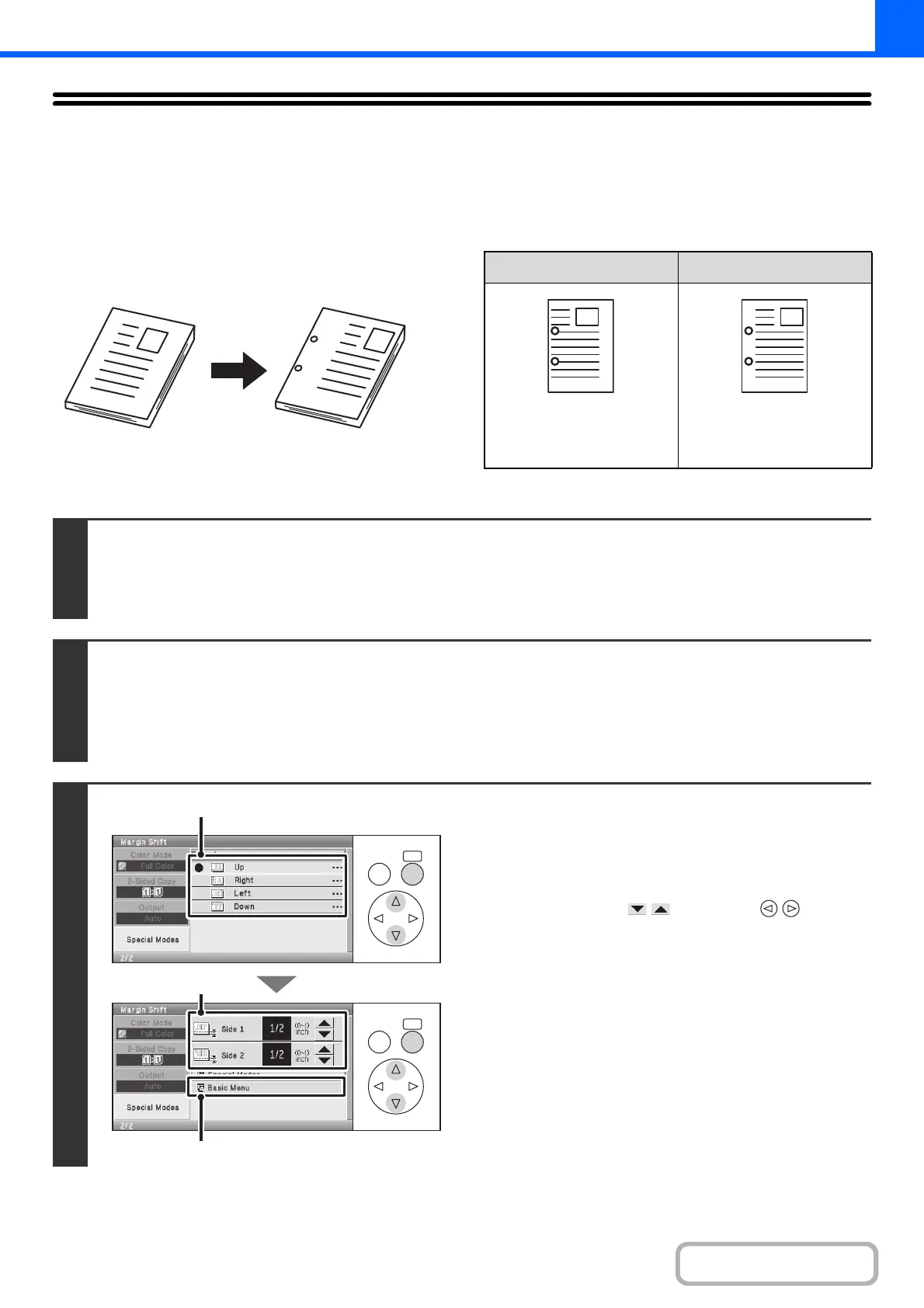2-50
COPIER
Contents
ADDING MARGINS (Margin Shift)
This function is used to shift the copy image right, left, up or down to adjust the margin.
This is convenient when you wish to hole punch the copies.
Shifting the image to the right so the copies can be bound at the left edge with a string
Keys in the display can be selected with the arrow keys and the [OK] key.
1
1
Not using margin shift Using margin shift
The punch holes cut off
part of the image
The image is moved to
allow space for the holes
so the image is not cut off.
1
1
1
Place the original.
Place the original face up in the document feeder tray, or face down on the document glass.
After placing the original, specify the original size.
☞ ORIGINAL SIZES (page 2-28)
2
Select the special modes.
(1) Select the [Special Modes] key.
(2) Select the [Margin Shift] key.
☞ Special modes menu (1st screen) (page 2-39)
3
Set the margin shift.
(1) Select the margin shift position.
Select one of the 4 positions.
(2) Set the amount of the margin shift.
Select either of the keys with the keys and
press the [OK] key repeatedly to change the number.
0" to 1" (0 mm to 20 mm) can be entered.
(3) Select the [Basic Menu] key.
You will return to the base screen of copy mode.
OKBACK
OKBACK
(3)
(1)
(2)