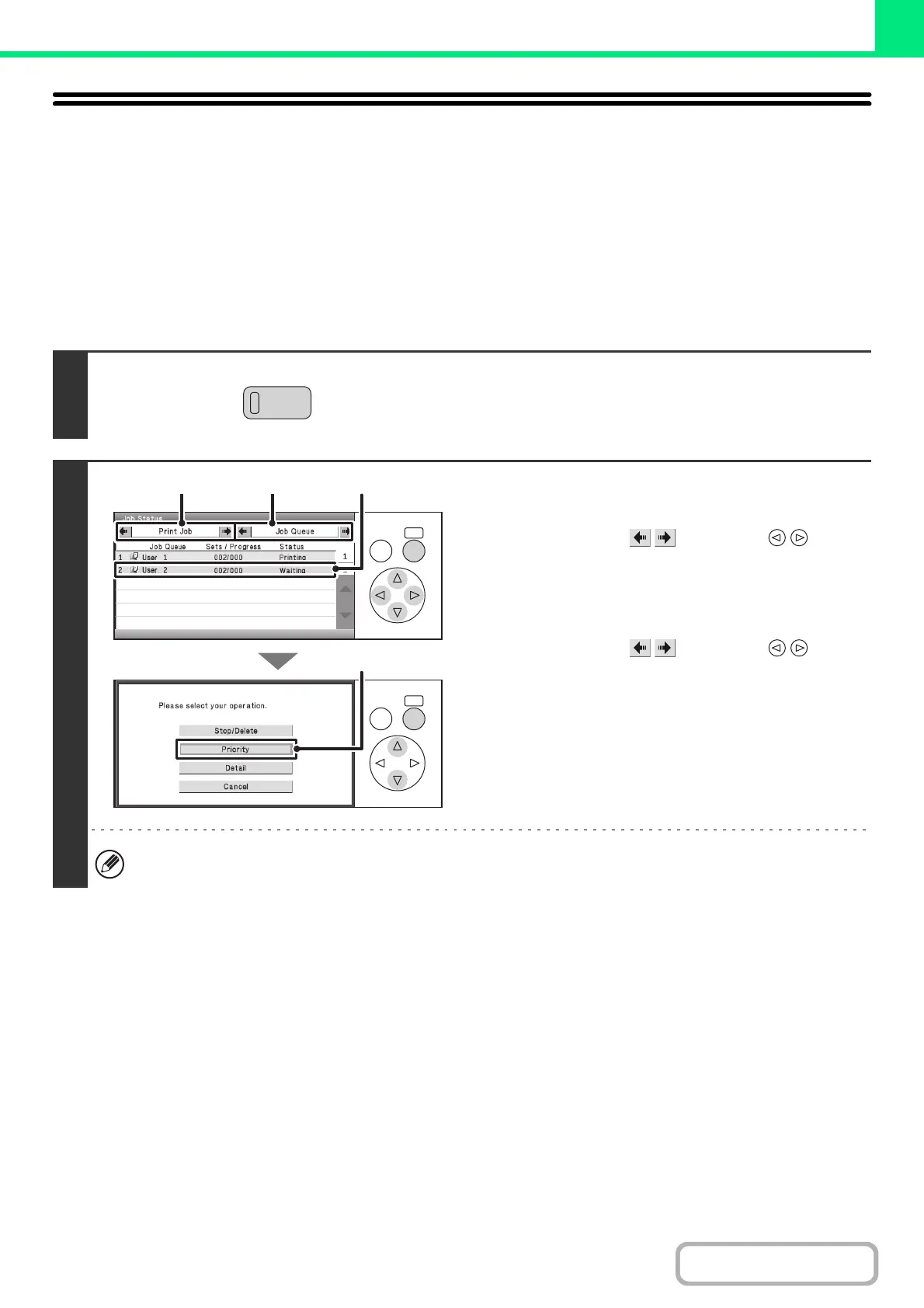3-79
PRINTER
Contents
GIVING A PRINT JOB
PRIORITY/CANCELING A PRINT JOB
GIVING A PRINT JOB PRIORITY
When the machine is busy copying or printing a received fax or other job, you can give priority to a print job that is
waiting to be printed and print it ahead of the other jobs.
Keys in the display can be selected with the arrow keys and the [OK] key.
1
Press the [JOB STATUS] key.
2
Give the desired job priority.
(1) Change the job status mode to [Print Job].
Select either of the keys with the keys
and press the [OK] key. The mode changes each time the
[OK] key is pressed.
(2) Change the print job status mode to [Job
Queue].
Select either of the keys with the keys
and press the [OK] key. The mode changes each time the
[OK] key is pressed.
(3) Select the key of the print job to which you
want to give priority.
(4) Select the [Priority] key.
The job being printed stops and the job selected in (3) is
printed.
To check print information on the selected job, select the [Detail] key.
JOB STATU
OKBACK
OKBACK
(1) (2) (3)
(4)
