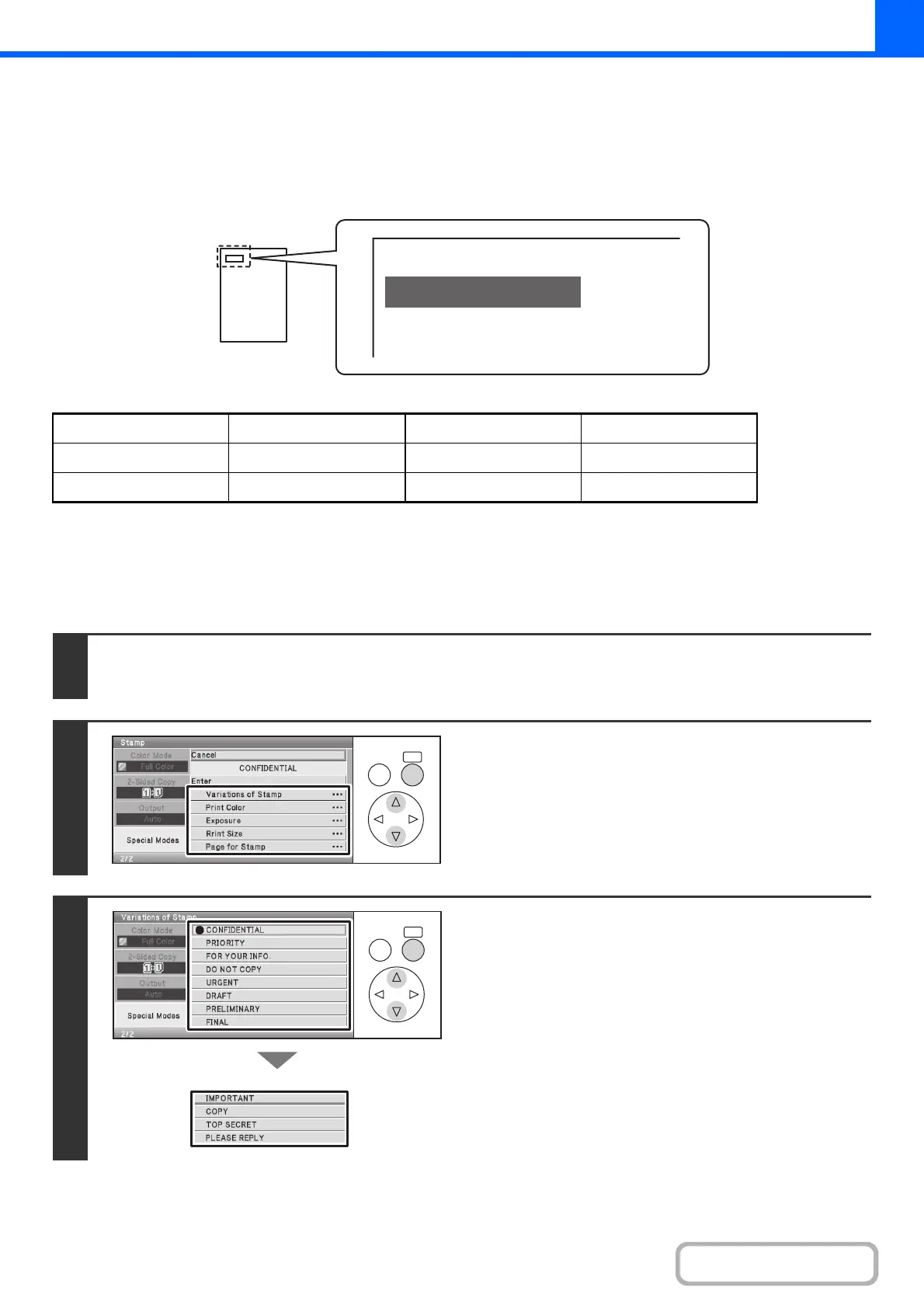2-60
COPIER
Contents
STAMPING COPIES (Stamp)
Text such as "CONFIDENTIAL" can be printed in white on a dark background as a "stamp" on copies.
The position, color, size, density, and pages (first page only or all pages) can be selected for a stamp.
Printing "CONFIDENTIAL" in the top left corner of a copy
The following 12 selections are available for the stamp text.
Three levels can be selected for the density of the stamp background.
Seven colors can be selected for the stamp color.
Two stamp sizes can be selected.
Keys in the display can be selected with the arrow keys and the [OK] key.
CONFIDENTIAL PRIORITY PRELIMINARY FINAL
FOR YOUR INFO. DO NOT COPY IMPORTANT COPY
URGENT DRAFT TOP SECRET PLEASE REPLY
1
Select the [Stamp] key in the stamp selection screen.
See steps 1 to 4 of "GENERAL PROCEDURE FOR USING STAMP" (page 2-56).
2
Select Stamp.
Set stamp items details in steps 3 to 7.
3
Select the [Variations of Stamp] key and
select the key of the stamp that you wish
to use.
CONFIDENTIAL
OKBACK
OKBACK