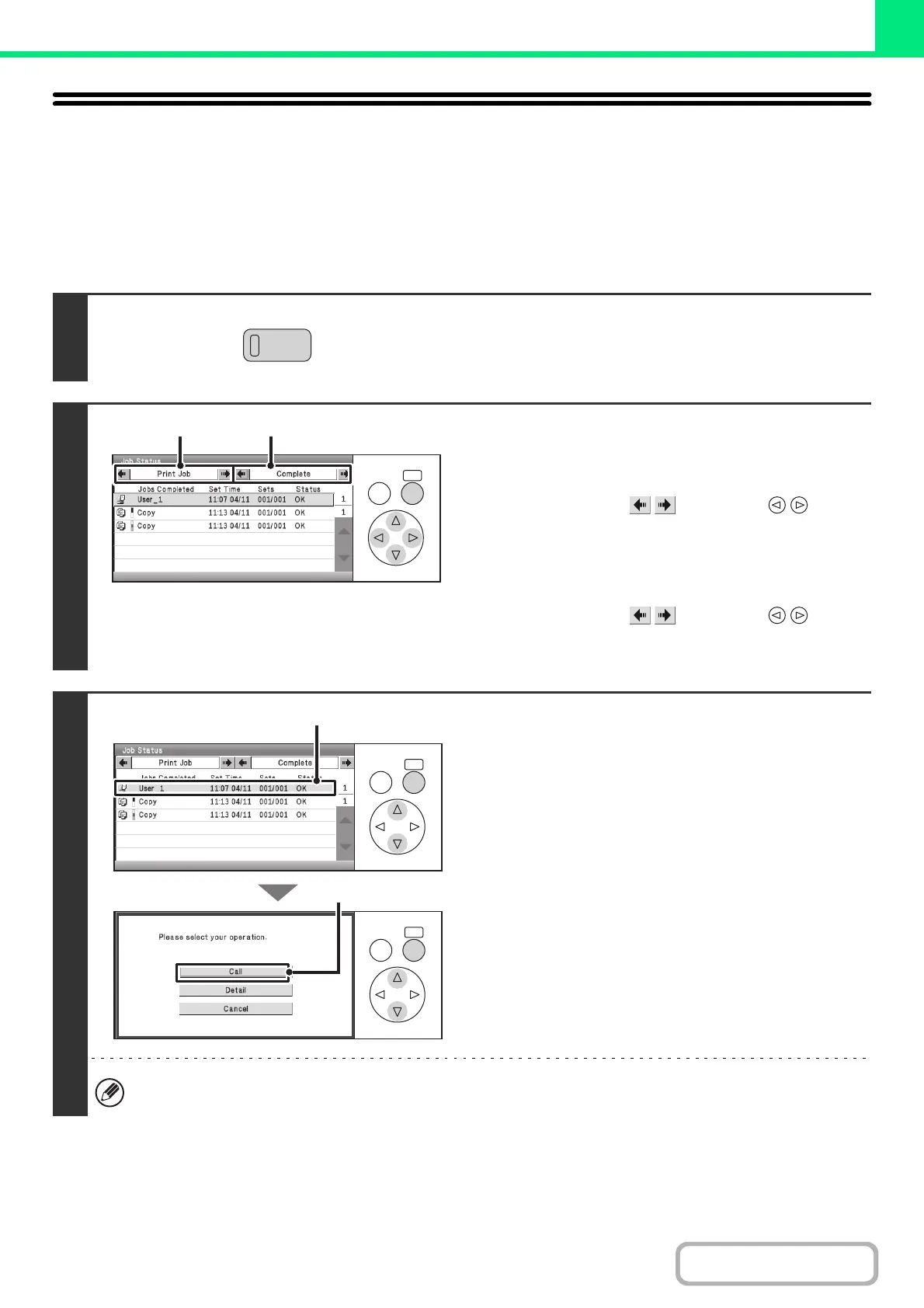3-83
PRINTER
Contents
RETRIEVING AND USING A FILE FROM THE
JOB STATUS SCREEN
Files stored selecting other than "Hold Only" in "Retention Settings" can be manipulated from the job status complete
screen.
Keys in the display can be selected with the arrow keys and the [OK] key.
1
Press the [JOB STATUS] key.
2
Change the print job status mode to
[Complete].
(1) Change the job status mode to [Print Job].
Select either of the keys with the keys
and press the [OK] key. The mode changes each time the
[OK] key is pressed.
(2) Change the print job status mode to
[Complete].
Select either of the keys with the keys
and press the [OK] key. The mode changes each time the
[OK] key is pressed.
3
Select the desired file in the completed
jobs.
(1) Select the key of the desired file.
(2) Select the [Call] key.
The job settings screen appears.
Select and perform the desired operation.
☞ PRINTING A STORED FILE (page 3-56)
☞ DELETING A STORED FILE (page 3-63)
To view information on a file, select the file and then select the [Detail] key.
JOB STATU
OKBACK
(1) (2)
OKBACK
OKBACK
(1)
(2)