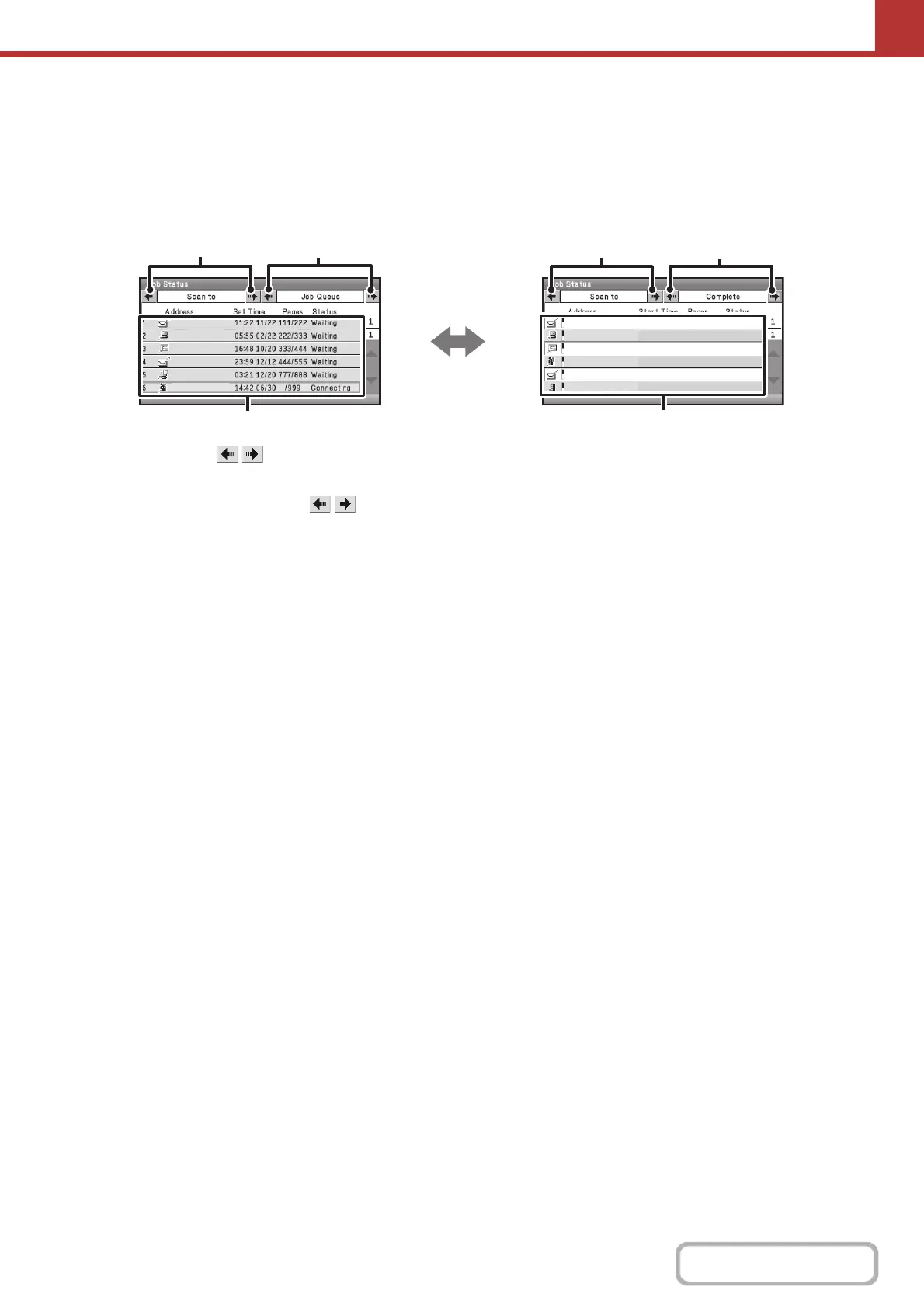5-101
SCANNER/INTERNET FAX
Contents
JOB QUEUE SCREEN AND COMPLETED JOB SCREEN
The job status screen consists of two screens: the job queue screen that shows reserved jobs and the job currently in
progress, and the completed jobs screen. To switch between the two screens, select the job status screen selector key
((2) below).
Job queue screen Complete screen
(1) Mode switch keys ( )
Select these keys to change the job status screen mode.
(2) Job status screen selector keys ( )
Select these keys to switch between the job queue
screen and the completed jobs screen.
(3) Job queue screen
Jobs are shown as keys in the order they were reserved.
Each key shows information on the job and its current
status.
☞ Job key display (page 5-102)
(4) Completed jobs screen
This shows up to 99 completed transmission or reception
jobs in each mode. A description of the job and the result
(status) are shown.
Jobs that used broadcast transmission jobs, and
received Internet fax forwarding jobs are indicated as
keys.
AAA AAA
BBB BBB
CCC CCC
DDD DDD
EEE EEE
Broadcast
AAA AAA
BBB BBB
CCC CCC
DDD DDD
EEE EEE
16:56 04/01 111/333 NG000000
16:57 04/01 222/222 Send OK
16:58 04/01 123/123 NG000000
17:01 04/01 888/999 Send OK
17:03 04/01 555/555 NG000000
16:55 04/01 100/100 Send OK
Broadcast0001
(1)
(2)
(1)
(2)
(3)
(4)