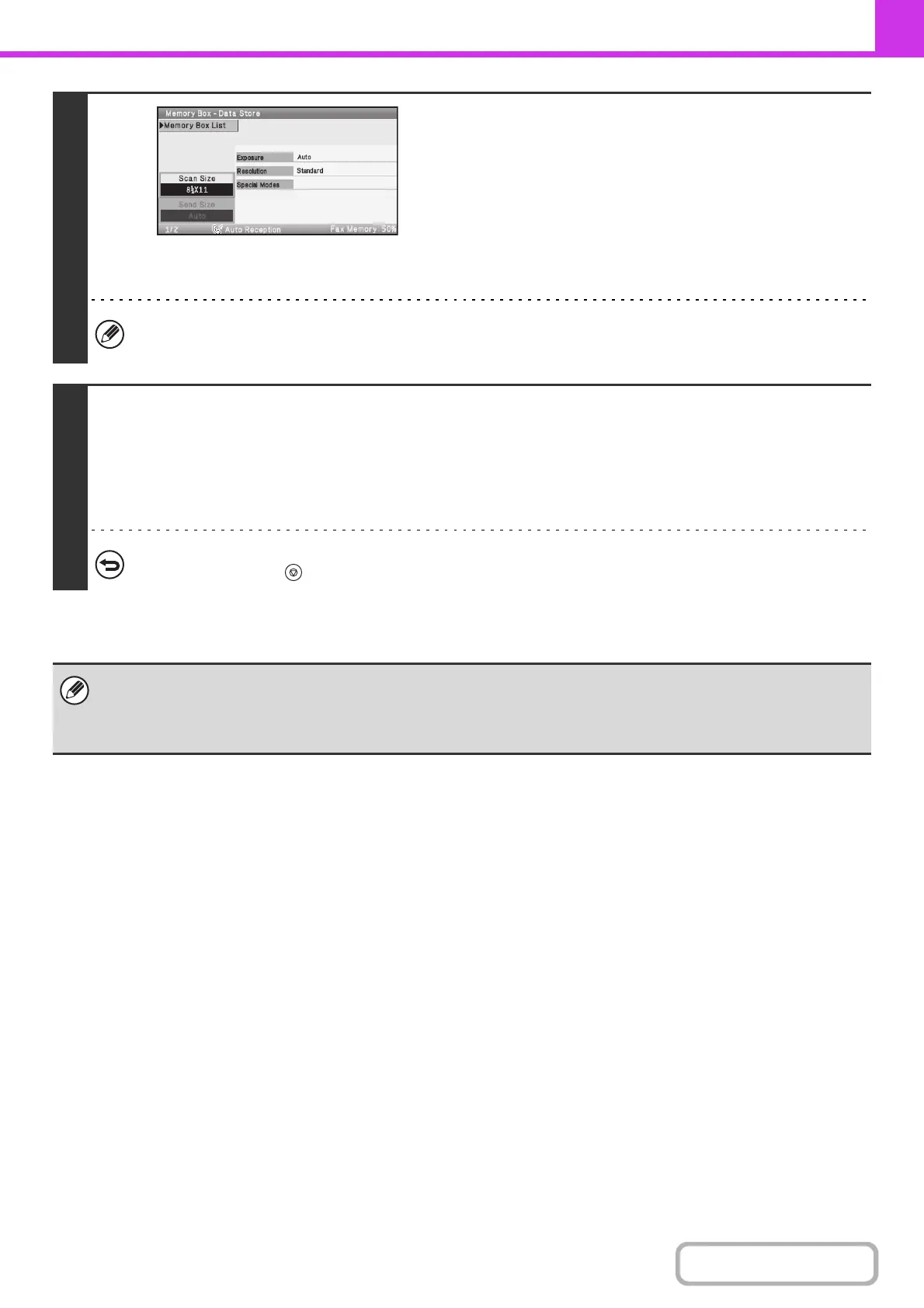4-110
FACSIMILE
Contents
6
Select image settings and special
modes.
• A program, timer setting, transaction report and polling cannot be selected.
• To return to the screen of step 4, select the [Memory Box List] key.
7
Press the [BLACK & WHITE START] key.
Scanning begins.
• If you inserted the original pages in the document feeder tray, all pages are scanned.
• If you are scanning the original on the document glass, scan each page one page at a time.
When scanning finishes, place the next original and press the [BLACK & WHITE START] key. Repeat until all pages have
been scanned and then select the [Read-End] key.
To cancel scanning...
Press the [STOP] key ( ) while the original is being scanned.
• If other documents have already been stored in the memory box, the document is added to the previously stored
documents.
• The factory default setting for the number of polling times is "Once" (after the document is transmitted to the receiving
machine, it is automatically cleared).