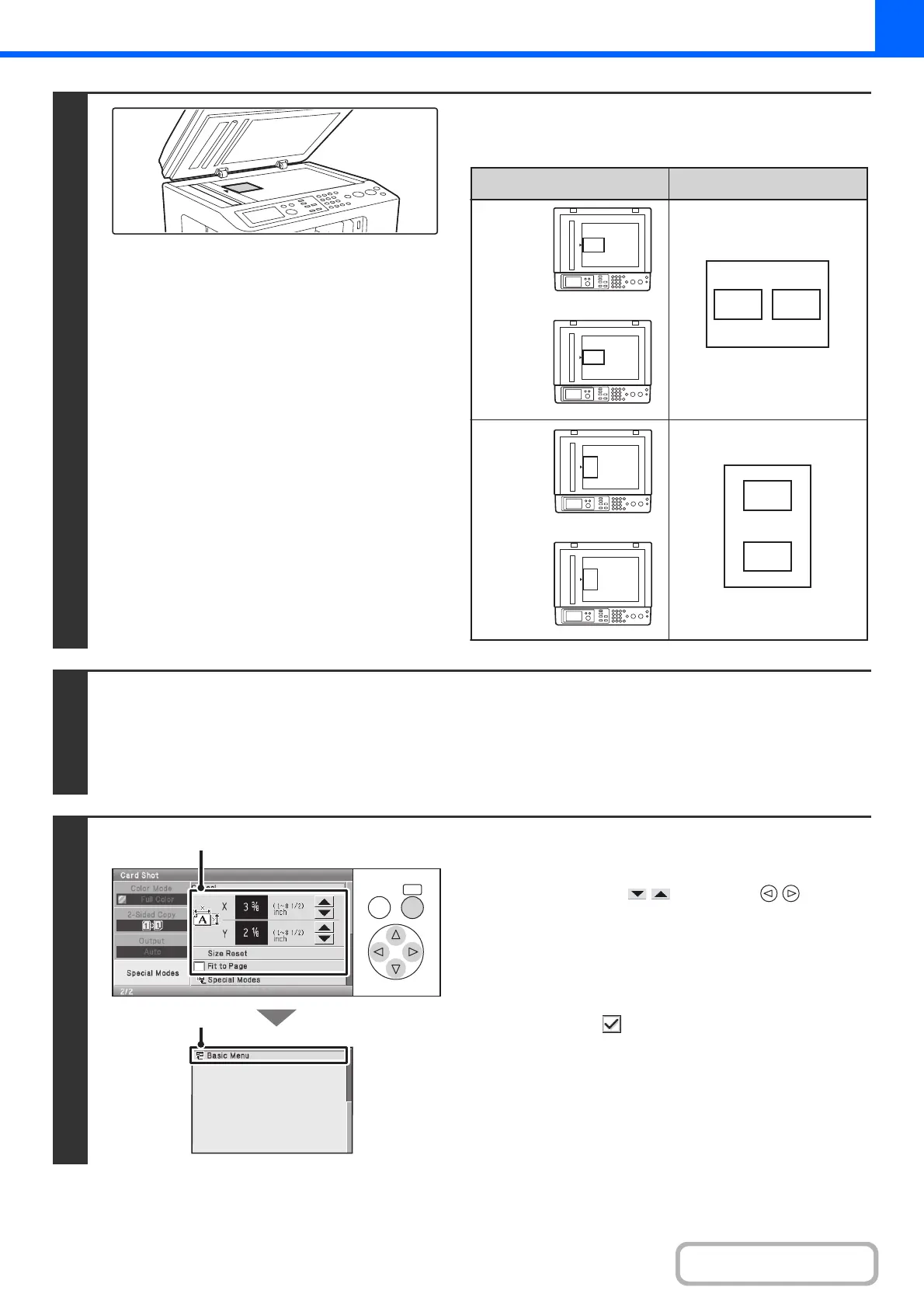2-44
COPIER
Contents
2
Place the original face down on the
document glass.
3
Select the special modes.
(1) Select the [Special Modes] key.
(2) Select the [Card Shot] key.
☞ Special modes menu (1st screen) (page 2-39)
4
Select card shot settings.
(1) Enter the original size.
Select either of the keys with the keys and
press the [OK] key repeatedly to change the number.
•
The [Size Reset] key can be pressed to return the
horizontal and vertical dimensions to the values set in
"Card Shot Settings" in the system settings (administrator).
• To enlarge or reduce the image to fit the paper based
on the entered original size, set the [Fit to Page]
checkbox to .
(2) Select the [Basic Menu] key.
You will return to the base screen of copy mode. Make sure
that the entered dimensions appear in the [Original] key.
B
A
A
B
A
B
B A
Results
Originals
Front page
Back page
Front page
Back page
OKBACK
(1)
(2)