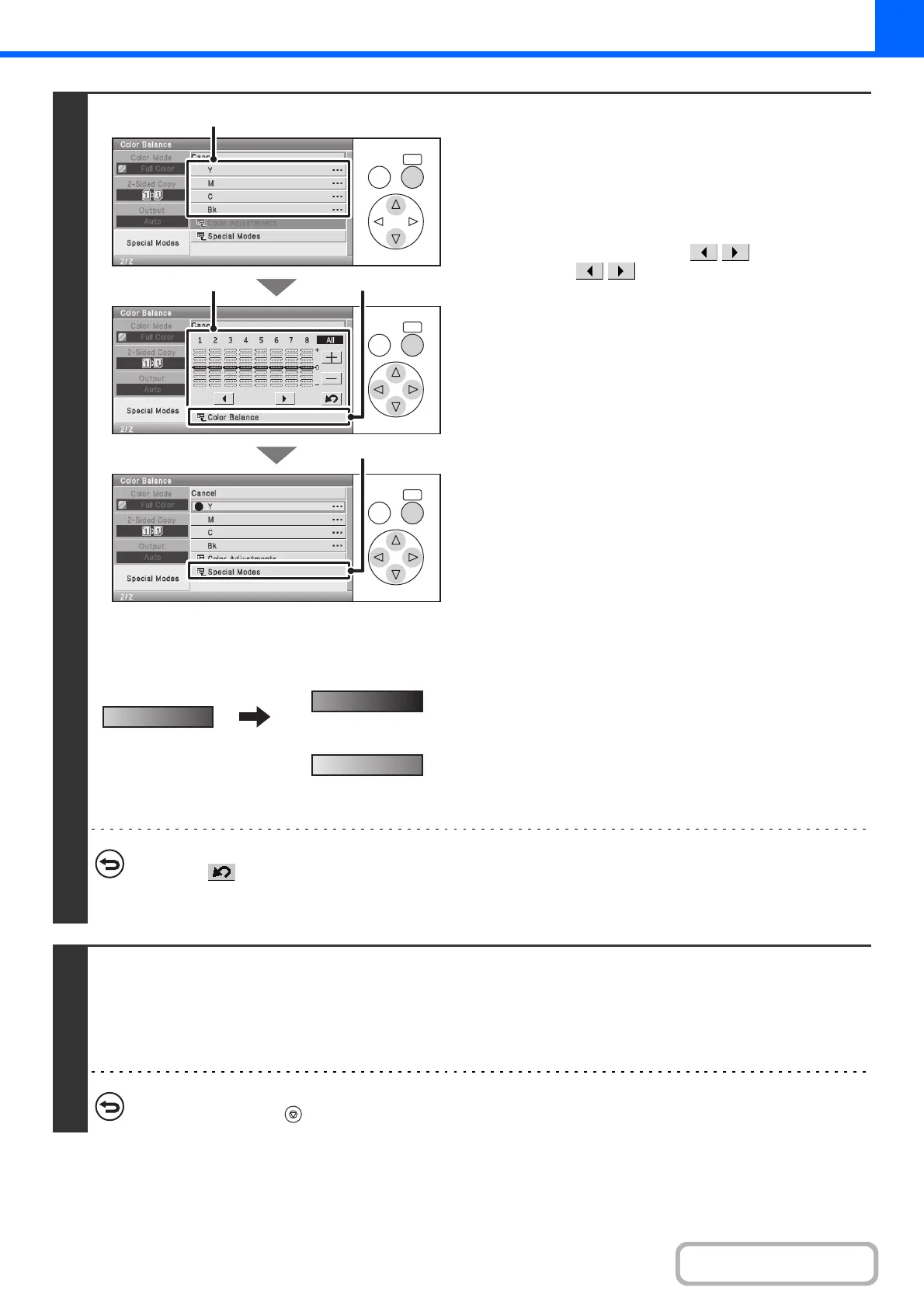2-94
COPIER
Contents
3
Examples of color balance adjustment
Adjust the color balance.
(1) Select the color to be adjusted.
Select [Y] (yellow), [M] (magenta), [C] (cyan), or [Bk] (black).
An icon in front of a number indicates that the adjustment
value has been changed.
(2) Select the gradation to be adjusted.
Select the gradation with the keys.
Select the keys and press the [OK] key to
move the highlighting to one of gradations "1" to "8" or
"All".
To adjust all eight gradations at once, move the
highlighting to "All".
(3) Adjust the density.
To darken the density of the selected gradation, select the
[+] key and press the [OK] key. To lighten the density,
select the [-] key and press the [OK] key. Each time you
press the [OK] key, the indicator frame moves up or down
one level.
(4) Select the [Color Balance] key.
To adjust other colors, repeat steps (1) to (4).
(5) Select the [Special Modes] key.
You will return to the special modes screen. Press the
[BACK] key to return to the base screen of copy mode.
To return the color balance values to the default settings...
Select the key and press the [OK] key. The values of all eight gradations will return to the default color balance
values.
The default color balance values are set in "Initial Color Balance Setting" in the system settings (administrator).
4
Press the [COLOR START] key.
Copying will begin.
If you are using the document glass to copy multiple original pages, copying will take place as you scan each original. If you
have selected sort mode, change originals and press the [COLOR START] key. Repeat until all pages have been scanned
and then select the [Read-End] key.
To cancel scanning and copying...
Press the [STOP] key ( ).
OKBACK
OKBACK
OKBACK
(5)
(2), (3)
(1)
(4)
The settings of all gradations
are moved toward +
The settings of all gradations
are moved toward -