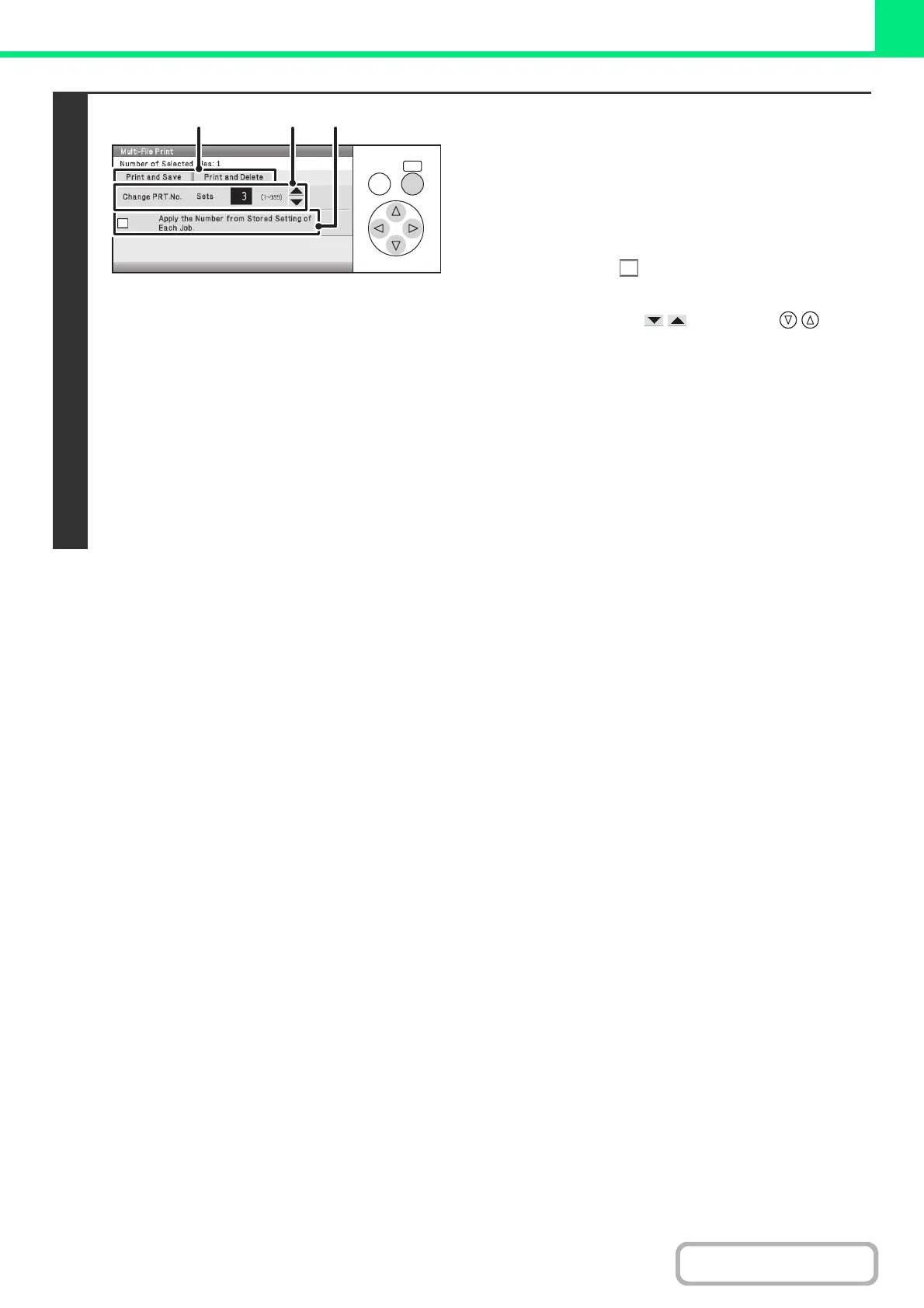3-60
PRINTER
Contents
4
Printing a selected file.
The number of selected files appears in the number of selected
files display.
If you wish to use the number of copies that was stored with the
file, go to step (3).
(1) Select the [Apply the Number from Stored
Setting of Each Job] checkbox so that it is
not selected ( ).
(2) Set the number of copies.
• Select either of the keys with the keys
and press the [OK] key repeatedly to change the
number.
• You can also enter the number of copies with the
numeric keys without moving the selection frame.
(3) Select the [Print and Delete] key or the
[Print and Save] key.
• If the [Print and Delete] key is selected, the files will be
automatically deleted after printing.
• If the [Print and Save] key is selected, the files will be
saved after printing.
OKBACK
(1)(2)(3)