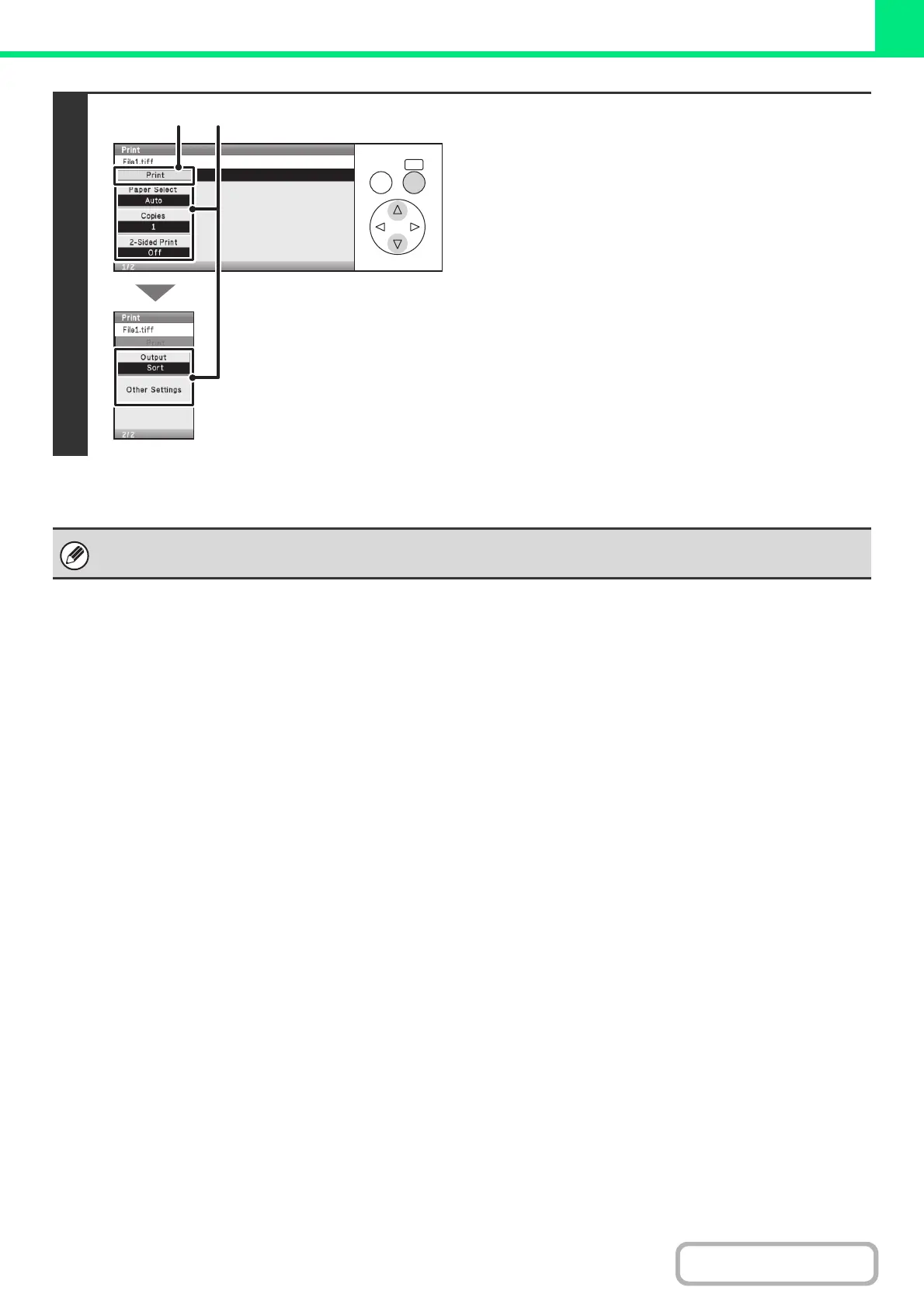3-73
PRINTER
Contents
5
Print the selected file.
(1) Select print conditions.
If you selected a file (PCL, PS, or XPS) in step 4 that
includes print settings, the settings will be applied.
(2) Select the [Print] key.
Printing begins after the selected file is transferred. When
the message appears in the display, select the [OK] key.
When you select a PDF file that has a password, you must enter the password in the job status screen to begin printing.
☞ PRINTING AN ENCRYPTED PDF FILE (page 3-78)
OKBACK
(1)(2)