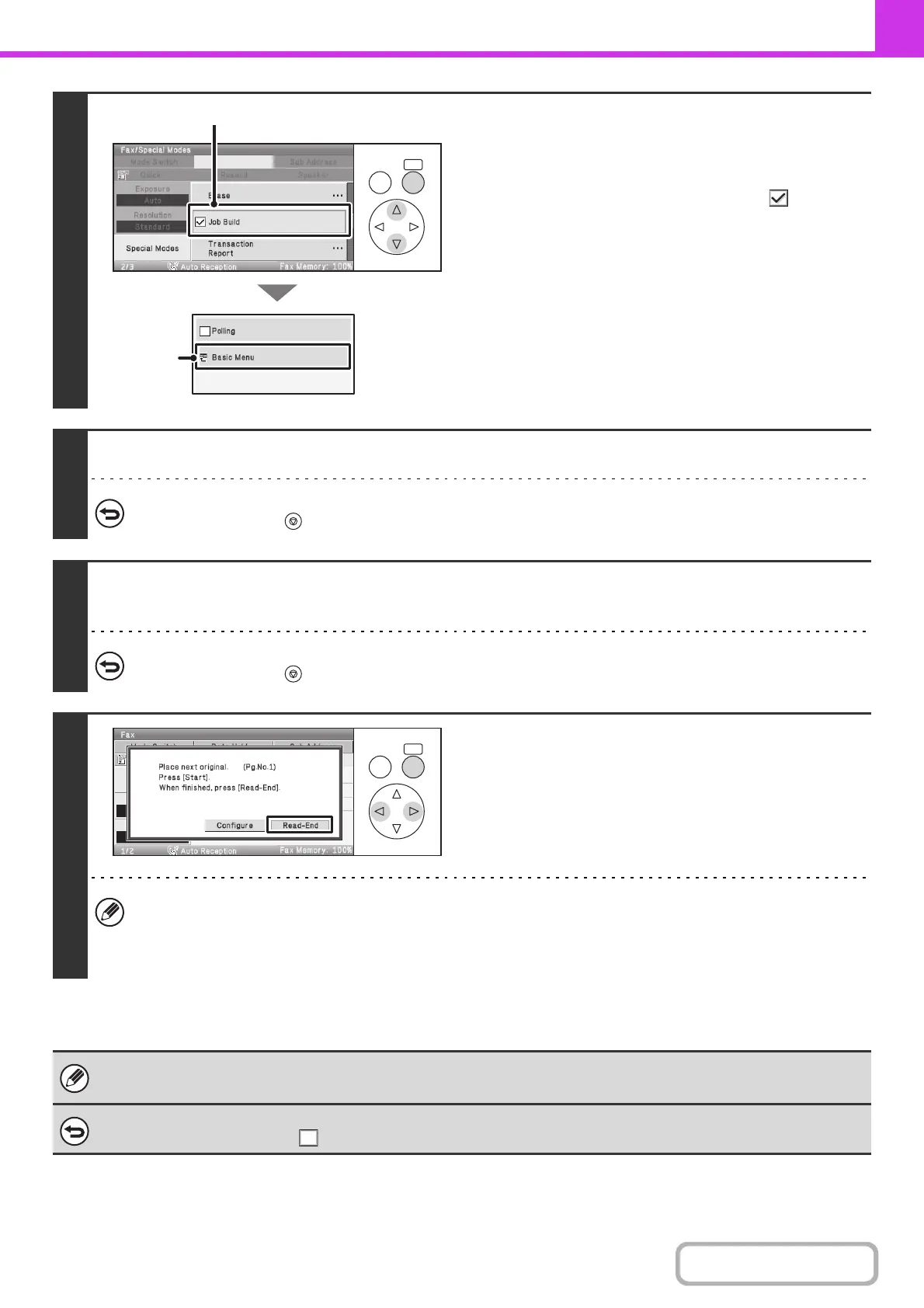4-86
FACSIMILE
Contents
3
Select job build mode.
(1) Select the [Special Modes] key.
☞ SPECIAL MODES (page 4-69)
(2) Set the [Job Build] checkbox to .
(3) Select the [Basic Menu] key.
4
Press the [BLACK & WHITE START] key to scan the first set.
To cancel scanning...
Press the [STOP] key ( ).
5
Insert the next set of originals and press the [BLACK & WHITE START] key.
Repeat this step until all originals have been scanned.
To cancel scanning...
Press the [STOP] key ( ). All scanned data will be cleared.
6
Select the [Read-End] key.
• If no action is taken for one minute after the confirmation screen appears, scanning automatically ends and the
transmission is reserved.
• The [Configure] key can be selected to change the exposure, resolution, scan size, and send size for each original
page scanned.
• If the memory becomes full during scanning, a message will appear and the transmission will be canceled.
• This function cannot be used in direct transmission mode or when the speaker is used to dial.
To cancel Job Build....
Set the [Job Build] checkbox to in the screen of step 3.
OKBACK
(3)
(2)
OKBACK
