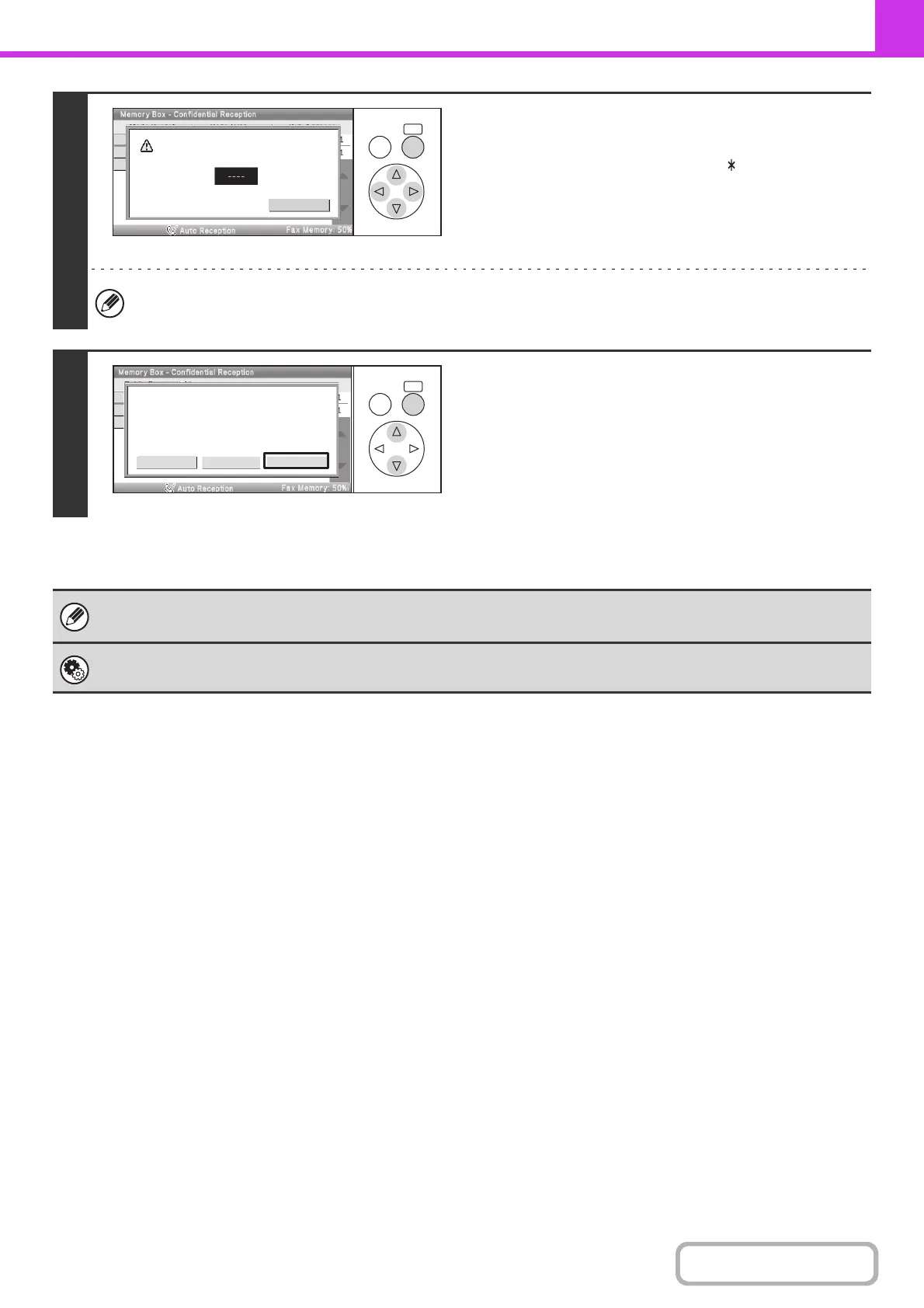4-105
FACSIMILE
Contents
5
Enter the print passcode with the
numeric keys.
As each digit is entered, "–" changes to " ".
Take care to enter the correct print passcode. If you make a mistake, a message will appear and you will return to the
entry screen. You can select the [Cancel] key to return to step 4.
6
Select the [Image Check] key.
The content of the document can be viewed in the image check
screen. For information on the image check screen, see
"IMAGE CHECK SCREEN" (page 4-64).
To print the document, select the [Print] key.
• The confidential fax is automatically given priority in the print job queue.
• The fax is automatically cleared from the memory box after printing.
System Settings (Administrator): Transaction Report Print Select Setting
This setting can be used to have a transaction report printed automatically when a F-code confidential fax is received.
OKBACK
Enter PIN via the 10-key.
Cancel
OKBACK
Cancel
Press [Image Check] to check data.
Press [Print] to output data.
Print Image check