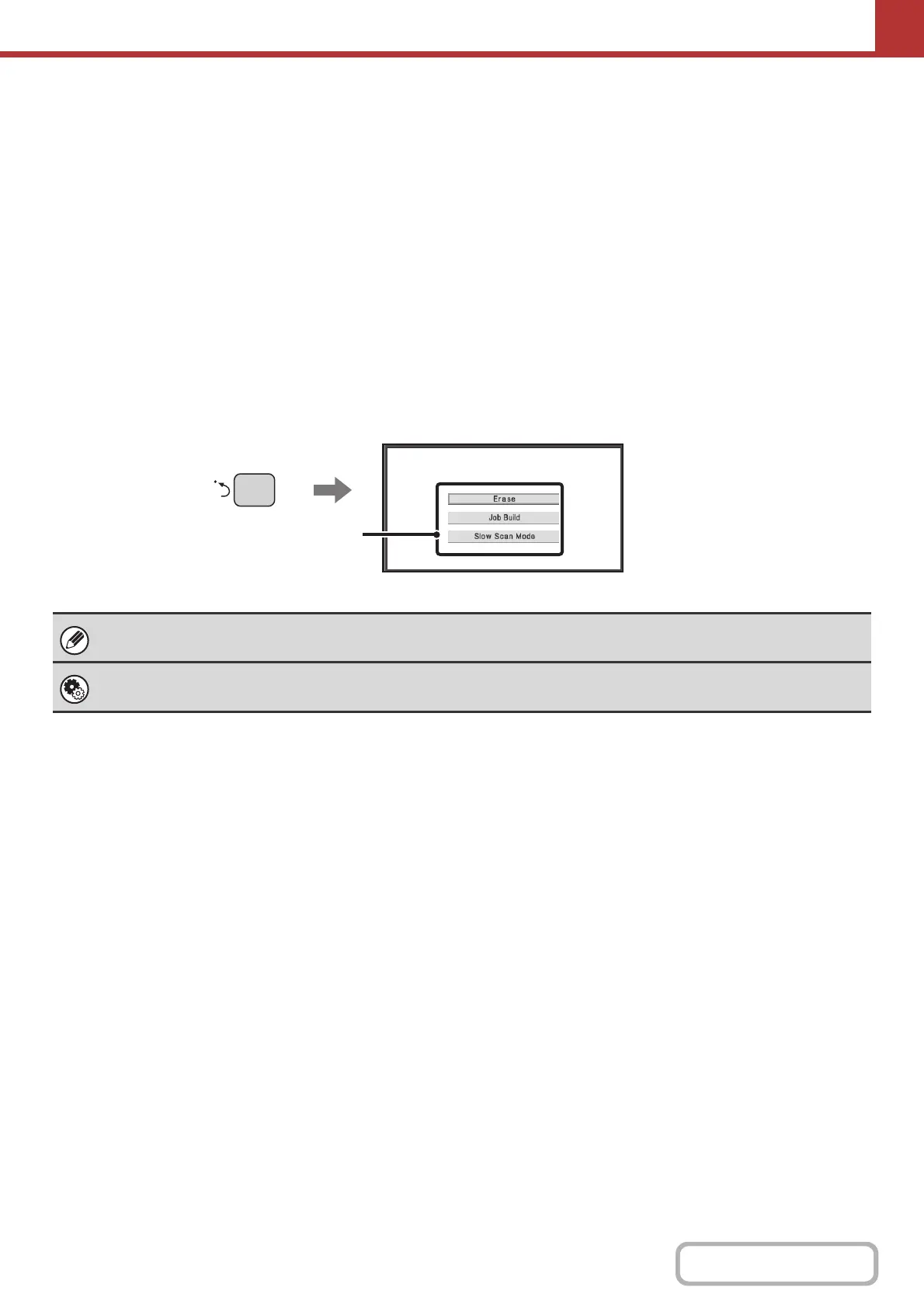5-15
SCANNER/INTERNET FAX
Contents
Customizing displayed keys
Keys for special modes and other settings can be stored as shortcut keys. Set these keys to functions that you
frequently use to access the functions with a single select. The customized keys are configured using "Customize Key
Setting" in the Web pages. The following keys appear by factory default:
• [Program] key, [Global Address] key
Select to use the Program function or a Global Address book.
☞STORING SCAN OPERATIONS (Programs) (page 5-79)
☞RETRIEVING A DESTINATION FROM A GLOBAL ADDRESS BOOK (page 5-29)
• [Address Review] key
Select this key to display a list of the destinations that have been selected in the address book. This is the same key
as the [Address Review] key in the address book screen.
In USB memory mode...
Customized keys do not initially appear, however, up to three keys can be added.
Example: When "Erase", "Job Build", and "Slow Scan Mode" are assigned to the customized keys
The functions that can be selected for the customized keys vary depending on the mode.
System Settings (Administrator): Customize Key Setting (Web page only)
Registration is performed in [System Settings] - [Operation Settings] - "Customize Key Setting" in the Web page menu.
These three keys can be changed
as desired.