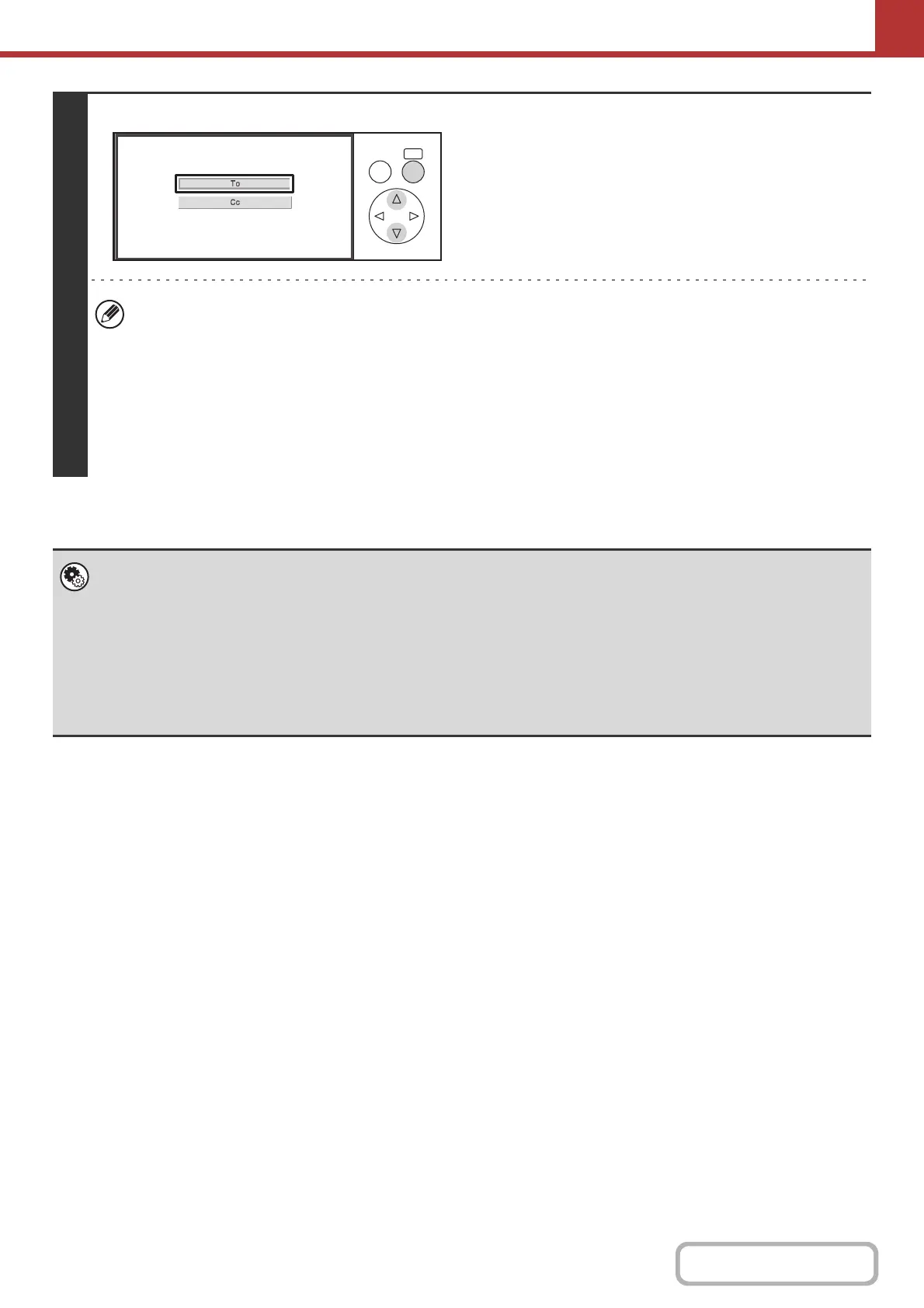5-24
SCANNER/INTERNET FAX
Contents
3
Scan mode
Select the recipient.
(1) If you are in scan mode, select the key of
the desired delivery method.
Normally the [To] key is selected. This specifies that the
entered e-mail address will be a recipient.
(2) Press the [OK] key.
• If you wish the recipient to be a Cc recipient, select the [Cc] key and press the [OK] key.
• The [Bcc] key only appears when Bcc has been enabled using "Bcc Setting" (Web page only) in the system settings
(administrator). If you wish the recipient to be a Bcc recipient, select the [Bcc] key and press the [OK] key.
• To continue specifying other destinations...
It is possible to specify multiple scan mode (Scan to E-mail, Scan to FTP, Scan to Desktop, Scan to Network
Folder), Internet fax, and fax mode destinations when performing a broadcast transmission (maximum of 500
destinations). To specify multiple destinations, repeat steps 2 through 3.
When performing Scan to E-mail, you can select a one-touch key and then select the [Cc] key or the [Bcc] key to
send Cc or Bcc copies of the e-mail.
• System Settings (Administrator): Bcc Setting (Web page only)
This setting enables or disables Bcc delivery. When this setting is enabled, the [Bcc] key is displayed in the address review
screen.
• System Settings (Administrator): Must Input Next Address Key at Broadcast Setting
This setting determines whether or not the [Next Address] key can be omitted before specifying the next destination.
Factory default setting: the [Next Address] key can be omitted.
• System Settings (Administrator): Disable Switching of Display Order
This is used to disable switching of the order of display of the one-touch keys in the address book screen. The currently
selected display order will be the order that is used after this setting is enabled.
OK
BACK