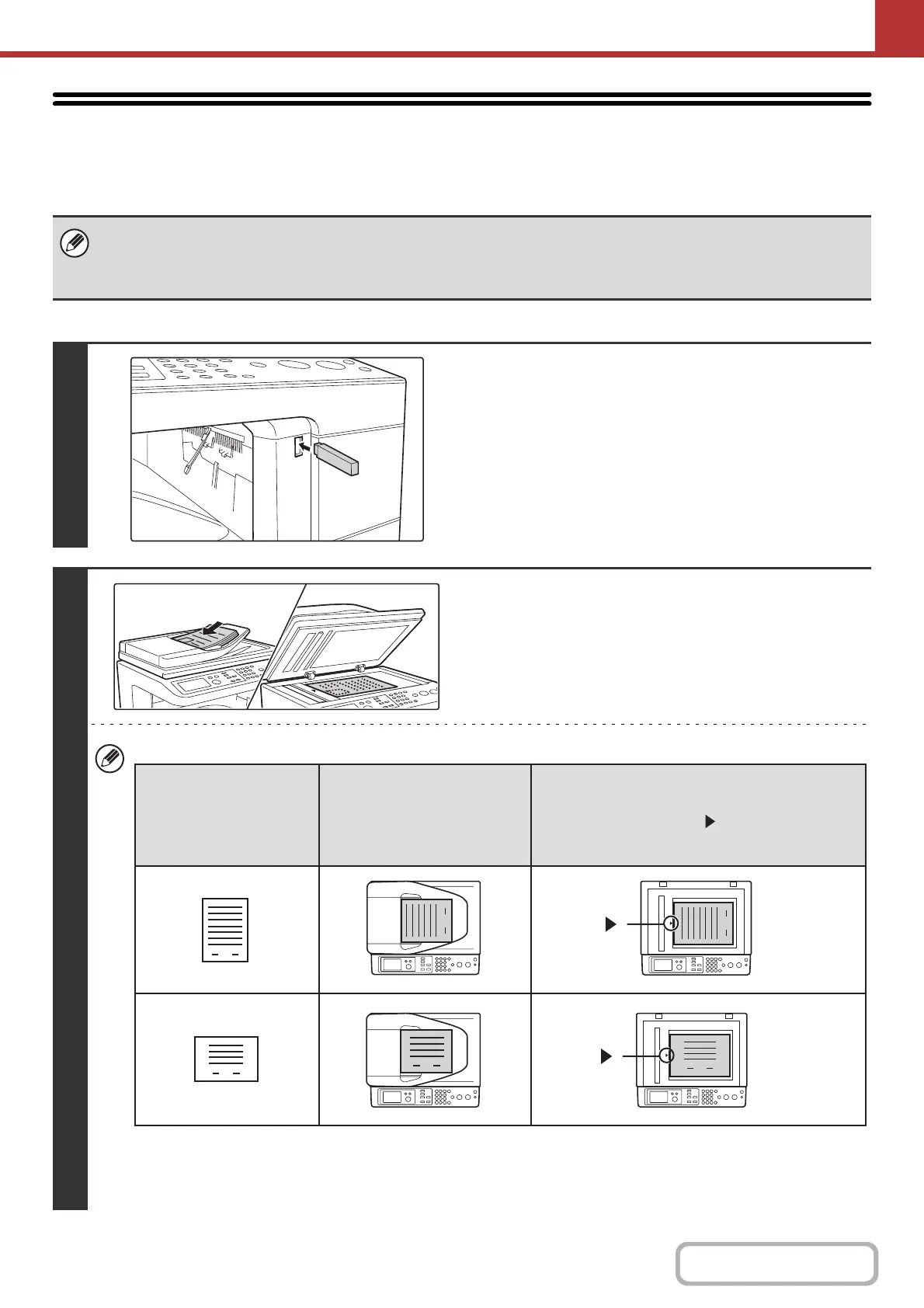5-39
SCANNER/INTERNET FAX
Contents
SENDING AN IMAGE IN USB MEMORY MODE
Follow the steps below to send a scanned image to a commercially available USB memory device that has been
connected to the machine. This stores the file in the USB device.
Keys in the display can be selected with the arrow keys and the [OK] key.
• Use a FAT32 USB memory with a capacity of no more than 32 GB.
• When a default address is configured in "Default Address Setting" (Web page only) in the system settings (administrator),
the mode cannot be changed. To switch to USB memory mode, select the [Cancel] key in the display, press the [OK] key,
and follow the steps below.
1
Connect the USB memory to the USB
connector (Type A) on the machine.
2
Place the original.
• When placing the originals, orient them as shown below.
* To place a large portrait-oriented original, place it as shown above in "Landscape orientation" and specify the
placement orientation in step 4.
• Originals cannot be scanned in succession from both the automatic document feeder and the document glass and
sent in a single transmission.
1
1
1
1
1
1
Document feeder tray
Place the original face up.
Portrait orientation*
Landscape orientation
Document glass
Place the original face down with the middle
aligned with the tip of the mark at the middle of
the scale on the left side of the document glass.
Originals