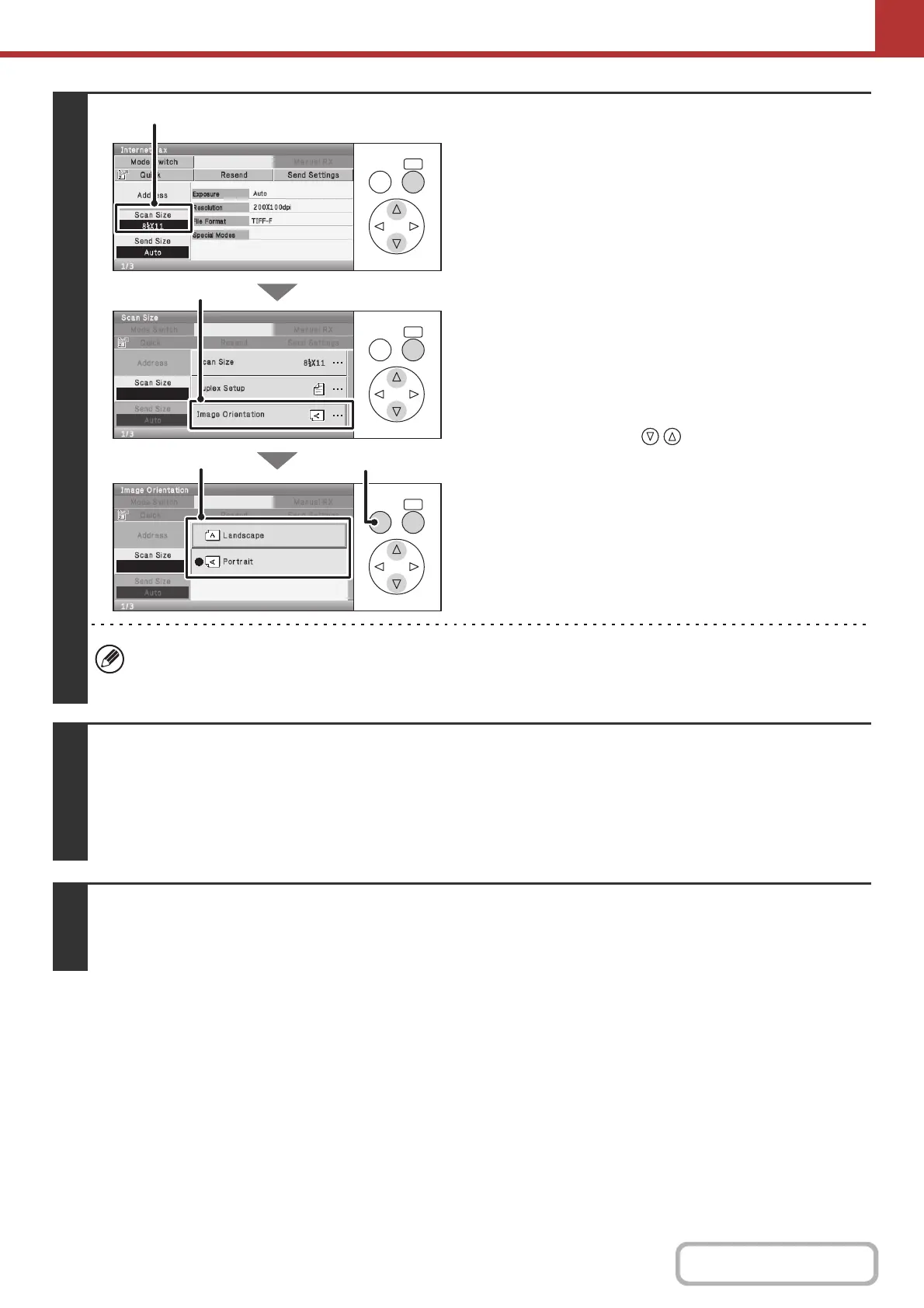5-47
SCANNER/INTERNET FAX
Contents
4
Check the original scan size and
placement orientation.
In order to set the orientation of the image to be sent, check the
size and orientation of the original that were set in step 1.
(1) Check the scan size.
Check if the size of the placed original is displayed in the
[Scan Size] key. If the displayed size is different from the
size of the placed original, set the original size.
☞ SPECIFYING THE ORIGINAL SCAN SIZE AND
SEND SIZE (page 5-61)
(2) Select the [Scan Size] key.
(3) Select the [Image Orientation] key.
(4)
Set the placement orientation of the original.
If the original is placed with the top edge at the top, select
[Landscape] with the keys. If the top edge is
placed to the left, select [Portrait]. Press the [OK] key.
(5) Press the [BACK] key.
You will return to the basic screen.
• The placement orientation of the original is initially set to [Portrait]. If you placed the original with the top edge to the
left, this step is not necessary.
• The original size set in the system settings appears as the original size.
5
Press the [BLACK & WHITE START] key.
Scanning begins.
•
If the original is placed on the document glass, the [Read-End] key appears in the display. If the original is only one page, go
to step 7. To scan more pages, go to the next step.
• If the original was inserted in the document feeder tray, a beep will sound when scanning is completed and transmission
will take place.
6
If the original was placed on the document glass, replace it with the next original
and press the [BLACK & WHITE START] key.
Repeat until all originals have been scanned.
OKBACK
OKBACK
OKBACK
(1), (2)
(3)
(4) (5)