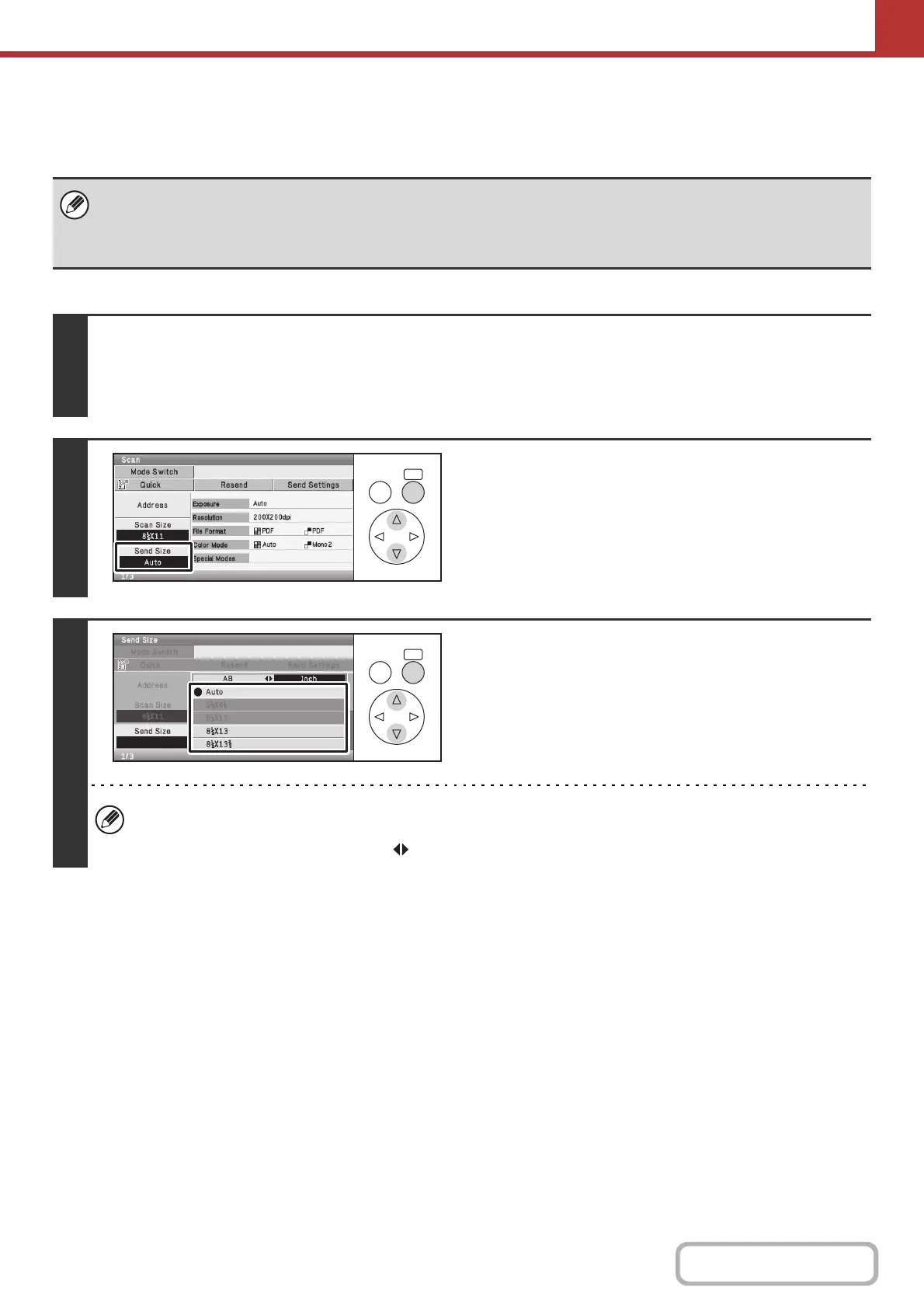5-65
SCANNER/INTERNET FAX
Contents
Specifying the send size of the image
Specify the send size as a paper size. If a send size bigger than the scan size is selected, the image will be enlarged. If
a send size smaller than the scan size is selected, the image will be reduced.
Keys in the display can be selected with the arrow keys and the [OK] key.
• The send size cannot be specified when [Long Size] is selected for the scan size, or when the scan size is specified by
numerical values.
• The send size cannot be specified when [TIFF-S] is selected for the format in Internet fax mode. (The send size is fixed at
8-1/2" x 11" (A4) in landscape orientation.)
1
Select the mode.
(1) Select the [Mode Switch] key.
(2) Select the mode that you wish to use.
2
Select the [Send Size] key.
3
Specify the send size.
Select the desired send size key.
Select the [OK] key to return to the screen of step 2.
• Depending on the paper size specified for the "Scan Size", it may not be possible to select some sizes for the "Send
Size". Size keys that cannot be specified for the "Send Size" are grayed out to prevent selection.
• To set an AB send size, select the [AB Inch] key to show AB sizes.
OKBACK
OKBACK