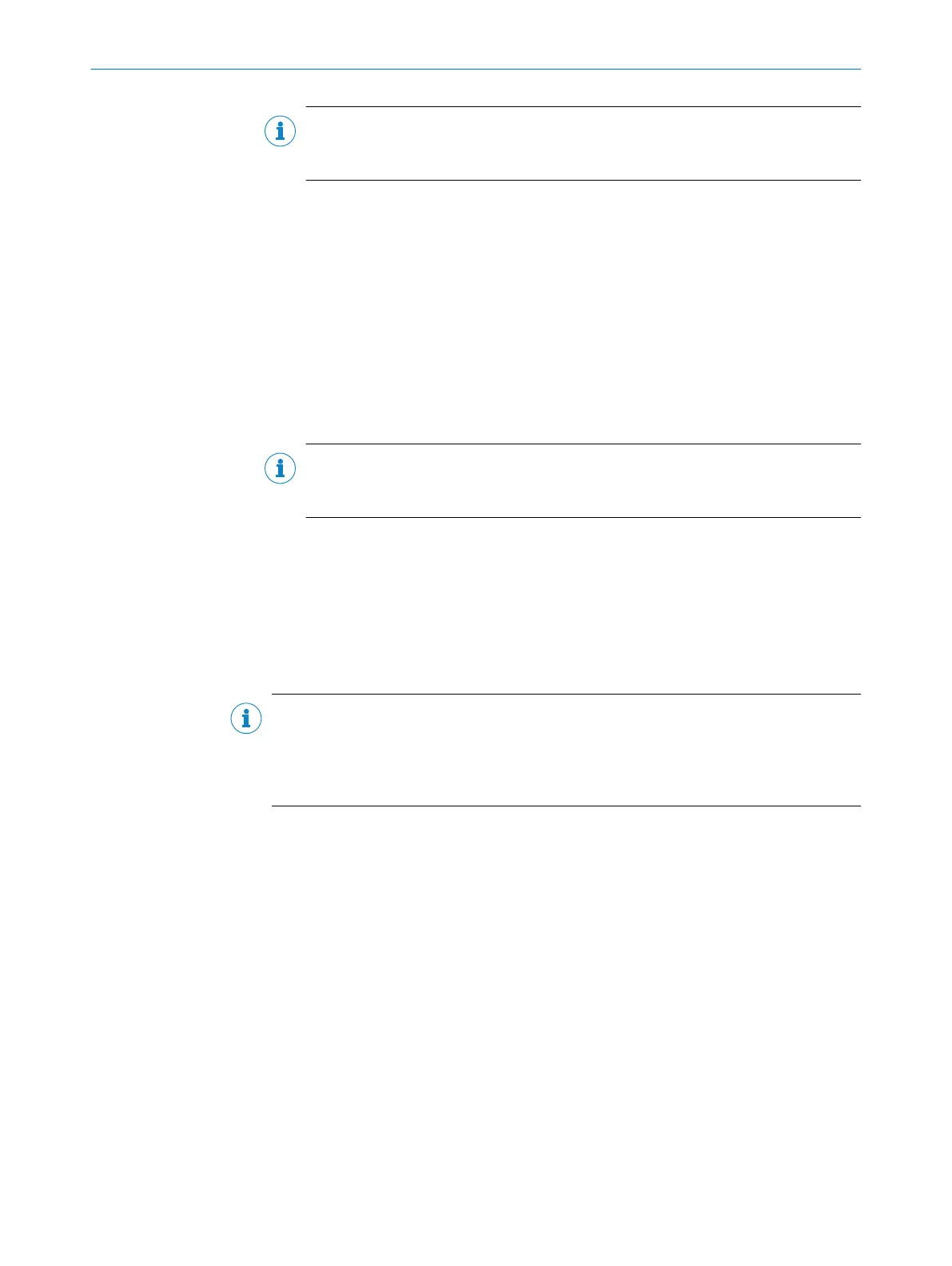NOTE
When s
tating the data length, pay attention to the data type selected under Comm
Format!
In the input data of the MLG-2, header information is transmitted in bytes 0:3
when using a g
eneric assembly:
Bit 0: Run/Idle (1 = run mode | 0 = idle mode)
Bit 1: Claim output ownership (COO) flag - not used for MLG-2
Bit 2..3: Ready for ownership of outputs (ROO) flags - not used for MLG-2
Bit 4..31: Reserved by CIP
The actual use data of the MLG-2 begins with byte 4.
•
Output: A
ssembly instance: 198
Select this instance if you do not want to write any output data. The output para‐
meter is set to 198 (input only).
•
Output: Assembly instance: 180; size 2 byte
Select this instance if you would like to send output data.
The composition of the Control output data can be found in the chapter 10.4.
NOTE
When s
tating the data length, pay attention to the data type selected under Comm
Format!
•
Conf
iguration: Assembly instance: 154; size: 132
Configuration assembly for MLG-2 devices from software version 2.1.2 (≥ 2.1.2).
Instance 154 of the assembly object is hereby selected. The size is 132 × 8 bits (=
132 bytes).
•
Configuration: Assembly instance: 153; size: 76
Configuration assembly for MLG-2 devices up to software version 2.1.2 (< 2.1.2).
Instance 153 of the assembly object is hereby selected. The size is 76 × 8 bits (=
76 bytes).
NOTE
T
he a
ssembly object contains a configuration assembly. The configuration assemblies
are represented by instances 153 and 154. Before the configuration assembly can be
called up by the control, valid data must be written to it. An empty configuration assem‐
bly or a configuration assembly containing invalid data can lead to a control error.
Downloading the configuration to the control
b
Load t
he configuration to the control.
b
The status displays for Run Mode, Controller OK, and I/O OK turn green.
Checking communication
The data received by the control from the MLG-2 can be displayed in order to check that
communication between the control and the MLG-2 is working correctly.
b
In the Controller Organizer, open the Controller Test Setup, Controller Tags folder.
b
In the Name column of the Controller Tags, open the node with the name previously
entered for the MLG-2.
10.3.3.2 Integration using an EDS file
Common configuration tools can import an EDS file for integration of the MLG-2 into the
E
t
hernet/IP™ network.
The EDS file for the MLG-2 is available for download from www.sick.de (MLG-2 ProNet
EDS file).
THE MLG-2 WEBCHECKER IN THE FIELDBUS NETWORK 10
8025190/2020-01-13 | SICK O P E R A T I N G I N S T R U C T I O N S | MLG-2 WebChecker
73
Subject to change without notice