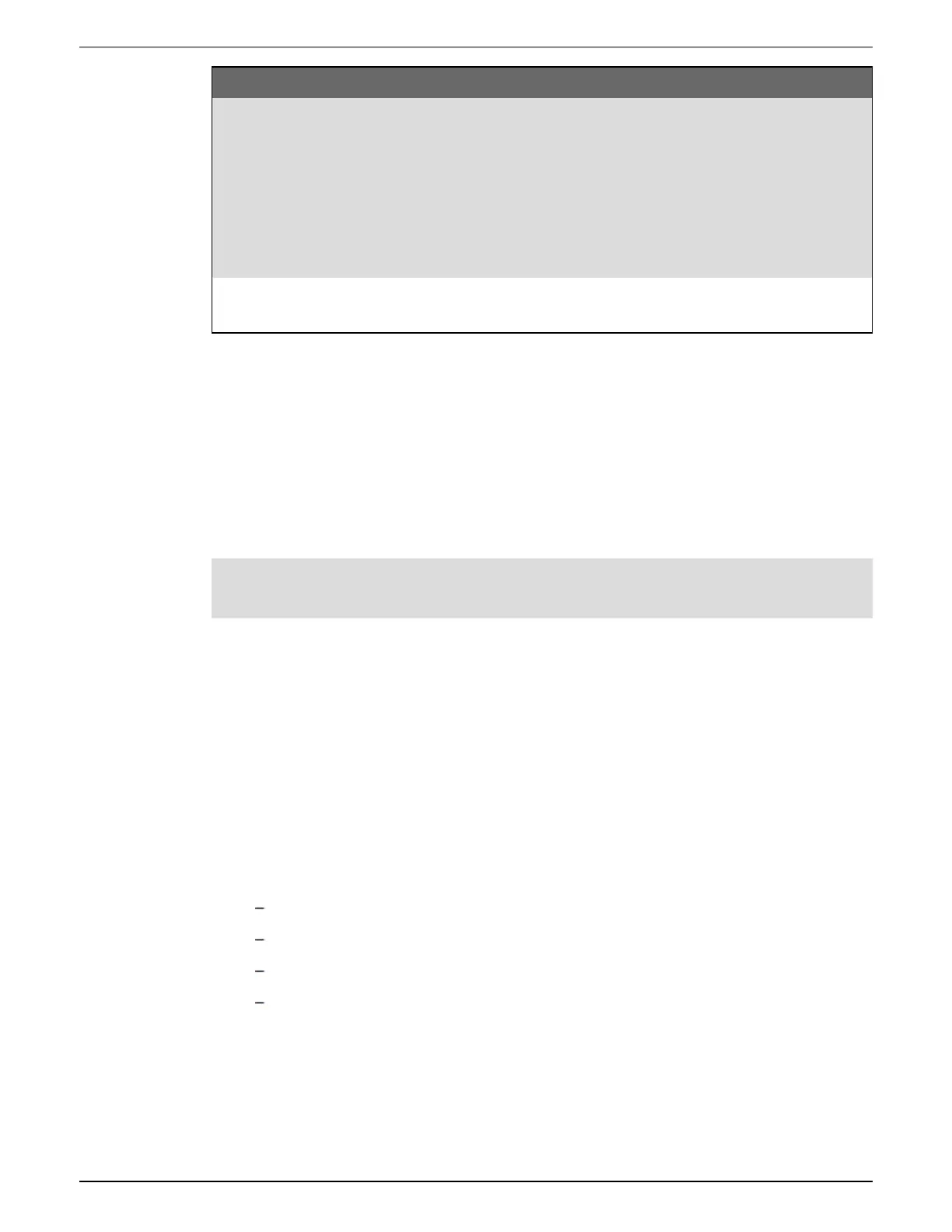Prerequisite Description
Protocol
•
Modbus client-server serial devices – The client’s serial port
protocol must be set to Modbus Master.
•
Modbus client-server Ethernet devices – The client must be
communicating to the server devices over Ethernet port 502.
NOTE: Having more than one Modbus client on a serial Modbus
network may cause communication conflicts.
Modbus server devices
The Modbus client device must have the server device information
entered.
Configuring your meter as a Modbus client using ION Setup
You can configure your meter to Modbus client-server devices over serial or Ethernet.
Make sure your client and server devices have the prerequisite communications wiring and
configuration before configuring your meter as a Modbus client.
If the meter is a Modbus client over TCP/IP, the Modbus TCP/IP and Modbus RTU protocols must
be enabled.
NOTE: Devices supporting multiple simultaneous Modbus TCP connections can have
communications delays. Adjust your network timeout settings to accommodate this.
The meter as a Modbus client over TCP/IP attempts to communicate with a server device for up to
100 seconds (as per the RFC 1122 standard) before moving on to the next server device.
To configure your meter as a Modbus client over serial or Ethernet:
1. Start ION Setup.
2. Open the Setup Assistant for your meter.
3. Click Communications > 3rd Party Protocols > Modbus Master.
4. Click Add to add a Modbus server device.
The Modbus Device dialog appears.
5. Enter the Modbus server information:
Enter the Modbus server device’s name and a label suffix (if applicable).
Select the device type of the server device from the Device Type drop-down list box.
Enter the unit ID of the Modbus server device into the Slave ID text box.
Select the serial or TCP connection from the Connected via drop-down list box. This is
the connection from the Modbus client to the server device.
6. Click Connections. The Modbus Master Connections dialog appears.
7. Select the tab that corresponds to the connection you are configuring.
For example, if you selected TCP Connection 1 from the Connected via drop-down list box,
select the TCP 1 tab.
9810 series - User manual Communications
7EN05-0390-08 100
