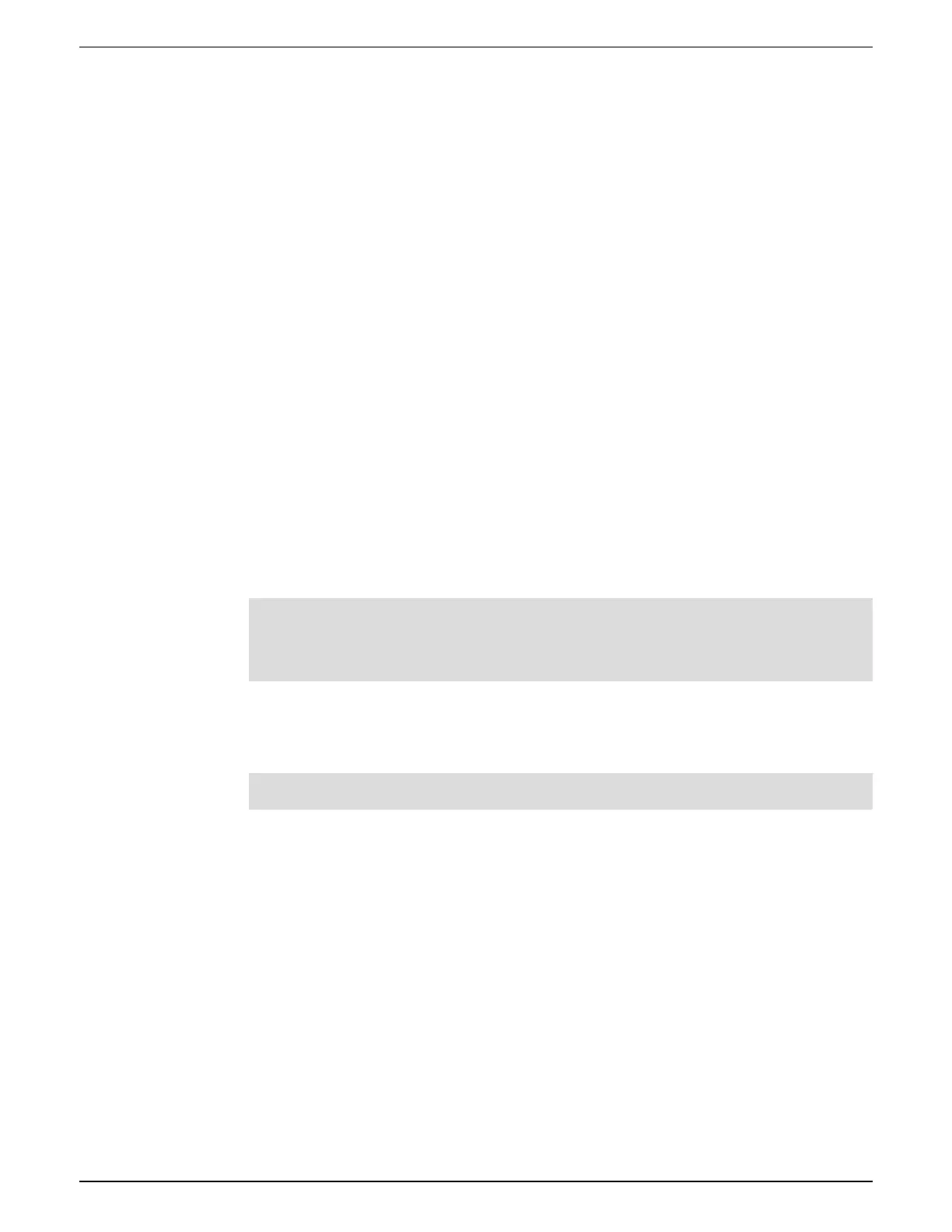Webpages 9810 series - User manual
151 7EN05-0390-08
Deleting custom webpages
1. Open the SFTP client software.
2. Connect to the meter using the meter’s IP address and SFTP port number. See "Protocols,
ports, and connections" on page 72 for information on port numbers.
3. Open the web folder in SFTP file directory and delete all files in subfolders.
4. Close the SFTP client software.
Loading webpages using ION Setup
Prerequisites:
•
Webpage files in the upgrade .zip folder. Go to www.usa.siemens.com/pds to download
upgrade files.
•
Meter connection using SFTP client application.
To load webpages using IONSetup:
1. Obtain the webpage upgrade files (.zip folder) that you want to upload onto your meter. Save
the files where they can be accessed by the computer running ION Setup.
2. Start ION Setup.
3. Open the Setup Assistant for your meter.
4. Click Template > Web.
NOTE: You can preview meter webpages using the Test Web Viewing feature. Select an
IP addressing method from the drop-down list box to generate a test link using your default
web browser.
5. Click Upload to navigate to the folder (.zip) containing the meter upgrade files. Select the
folder and click Open.
6. An ION Setup dialog box will open. Click Yes to confirm uploading of the webpage files.
NOTE: The upload process replaces files with matching filenames only.
Confirmation of uploaded files is displayed in the bottom status bar.
Loading webpages using SFTP
You can upgrade your meter’s webpages using your meter’s internal SFTP site.
Prerequisites:
•
Your meter’s webpage upgrade files. Go to www.usa.siemens.com/pds to download upgrade
files.
•
Access to your meter’s internal SFTP site.
