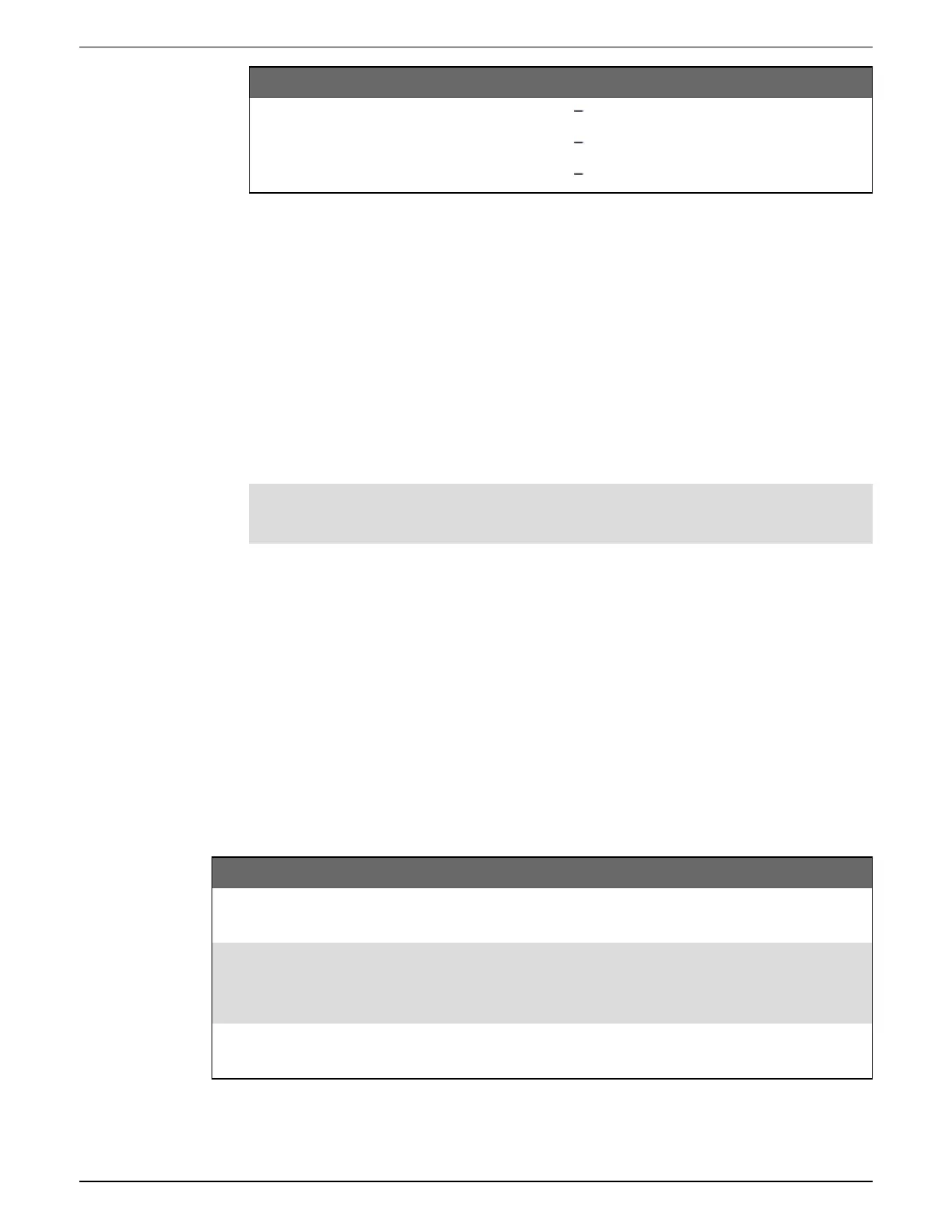Parameter Values/Options Description
Gateway Info: Port 7801, 7802, 502
7801 for EtherGate (Com1)
7802 for EtherGate (Com4)
502 for Modbus gateway
5. Click OK to create the site.
6. Right-click on your newly created site and select Insert Item.
The New Network Item dialog appears.
7. Ensure the new Ethernet gateway site is selected in the Attach to drop-down list box.
8. Select Device and click OK.
The New Device dialog appears.
9. Enter the details of your serial device. Click OK to add the serial device to your Ethernet
gateway site.
10. Repeat for all the serial devices on the gateway meter.
NOTE: Use a separate standard Ethernet connection in ION Setup to connect to and read
data from your Ethernet gateway meter.
HTTPS
HTTPS (Hypertext Transfer Protocol Secure) is an extension of HTTP and is used by a web
browser to establish communication between a client computer and the meter’s web server
hosting webpages.
HTTPS uses Transport Layer Security (TLS) encryption to secure the communications channel
and protect exchanged data between the client and the server. When configured to use HTTPS,
the meter uses the self-signed certificate installed on its web server.
You can view the meter’s webpages by entering the meter’s IP address on a web browser.
The meter uses port 443 for HTTPS by default.
Changing web protocol settings using ION Setup
Web protocol settings Description
HTTPS With HTTP
Redirect
Redirects all HTTP requests to use HTTPS.
HTTPS
Allows only secure access and encrypted communications
between the client computer and the meter’s internal web server
hosting webpages.
Disabled
Turns off the meter’s web functionality and blocks all access to the
meter’s web server.
To change web protocol settings using ION Setup:
9810 series - User manual Communications
7EN05-0390-08 114
