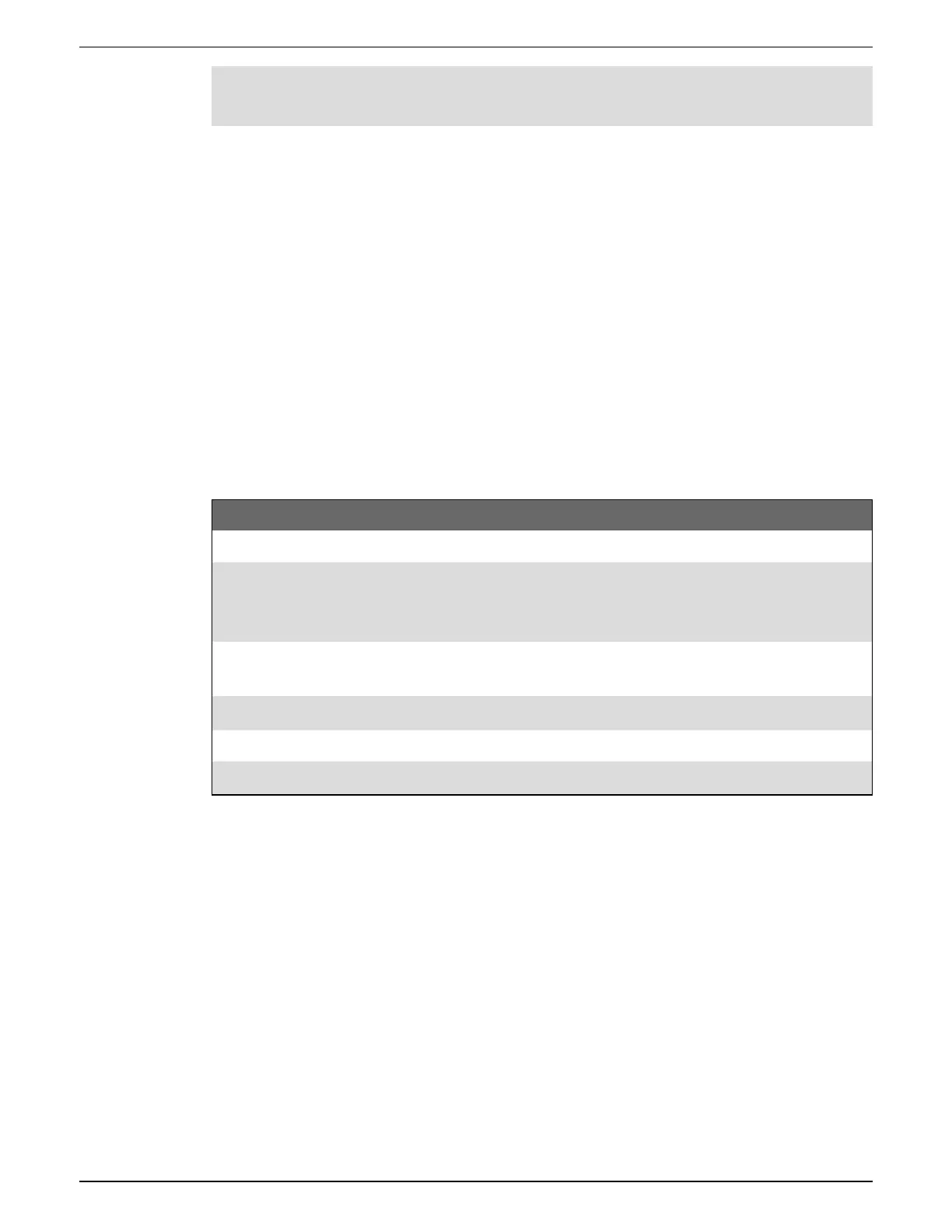Inputs/Outputs 9810 series - User manual
141 7EN05-0390-08
NOTE: To disable an input metering channel and remove any port associations, set Assigned
Input to No connection.
1. Start ION Setup.
2. Open the Setup Assistant for your meter.
3. Click Energy Applications > Digital Input Based.
4. Select the input metering channel you want to configure and click Edit. The Input Metering
Channel Setup screen is displayed.
5. Select Enabled to enable the input metering feature.
6. Click Select to define which digital input is the pulse source for the input metering channel.
7. Clear the Standard quantity check box. The screen changes to display custom input
metering parameters.
8. Configure the remaining parameters as required.
9. Click OK to save your configuration.
10. Configure your meter to log the input metering data if required.
Parameter Description
Pulse Weight Enter the value per pulse.
Units
Select the measurement units associated with the pulse.
Note: Include source identification information by entering “@” followed by
the source identifier.
Demand Period
Enter the frequency in minutes that input metering data is calculated in your
energy management system.
Rate Select the rate associated with the defined Units.
Scaling Select the scaling value based on the relationship between Units and Rate.
Time Base Select the value and units to match the Rate.
Digital outputs
Digital output applications
Digital outputs are typically used in switching applications, for example, to provide on/off control
signals for switching capacitor banks, generators, and other external devices and equipment.
The digital output can also be used in demand synchronization applications, where the meter
provides pulse signals to the input of another meter to control its demand period. The digital
output can also be used in energy pulsing applications, where a receiving device determines
energy usage by counting the kWh pulses coming from the meter’s digital output port.
Configuring onboard digital outputs using ION Setup
To configure the meter’s digital outputs using ION Setup:
