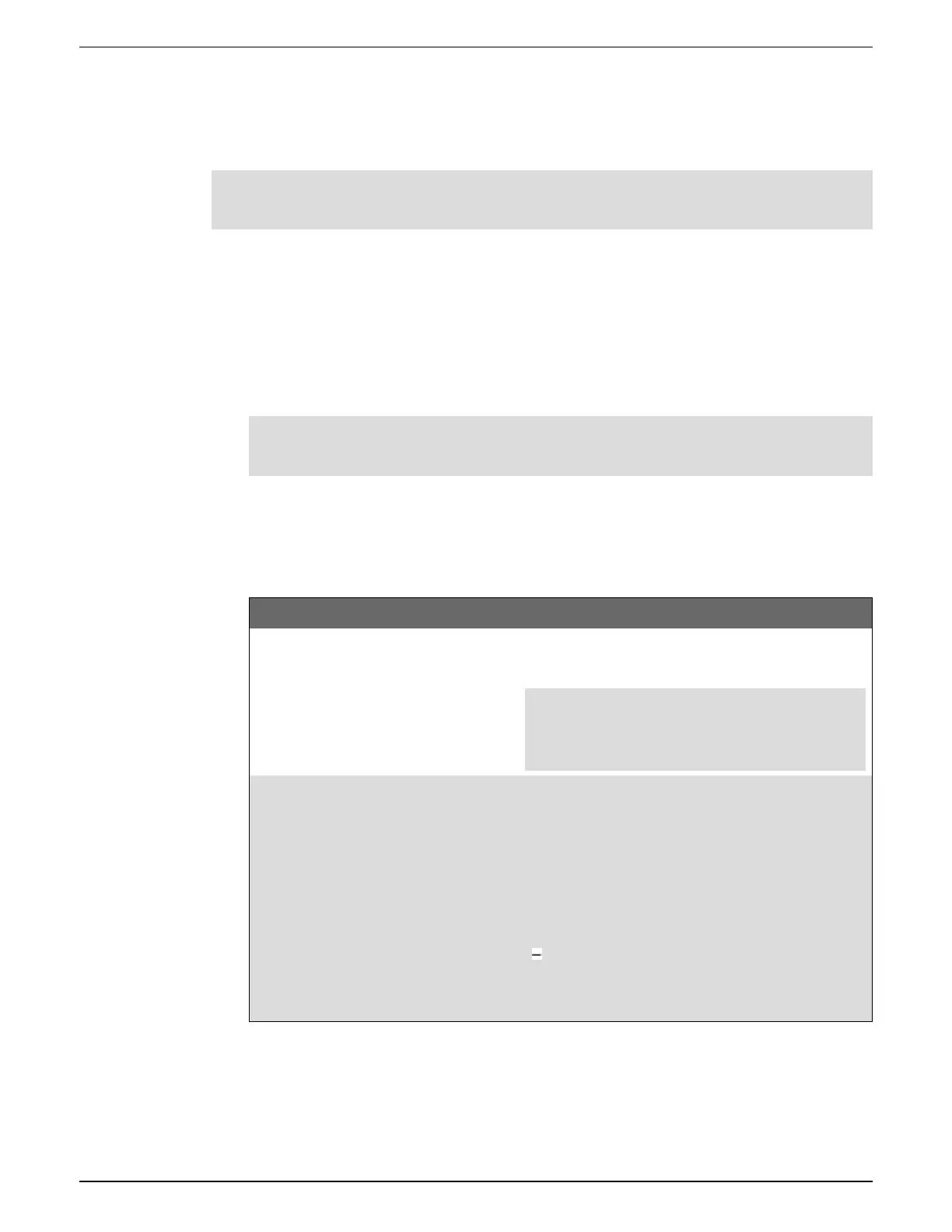Time and timekeeping 9810 series - User manual
243 7EN05-0390-08
Configuring time information using ION Setup
You can set the time, date, and time synchronization settings using ION Setup.
NOTE: You must manually adjust the date and time information if the device is installed in a
different time zone location from the computer running ION Setup.
To configure time information using ION Setup:
1. Start ION Setup.
2. Open the Setup Assistant for your device.
3. Click Clock > Timezone.
4. Select any parameter, and then click TimeSync to synchronize your device’s date and time
with the computer that is running ION Setup.
NOTE: Time Sync Source must match the device connection type to ION Setup for
TimeSync to work.
5. Click DST Settings to modify your meter’s daylight savings time (DST) start and end dates,
if required.
6. Select the parameter that you want to configure, and then click Edit. Enter the password if
prompted.
Parameter Value Description
TimeZone –
Sets the time zone based on the time zones
available from the computer’s operating system.
TIP: You can synchronize the computer's DST
settings with the meter while editing this
parameter.
Time Sync
Type
UTC or LOCAL
Specifies the time format of the time sync
message.
UTC (Coordinated Universal time) is equivalent to
Greenwich Mean Time (GMT).
LOCAL is the local time with DST and time zone
information applied.
For SNTP/NTP and PTP time
synchronization, set the Time Sync Type to
UTC.
