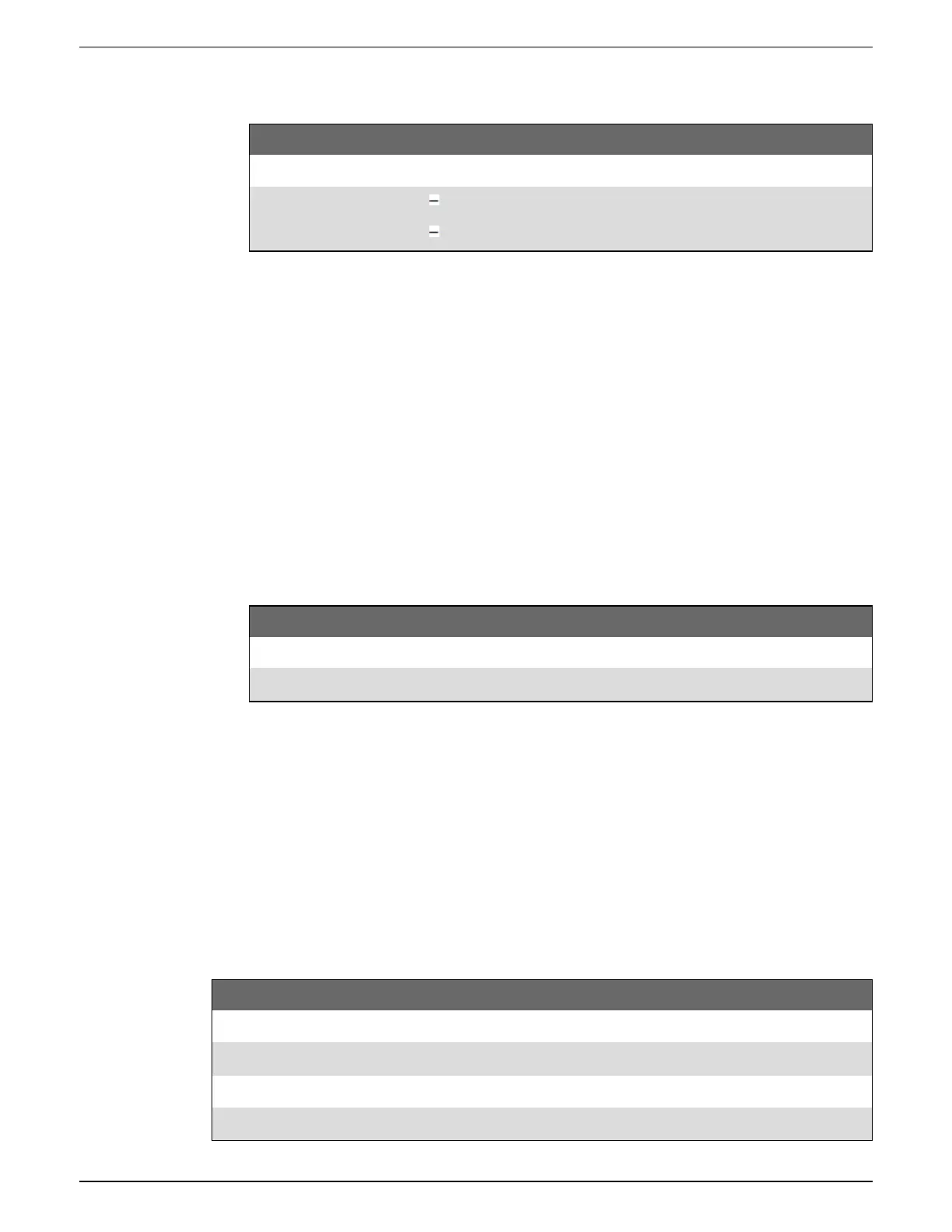Communications 9810 series - User manual
103 7EN05-0390-08
3. Expand Basic Settings or Advanced Settings, and then configure the serial port’s Modbus
parameters as required:
Parameter Setting
Protocol Modbus RTU or Modbus Master
RS485 Bias
OFF if the meter is a Modbus server
ON if the meter is a Modbus client
4. Configure the meter’s other serial port parameters as required.
Next, add the Modbus server devices using ION Setup.
See your device’s Modbus map, available from www.usa.siemens.com/pds for Modbus register
information.
Configuring your meter as a Modbus server using the display
To configure your meter as a Modbus server using the meter display:
1. Press the Home button.
2. Navigate to Setup Menu > Communications Setup, scroll and select COM1 or COM4
Setup.
3. Configure the Modbus parameters as required:
Parameter Setting
Protocol Modbus RTU or Modbus Master
RS485 Bias OFF if the meter is a Modbus server
4. Configure the meter’s other serial port parameters as required.
Next, add the Modbus server devices using ION Setup.
See your device’s Modbus map, available from www.usa.siemens.com/pds for Modbus register
information.
Supported Modbus features
Your meter supports specific Modbus data classes, data formats, function codes, and commands.
Modbus data classes
Class Description
Coils Digital bits that can be read and written to
Input status Digital bits that can be read
Input registers 16-bit integers that can be read
Holding registers 16-bit integers that can be read and written to
