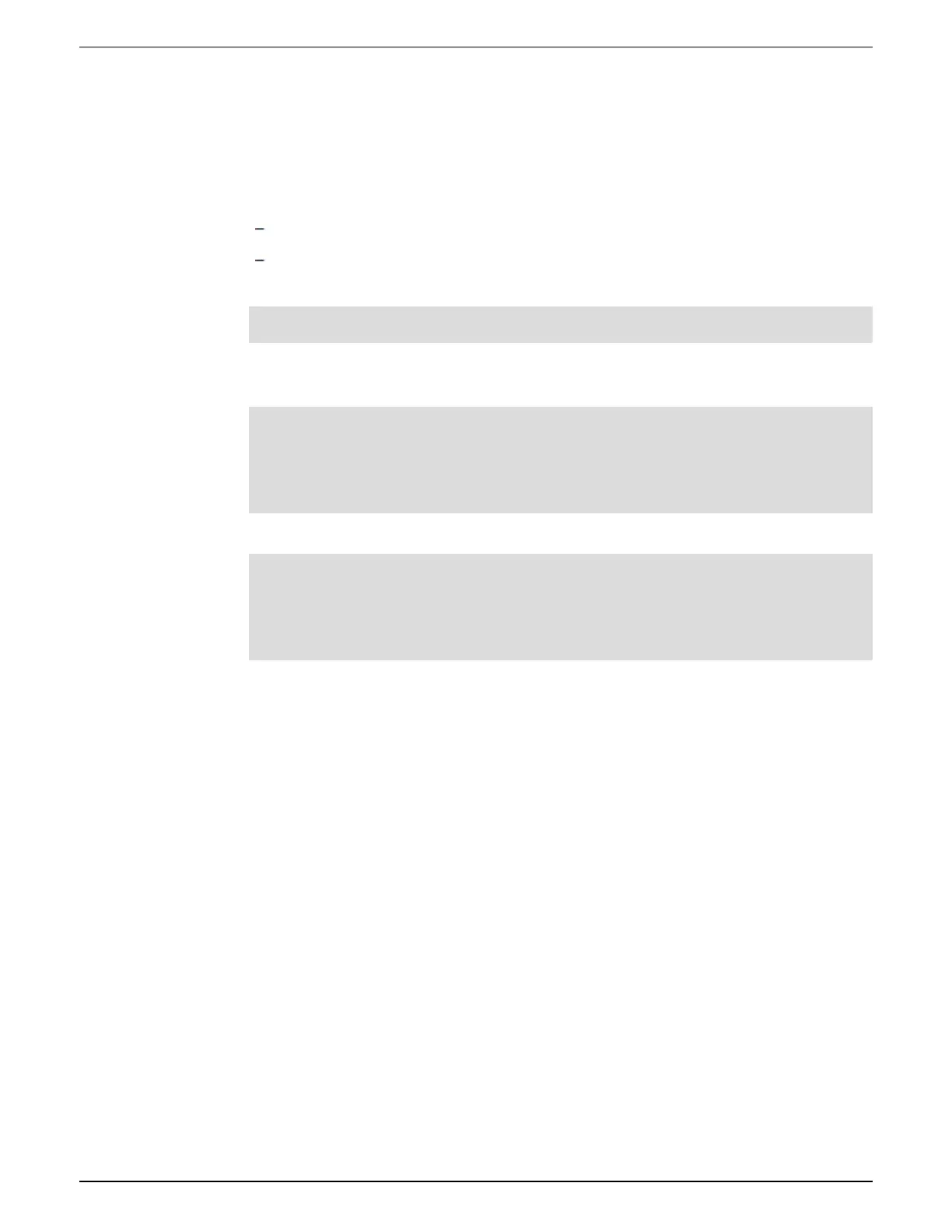1. Start ION Setup.
2. Open the Setup Assistant for your meter.
3. Click Logging > Memory.
4. Select the log you want to edit and click Edit.
5. Set the log depth and log interval as required for your logging needs.
Log Interval: you can change the interval units to seconds, minutes, hours or days.
Log Depth: You can set the depth in time (seconds, hours, days, etc.) or the number of
records.
NOTE: For some log types, you only set the log depth (for example, waveform recorders).
Log Memory shows the estimated impact of the changes on the total size of the log and
Log Storage displays the estimated available log memory on the meter.
NOTE: If you receive a message stating that there is not enough memory when you
change a log’s configuration, check the configuration of your meter’s other logs. You may
not have enough RAM, or short-term memory, to allow for the new configuration. You may
need to use Advanced mode to check the detailed configuration of your logs.
6. Click Finish.
NOTE: You may see a Next button instead of Finish. In this case, the next screen allows
you to configure the buffer depth for the log. The screen displays the overall log depth and
a field for setting the log buffer depth. It also shows the impact of the Buffer Depth setting
to your meter’s short-term memory (RAM).
9810 series - User manual Logging
7EN05-0390-08 238
