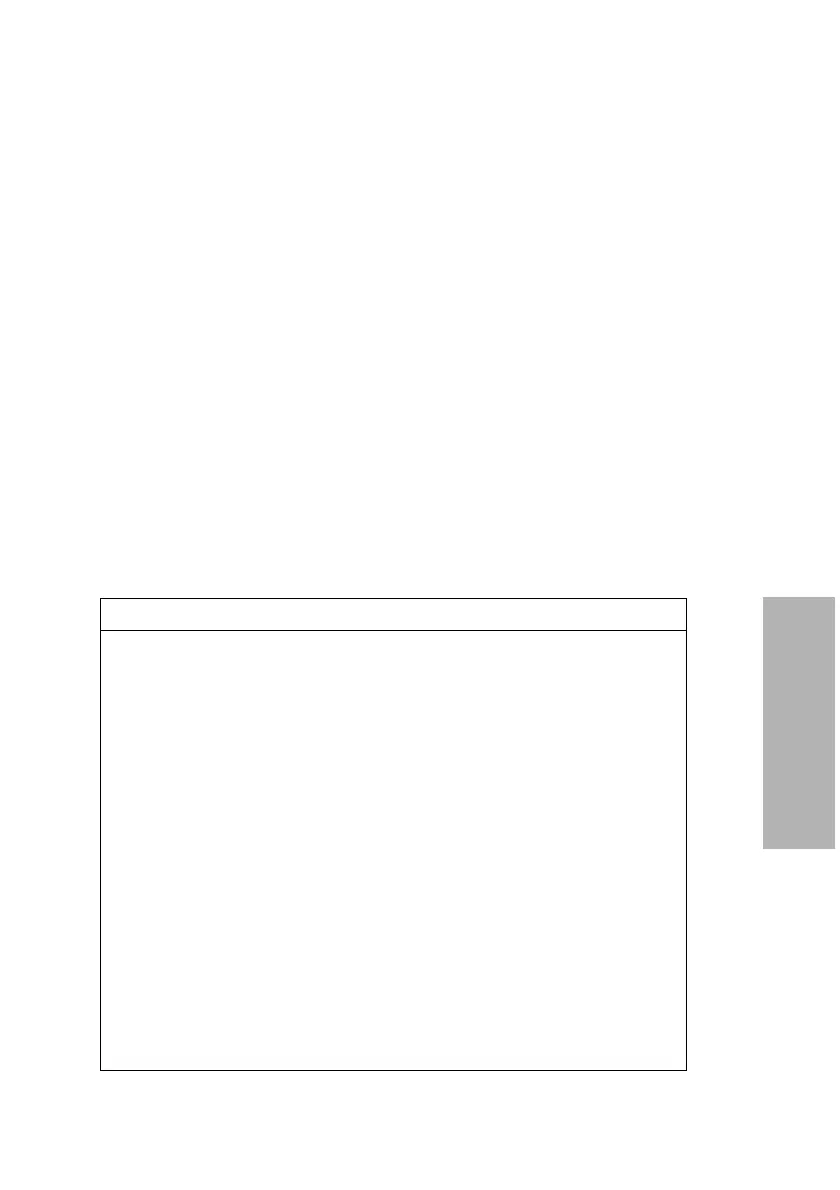CLINITEK Status+ Analyzer Operator’s Guide 101
System Configuration
Note You can set a prompt for the urine color and clarity only with the
Custom Set Up option.
Edit and Customize Urine Colors
You can select from 10 urine colors and customize up to 4 urine colors
for the patient test results.
To edit the urine colors, perform the following steps:
1. On the Select Ready screen, select Instrument Set Up.
2. On the Choose Settings screen, select Operator and Patient
Information.
3. On the Input Settings screen, select Custom Set Up. Select Next.
4. On the Custom Settings-Operator 1 of 5 screen, select Next 3
times.
5. On the Custom Settings-Sample Appearance 4 of 5 screen,
select Edit colors.
The Sample Appearance-Select colors 1 of 3 screen displays.
Urine Color Option Description
Screen 1 of 3
• Light yellow
• Yellow
•Dark yellow
•Amber
•Brown
•Red
By default, all colors are selected.
• Select a selected color to
exclude it.
• Select a color to include it.
•Select Next to display the
Sample Appearance-Select
colors 2 of 3 screen.
Screen 2 of 3
• Orange
•Pink
•Green
•Blue
•Other
By default, all colors are selected.
• Select a selected color to
exclude it.
• Select a color to include it.
•Select Next to display the
Sample Appearance-Select
colors 3 of 3 screen.
