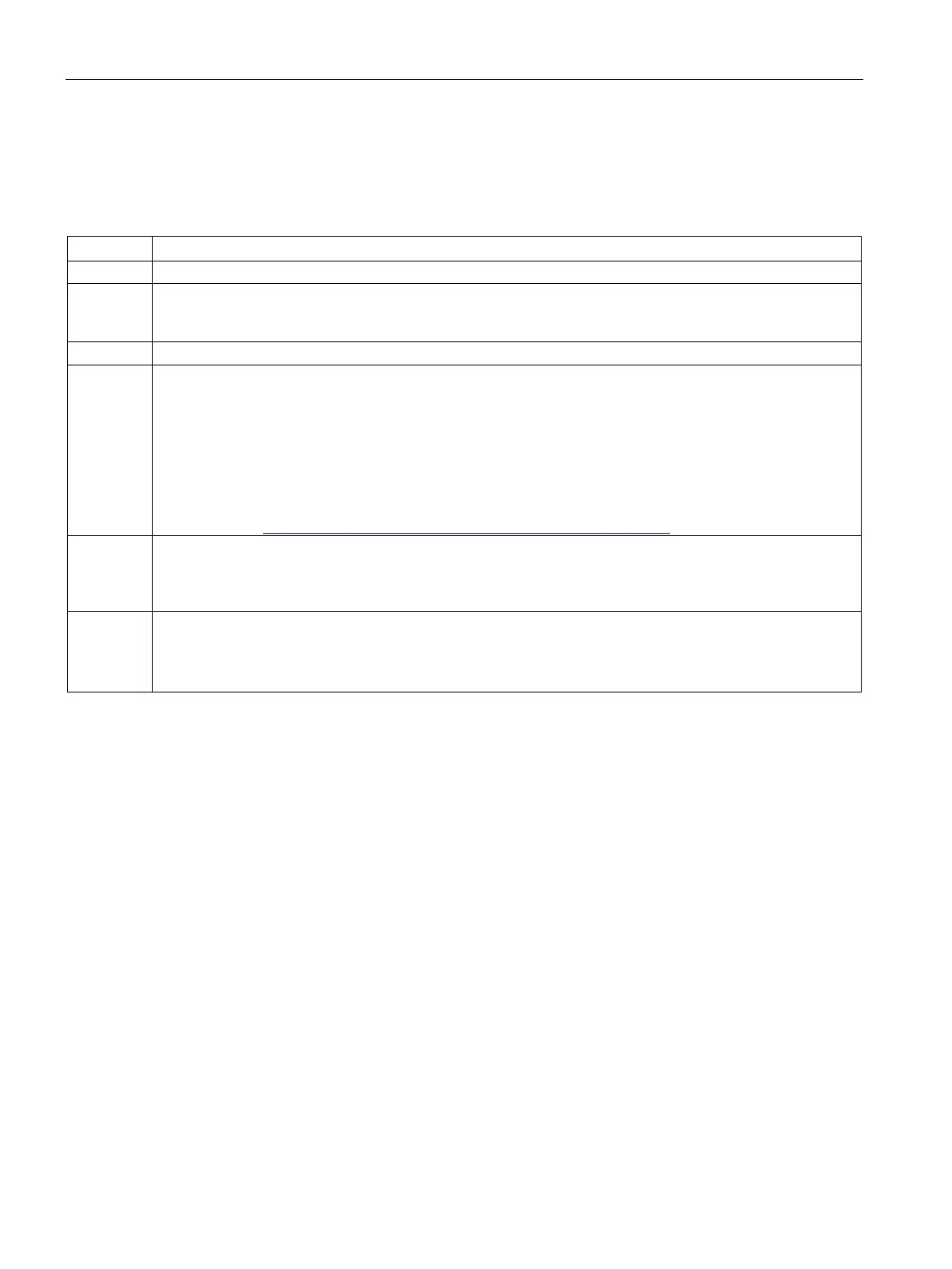Communication
2.1 PROFIBUS communication
SIMOCODE pro - Communication
30 Function Manual, 11/2018, A5E40508495002A/RS-AC/003
The following table describes how to integrate the GSD file in SIMATIC S7 and
SIMOCODE pro from the hardware catalog.
Table 2- 9 Integration of SIMOCODE pro as a DPV1 slave via GSD in the configuring software
STEP7, V5.1+SP2 and higher
Start STEP7 and select "Options" > "Install New GSD File" in HW Config.
2 In the dialog box that then opens, select the GSD file to be installed and confirm with "OK" → the field device
will be displayed in the hardware catalog in the "PROFIBUS DP" directory under
"Other field devices > Switching devices > SIMOCODE pro."
Enter "SIMOCODE pro C", "SIMOCODE pro S" or "SIMOCODE pro V" on the PROFIBUS.
4 For SIMOCODE pro S and SIMOCODE pro V only.
SIMOCODE pro S and SIMOCODE pro V can be integrated into two basic types (basic type 1 or basic
type 2) (see Chapter Cyclic data (Page 17)). The default setting is basic type 2.
If you wish to use "basic type 1," delete the default "basic type 2" module and insert "basic type 1" instead.
Only in conjunction with the fail-safe digital module DM-F PROFIsafe:
Insert the "PROFIsafe" module in the second position in addition to "Basic type 1" or "Basic type 2."
You will find more information about using the DM-F PROFIsafe in the manual SIMOCODE pro fail-safe
digital modules (https://support.automation.siemens.com/WW/view/en/50564852).
5 Check the set DP interrupt mode (DPV0 or DPV1) as well as the enable of the DPV-1 interrupts on the
properties page of the DP slave. These settings influence the evaluation of the diagnostics data and
interrupts (see Chapter Evaluating diagnostics data (Page 34) and Chapter "Timestamping" in the operating
manual (standard functions)).
6 For SIMOCODE pro C only:
It is possible to set the device parameters, which are automatically transmitted to SIMOCODE pro during
every startup, in the object properties of the DP slave under "Parameterization > Device-specific parameters"
(see Chapter Parameter data during startup (Page 40)).