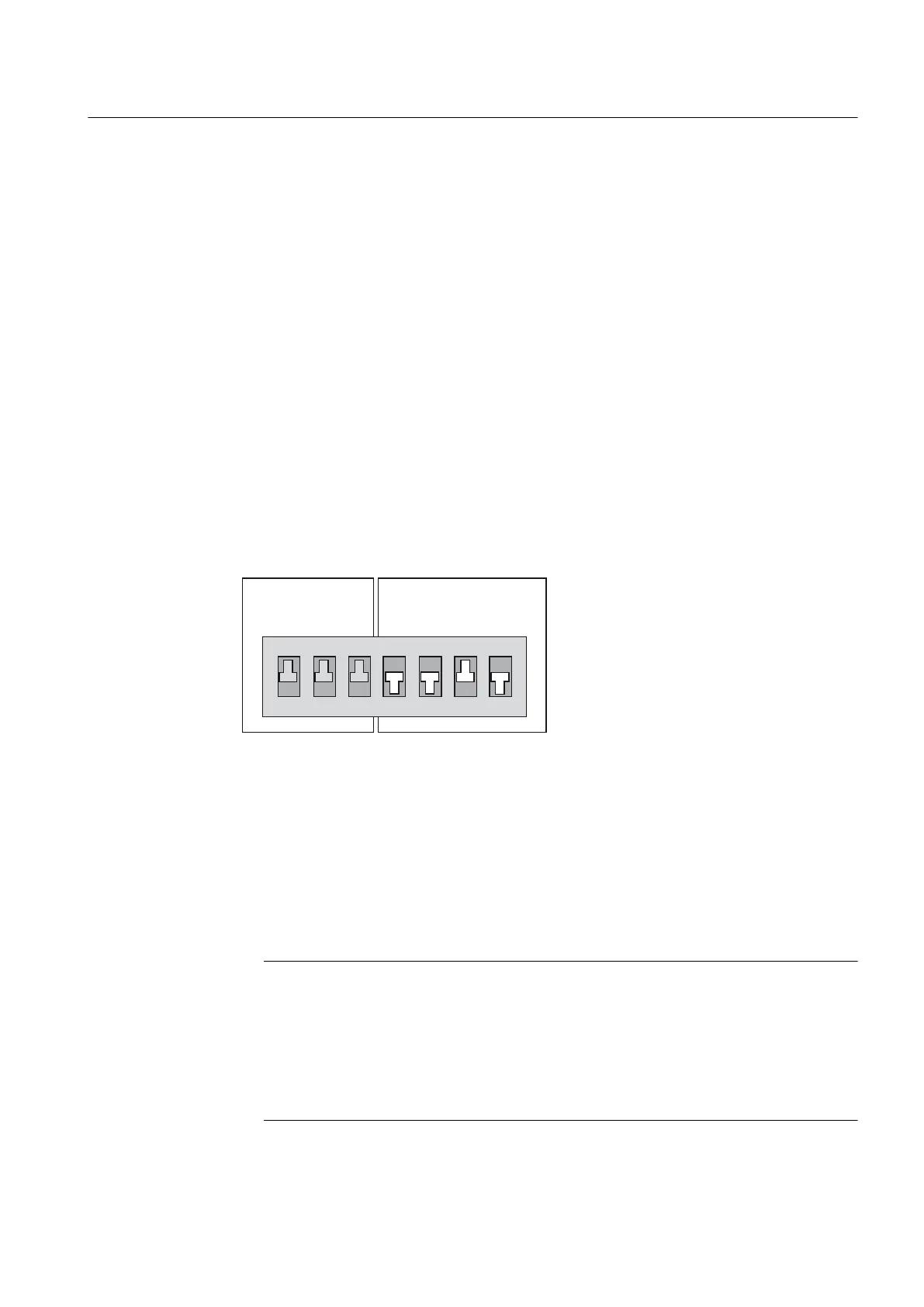Upgrading with a CF card
1.
Switch off the SIMOTION D410 to be updated.
2. Insert the CF card into the SIMOTION D410.
3. Switch the D410 back on. The D410 starts to process the upgrade data. The SF/BF LED
flashes green (0.5 Hz) during the upgrade.
4. Monitor the green flashing of the SF/BF LED.
– As soon as the upgrade has been completed successfully, the SF/BF LED goes out.
The device then starts up automatically in the upgraded configuration
(SF/BF LED display then depends on the operating mode of the device).
– If the upgrade was not successful, the SF/BF LED flickers red (10 Hz).
Downgrading
If the upgrade has not been successful (for example, the machine is not behaving as desired),
the upgrade can be undone as follows:
1. Switch off the SIMOTION D410.
2. Set the service selector switch (switch 6) to ON.
6ZLWFKVHWWLQJ 21
6ZLWFKVHWWLQJ 2))
0RGHVZLWFK
6WR6
6HUYLFHVHOHFWRUVZLWFK
6WR6
2
1
Figure 6-11 Switch position for downgrading
3.
Downgrading is indicated by a green flashing SF/BF LED (0.5 Hz).
Reset the service selector switch (switch 6) to OFF immediately after the flashing code is
displayed.
4. Monitor the flashing of the SF/BF LED.
– As soon as the downgrade has been completed successfully, the SF/BF LED goes out.
The device then starts up automatically in the restored configuration
(SF/BF LED display then depends on the operating mode of the device).
– If the downgrade was not successful, the SF/BF LED flickers red (10 Hz).
Note
If the service selector switch (switch 6) is not reset or not reset in good time to OFF,
this results in fault state "Service selector switch is still set to restore" (SF/BF LED
flickers red at 10 Hz).
In this case, switch the D410 off, reset the service selector switch to OFF and switch
the
D410 on again. If the restoration was otherwise successful, the D410 starts up with
the restored configuration.
Maintenance and service
6.4 Performing a firmware and project update
SIMOTION D410
Commissioning Manual, 04/2014 189
