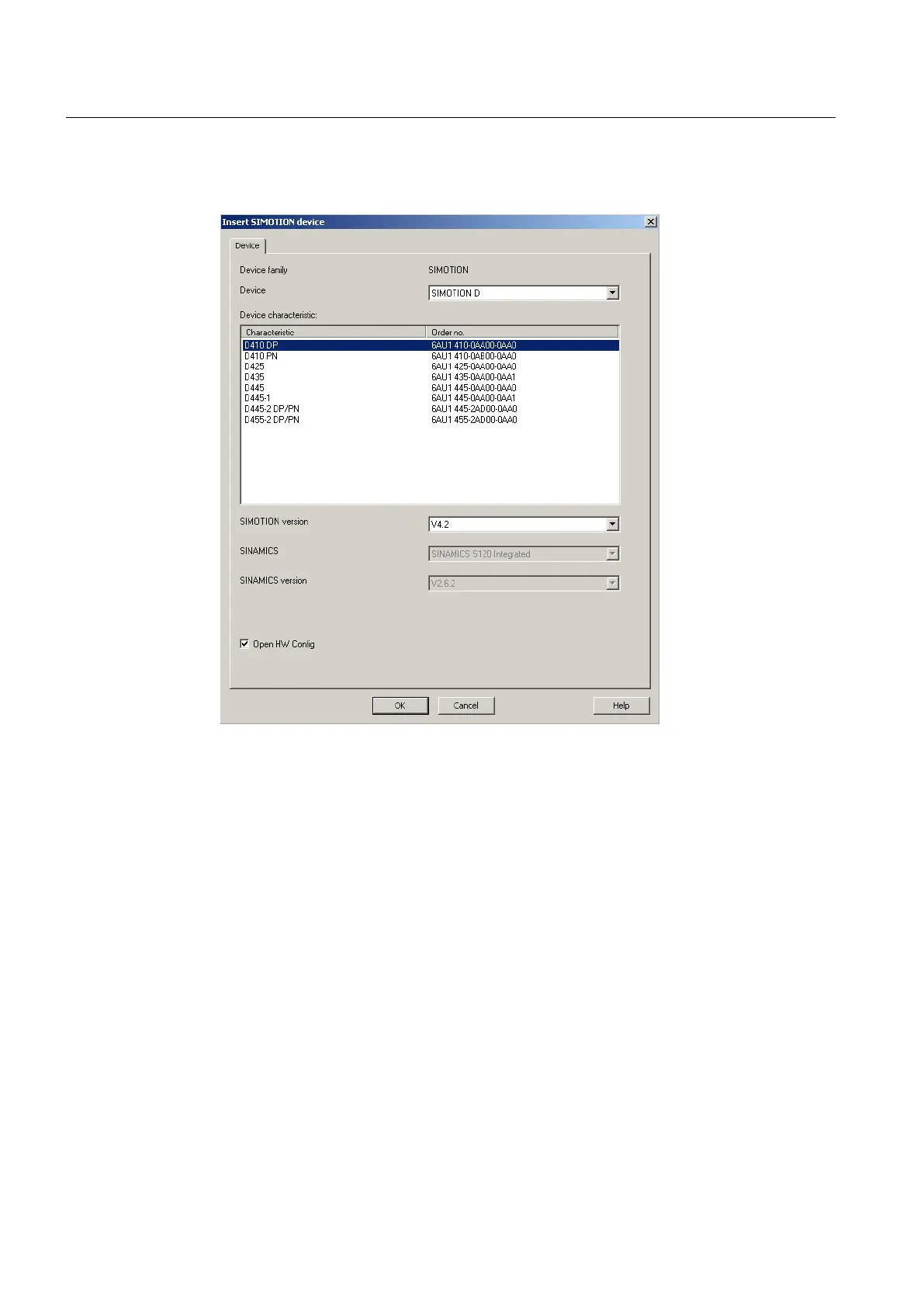3. In the project navigator, double-click "Insert SIMOTION device". The "Insert SIMOTION
device" dialog box is opened:
Figure 4-1 Inserting a SIMOTION device
4.
In the "Insert SIMOTION device" dialog box, select the device, its version and the
SIMOTION version.
5. If required, make further settings:
– SINAMICS: for SIMOTION D410 always set SINAMICS S120 Integrated
– SINAMICS version: Select the SINAMICS Integrated version if several drive versions
are available for a SIMOTION version
6. The "Open HW Config" option allows you to select whether HW Config is opened in the
next step (e.g. to configure the bus interfaces)
7. Confirm the "Insert SIMOTION device" dialog box with "OK"
PROFINET version
With SCOUT V4.2, for
● SIMOTION V4.0 devices, PROFINET version V2.1 is created
● SIMOTION V4.1 and V4.2 devices, PROFINET version V2.2 is created
Parameter assignment / addressing
4.2 Creating a project and configuring the communication
SIMOTION D410
54 Commissioning Manual, 04/2014
