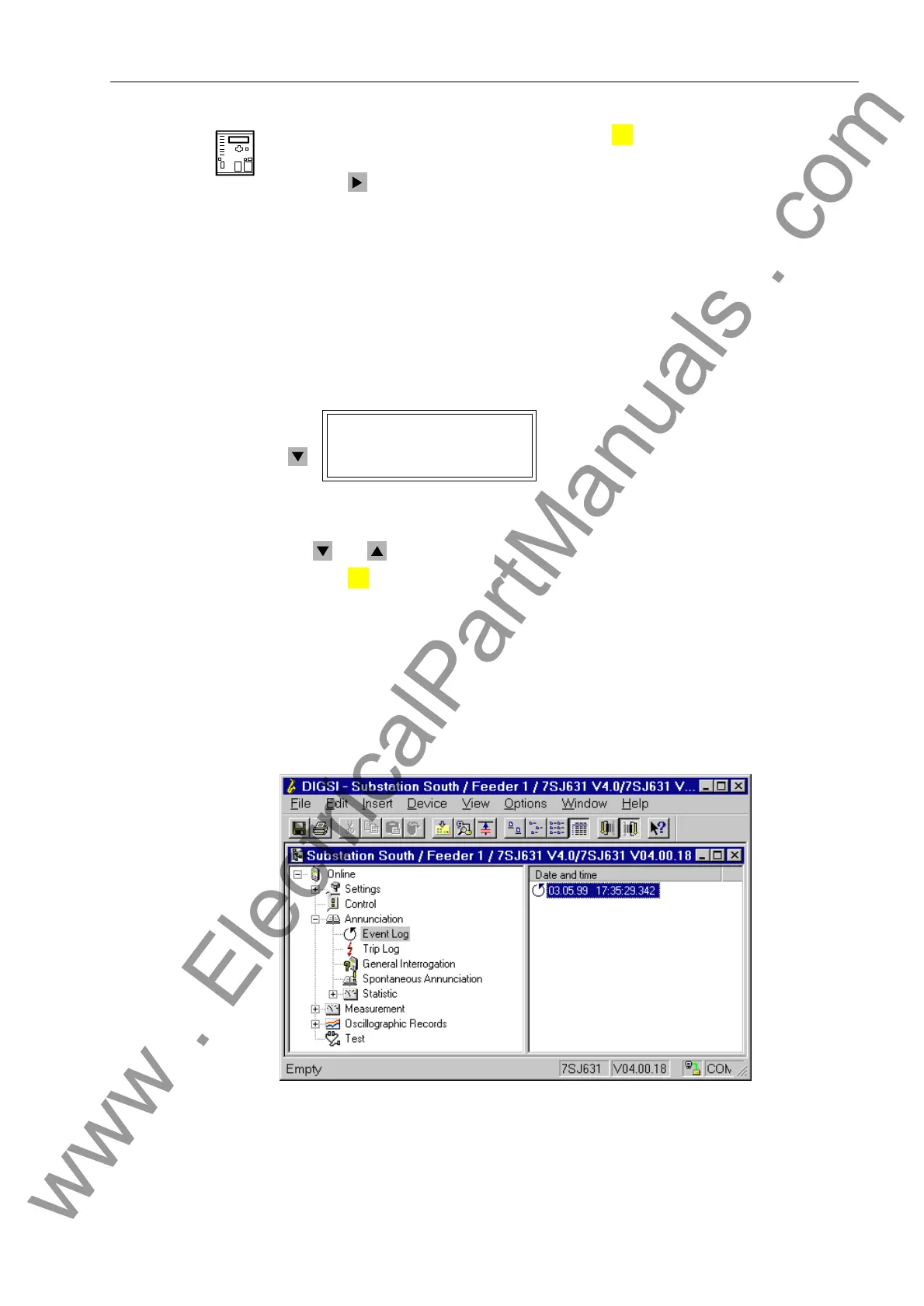Operators Tools
7-57SJ62 Manual
C53000-G1140-C121-1
From the
Device Front
With a device ready for operation, first press the key. The 0$,10(18 appears.
The first menu item ($QQXQFLDWLRQ) is marked.
Press the key to enter the $1181&,$7,21 menu (see Figure 7-1).
Here, select the menu item (YHQW/RJ (already marked). The (9(17/2* table ap-
pears.
If no messages are present, then the text “OLVWLVHPSW\” appears. Otherwise im-
portant events and changes in conditions are listed in chronological order (see Figure
7-3 as an example). Upon entering the menu, the newest (last) message is displayed
at first. The applicable date and time are noted in the display line directly above the
message. If the memory for the operating messages is not full, then the end of the en-
tries is indicated by “(1'”.
Figure 7-3 Example of an Operating Message in the HMI of the Device
The [ and keys can be used to move up and down in the Event Log.
Press the key to return to the 0$,10(18.
From PC with
DIGSI
®
4
Click on $QQXQFLDWLRQ. The options appear in the data window (Figure 7-4).
Double click on the desired message group in the data window, in this case (YHQW
/RJ. A date and time appear in the data window as shown in Figure 7-4.
Double click on the date and time and the contents of the message group are dis-
played in another window.
Figure 7-4 DIGSI
®
4 Selection of Event Log
MENU
(9(17/2*
5HVHW/('21
MENU
:
www . ElectricalPartManuals . com
