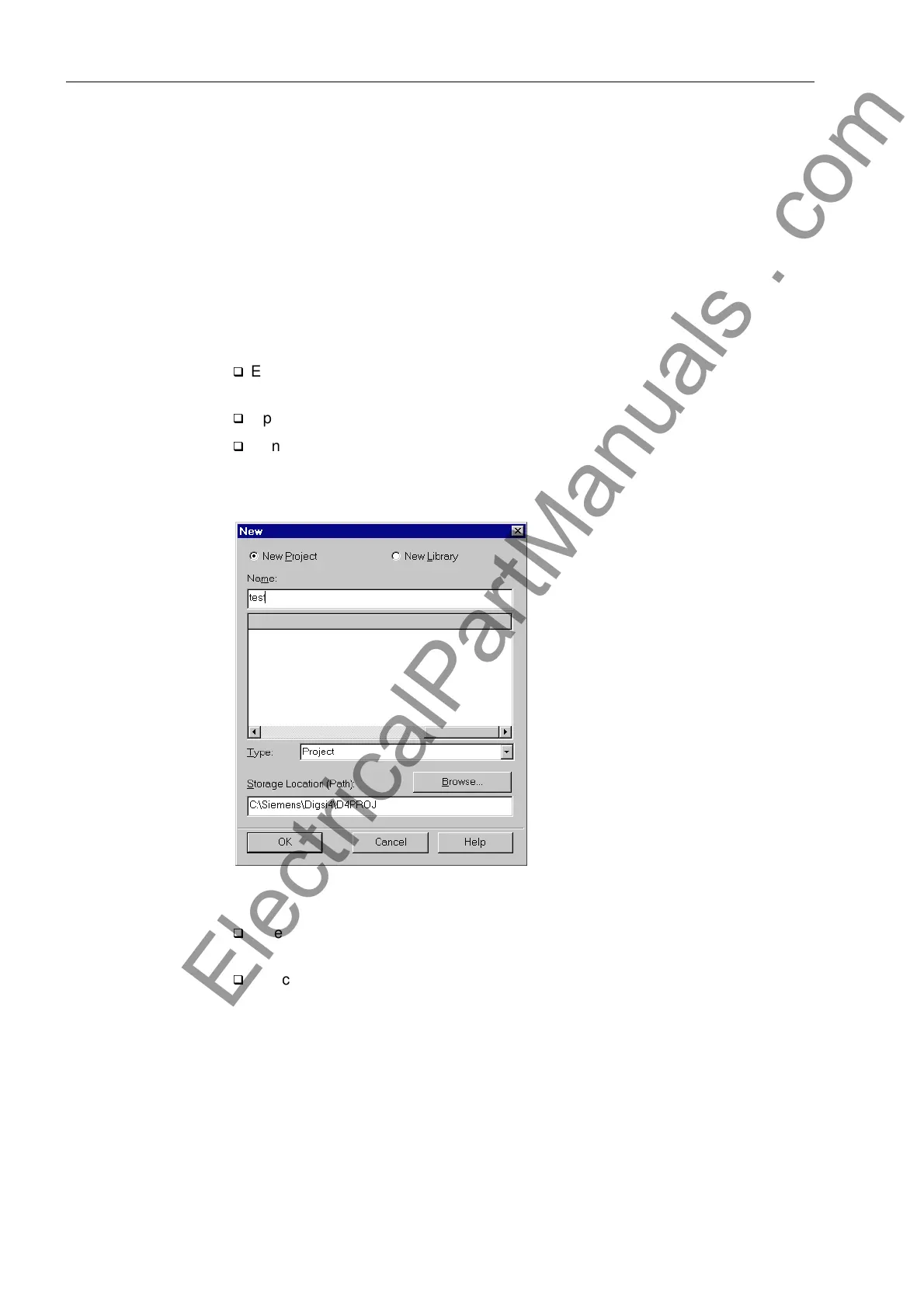Initial Inspections
3-8 7SJ62 Manual
C53000-G1140-C121-1
3.3.2 Operation Using DIGSI
®
4
DIGSI
®
4 Operator
Control Panel
DIGSI
®
4 has the typical PC application Windows operating environment to guide the
user. The software has a modern, intuitive, user-interface. Further details are found in
Section 4, as well as in the DIGSI
®
4 handbook “Device Operation”.
Some applications of DIGSI
®
4 are described below. They include viewing the mea-
surement values, reading messages in the Event Log, and setting the clock. The han-
dling of the operator control windows of DIGSI
®
4 can be learned quickly by following
the simple examples as descibed below. To perform the steps in the examples, first
connect the SIPROTEC
®
4 device to the PC and match the DIGSI
®
4 interface data
with the equipment. To accomplish this task:
q
Establish a physical connection between a serial interface of the PC and the oper-
ating serial interface of the device on the front panel.
q
Open the DIGSI
®
4 application in the PC.
q
Generate a new project by clicking on )LOH → 1HZ in the DIGSI
®
4–Manager menu
bar.
Figure 3-4 Dialog box to Open a New Project
q
Enter a name for the new project in the 1DPH entry field (e.g. test 1) and close the
box with 2..
q
Select )ROGHU by clicking on the item in the newly opened dialog field. Then click
on ',*6,!'HYLFH3OXJ3OD\. The Plug & Play dialog box opens, as
shown in Figure 3-6.
www . ElectricalPartManuals . com
