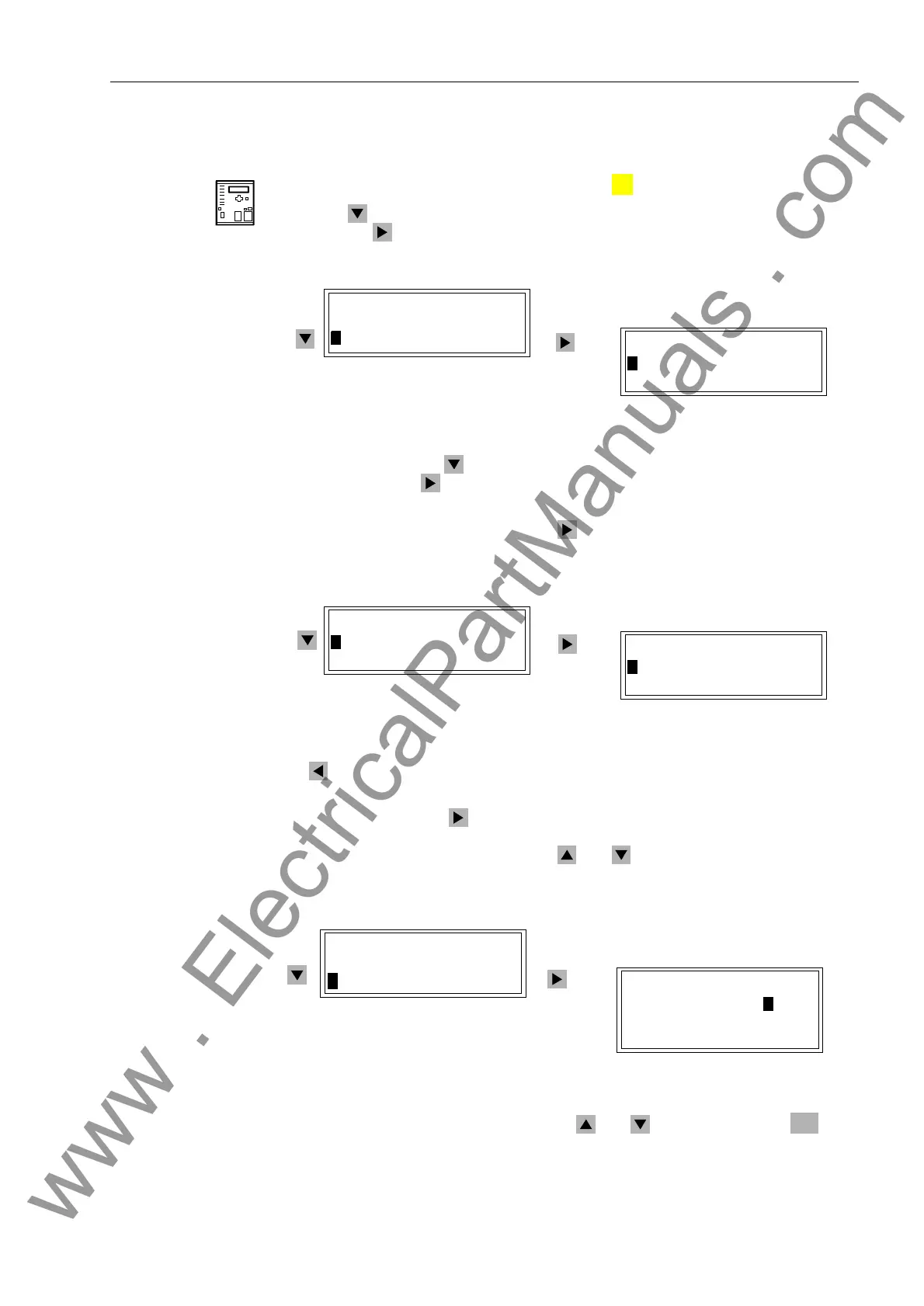Operators Tools
7-397SJ62 Manual
C53000-G1140-C121-1
7.3.1 Display Equipment Position and Control
From the
Device Front
With a device ready for operation, first press the key. The 0$,10(18 appears.
Using the key, select the menu item &RQWURO, and go to editing the control func-
tions with the key. The selection &21752/ appears (See Figure 7-43).
Figure 7-43 Control Selections from the Front Panel
Select, by means of the key, the item %UHDNHU6ZLWFK, and continue with the
item by pressing the key. The selection %5($.(56:,7&+ appears. See Figure
7-44.
Select'LVSOD\ (default) and press the key. The selection ',63/$< appears, in
which the positions of all planned switching devices can be read out.
Figure 7-44 Display of Switch Positions in the HMI (example)
The key can be used to return to %5($.(56:,7&+.
To control a switching device, select the option &RQWURO in the %5($.(56:,7&+
sub-menu and press the key to go to the table of operating resources that can be
controlled. See Figure 7-45. All planned switching devices appear. The actual position
of each switch is displayed first. Use the and keys to move to the desired
switch.
Figure 7-45 Control of Switching Devices from the Operator Control Panel
Select the switch to be controlled using the and keys and press the key.
MENU
0$,10(18
0HVVXUHPHQW²!
!&RQWURO²!
&21752/
!%UHDNHU6ZLWFK²!
7DJJLQJ²!
',63/$<
!%UHDNHU23(1
!'LVF6ZLW&/26
%5($.(56:,7&+
!'LVSOD\²!
!&RQWURO²!
%5($.(56:,7&+
!'LVSOD\²!
!&RQWURO²!
&21752/
%UHDNHU!&/26
'LVF6ZLW&/26
*QG6ZLW2))
ENTER
www . ElectricalPartManuals . com
