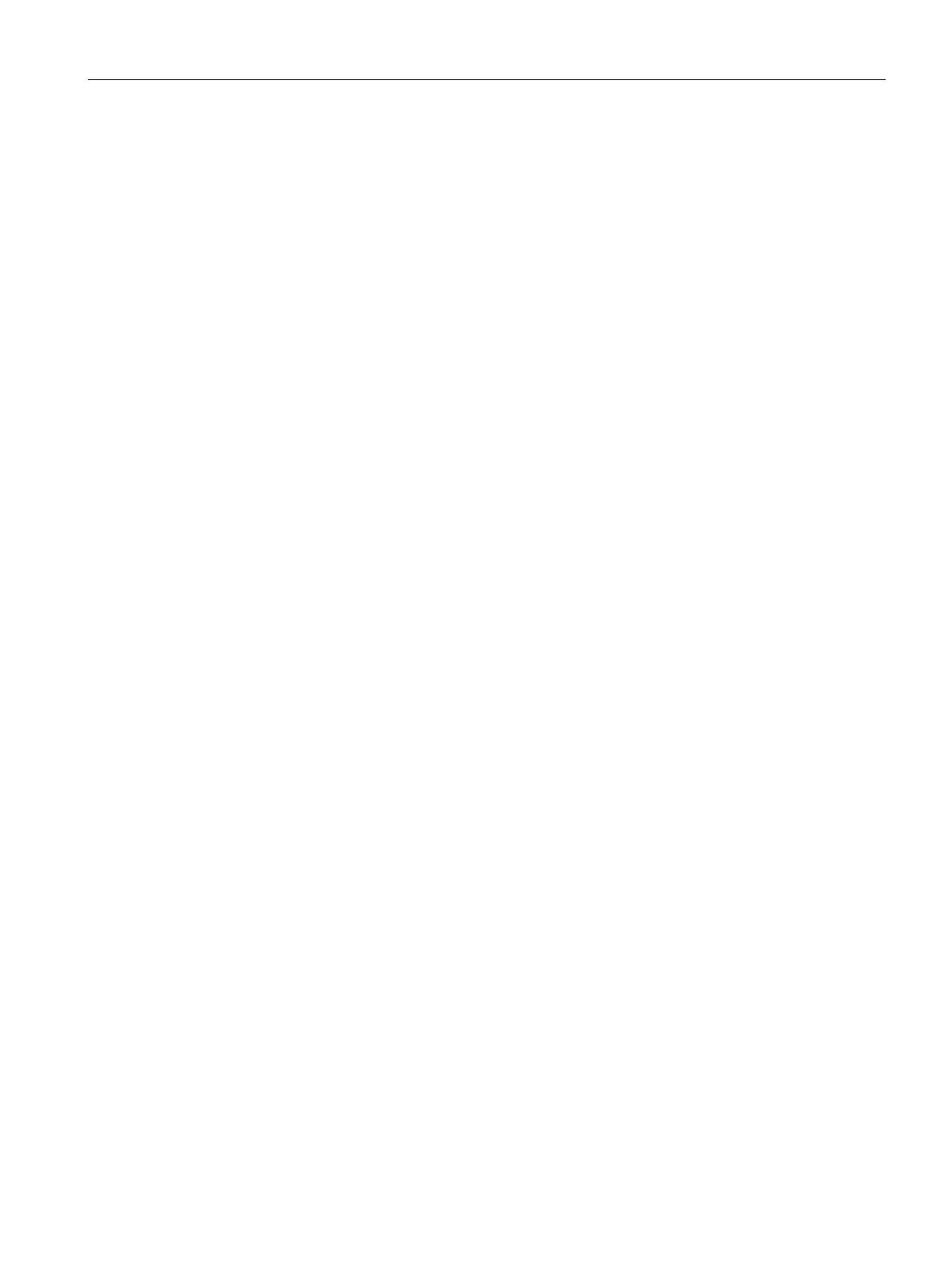The SINAUT Configuration Tool
6.4 The connection configuration
TIM DNP3
System Manual, 06/2014, C79000-G8976-C253-03
149
Saving the connection configuration
Once any invalid connections have been checked and removed and all required connections
configured so that they appear in the left-hand window, the connection configuration must be
saved with the SINAUT / Save menu or the Save button in the toolbar. Saving is necessary
to store the connections permanently.
If a message is displayed during saving indicating that a connection between two stations
configured in NetPro could not be found, the connection must be checked in NetPro and
reconfigured.
After saving the connection configuration, open Subscriber Administration of the SINAUT
Configuration Tool to configure the subscriber data and to generate the system data blocks
there.
Changing the connection configuration
By opening the connection configuration again, you can change the scope of the configured
connections at any time. By changing parameter settings or by reconfiguring, it is possible
that a previously configured connection no longer exists. This then appears in the Recover
lost connections list that is described separately.
After changing the connection configuration, this must be saved, Subscriber Administration
must be called and the generation of the system data blocks started.
To document the configured DNP3 connections, the SINAUT configuration tool allows
connection lists to be printed in 2 formats. You start a printout with the
Project / Print
menu.
Before printing, you can use a print preview function to check the printout using the
Project /
Print Preview
menu.
With its algorithms, connection configuration finds all the possible connections in the current
project. Connections that do not meet certain rules are displayed for the user in the Invalid
Connections dialog. The connections contained here are then not included in the list of
possible connections. If there is a large number of invalid connections, memory space does
not always allow all invalid connections to be displayed.
The Invalid Connections dialog is displayed using the SINAUT / Show Invalid Connections
menu or the Show Invalid Connections button in the toolbar.
