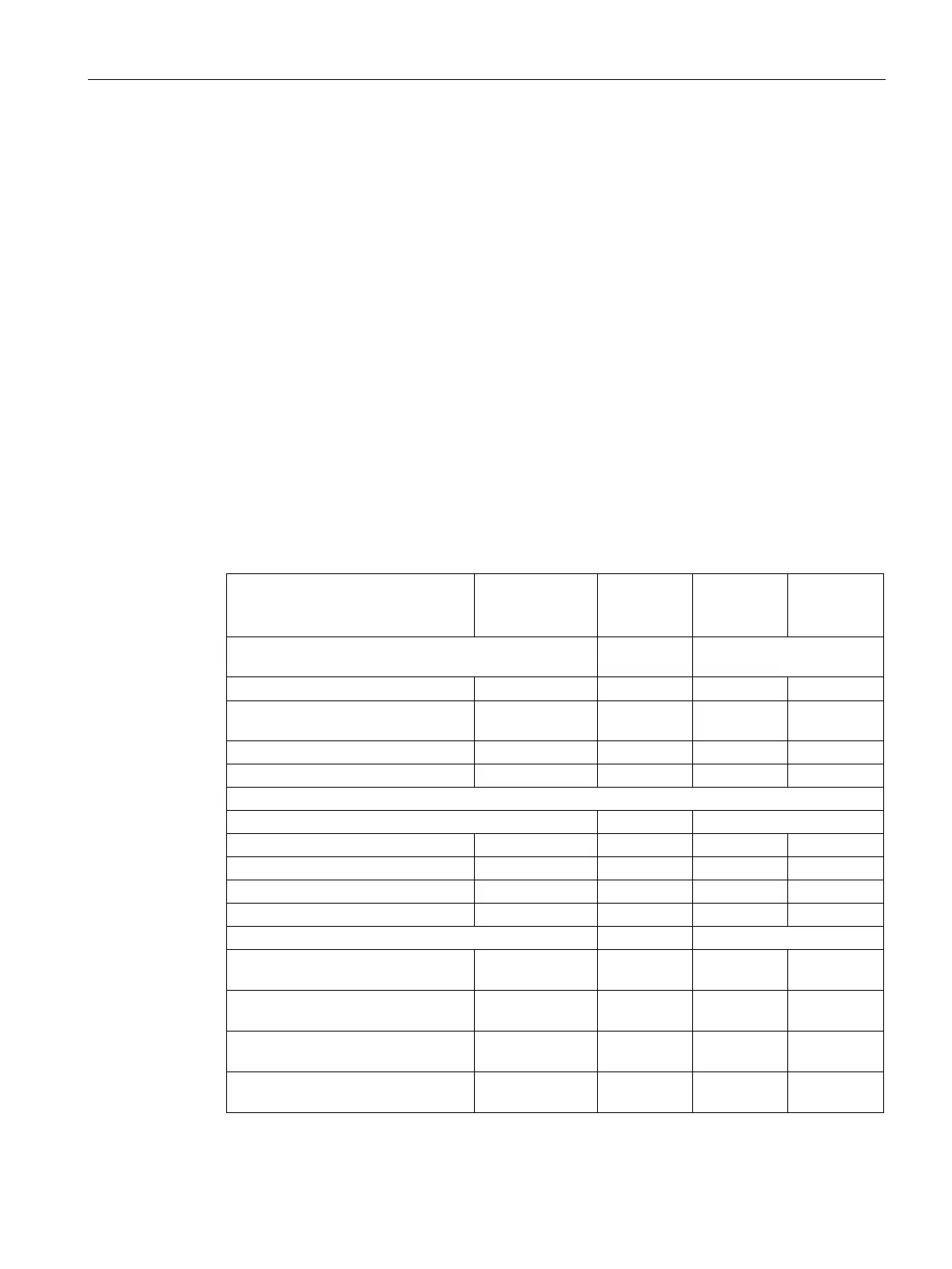Diagnostics and upkeep
7.3 SINAUT diagnostics and service tool
TIM DNP3
System Manual, 06/2014, C79000-G8976-C253-03
247
Access to subscribers and working with the diagnostics dialogs
Activating diagnostic functions
The diagnostic functions are activated as follows:
1. Select a subscriber by clicking on it with the mouse in
Accessible Nodes
or in the
SINAUT
subscriber list
of a STEP 7 project.
2. Start the required diagnostic functions with one of the following alternatives:
– Clicking on the corresponding button in the toolbar
– Selecting the function in the
Project
,
STEP 7 Diagnostics
or
SINAUT
menus
– Pressing the relevant function key
– Right-clicking on the subscriber in
Access of Nodes
or in the
SINAUT subscriber list
.
After clicking on the subscriber, select the required function with the right mouse
button in the displayed context menu.
3. The dialog belonging to the selected diagnostic function is displayed.
The graphic user interface of the SINAUT diagnostics and service tool is designed based on
Windows technology. To use diagnostic functions, you must generally first select a particular
subscriber or a component from a list in the Windows and dialogs and the function will then
be executed and the diagnostic data displayed for this subscriber or component. The
function is then activated from a menu or by selecting a button and a dialog for the specific
diagnostic function then opens.
When
selecting
a menu, a subscriber, or object is described, this involves clicking on the
object once within the left mouse button
.
Buttons found in many of the diagnostics dialogs are explained here and not in each
subsection. These include the buttons:
●
Print:
Starts a printout of the currently open dialog.
●
Update:
Updates the content of the dialog with the current diagnostic data of the selected
subscriber.
●
Save:
Saves the content of the open dialog in a file. You can select any directory and file name
in the
Save
dialog.
●
Load:
Loads the diagnostic data relevant to the current dialog content from a previously saved
file into the open dialog. The loaded diagnostic data is displayed in the dialog.
loading
data from a file, the current project data in the dialog is overwritten by the
data from the file. To display the data of the connected subscriber again, the dialog must
be closed and reopened, in some cases, th
e display can be updated with the data of the
connected subscriber again using the
Update
button.
