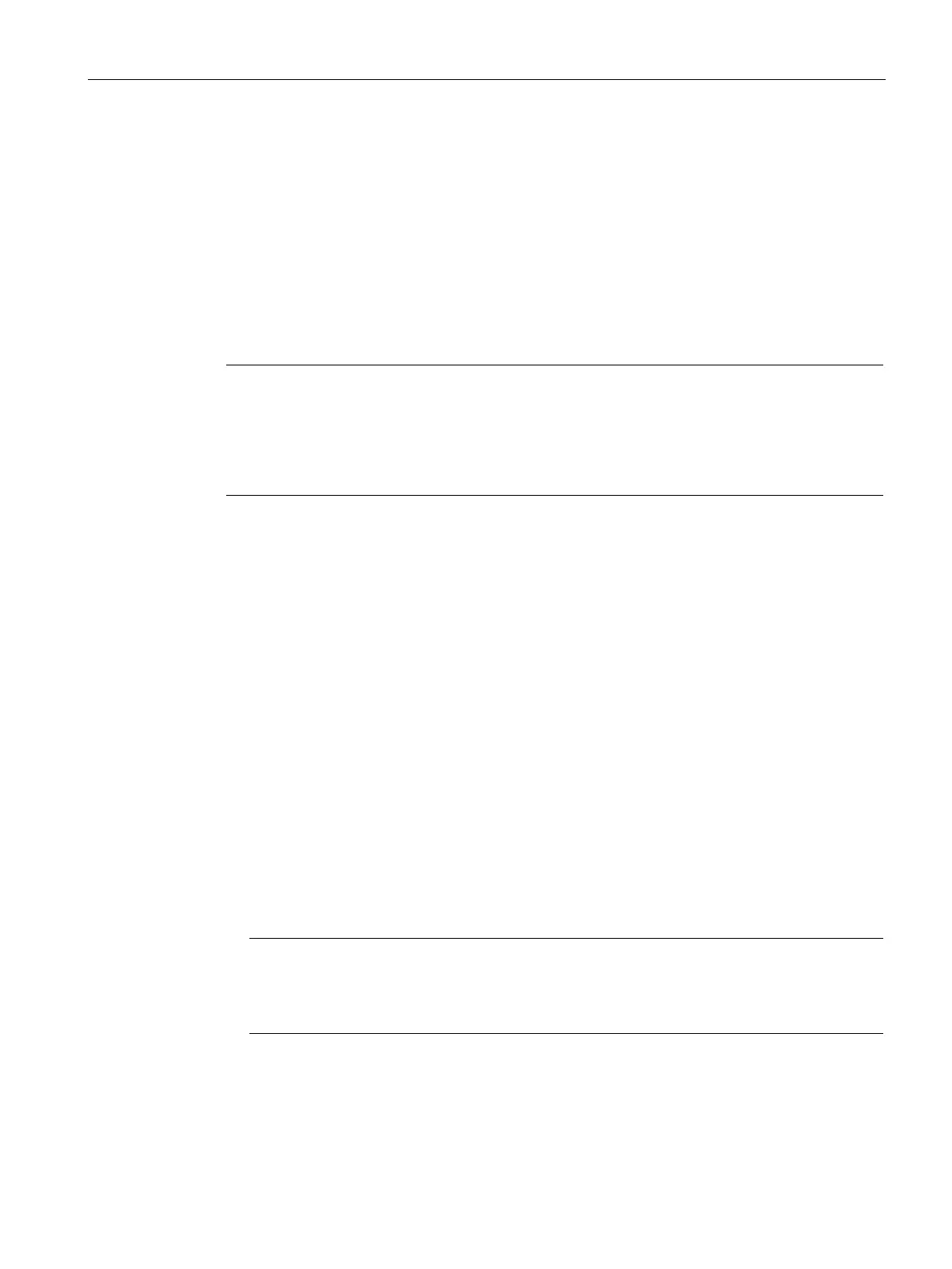Diagnostics and upkeep
7.3 SINAUT diagnostics and service tool
TIM DNP3
System Manual, 06/2014, C79000-G8976-C253-03
265
The lower part of the dialog displays the SINAUT objects and channels with their
parameters:
●
TD7onTIM Configuration
:
This area lists the following directories of the selected TIM as they are successively
expanded:
– System objects (blue symbols)
– Data objects (yellow symbols)
– The cycle time
– Send and receive channels
●
Properties
:
This area displays the following properties of an object selected in the directory tree:
–
Parameter name
–
Value
–
Comment
The
Parameter name
column lists the individual parameters with colored symbols indicating
the following status:
- Blue symbols: Configured data
- Red symbols: Online data
The cycle time is displayed in the
TD7onTIM Configuration
box below the last data object.
This is the current time of a sampling cycle in which TD7onTIM samples the work memory of
its local CPU. If you click on the cycle time, the corresponding value is displayed in the
Properties
area.
1. Select a TD7onTIM-compliant module in the
SINAUT subscriber list
of the open project.
2. Open the dialog by selecting the
SINAUT / TD7onTIM Diagnostics
menu. The dialog
opens.
3. Expand the directory tree in the
TD7onTIM Configuration
area.
4. Select a SINAUT object or a send or receive channel in the opened directory tree. The
relevant parameters are displayed in the
Properties
area.
SDB Viewer
Description of the functions
The
SDB Viewer
function lists the content of the system data blocks (SDBs) of a previously
selected CPU or TIM module.
For TIM modules, the following SDB classes can be selected for display:
● SDB0
● WAN data
