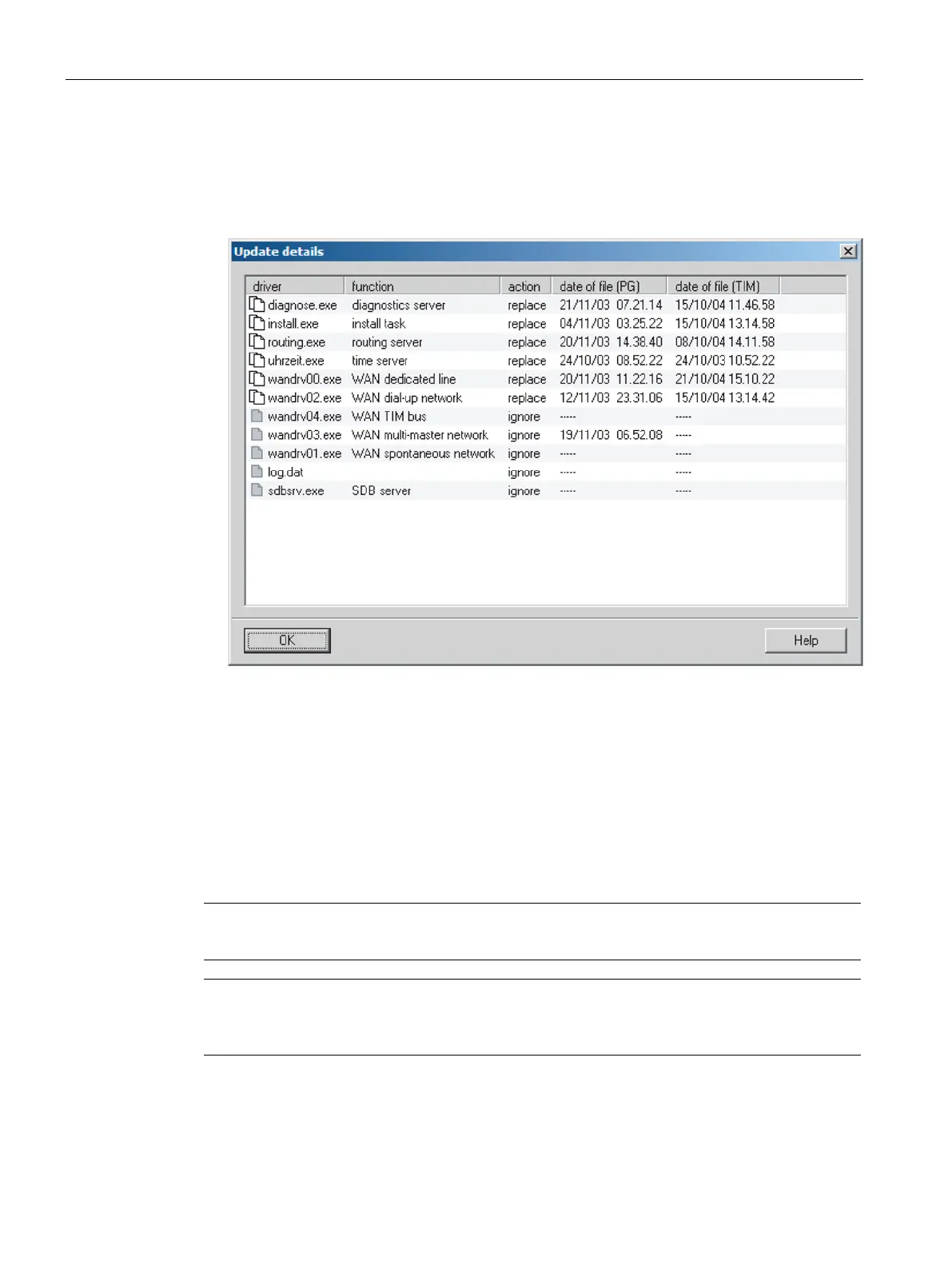Diagnostics and upkeep
7.3 SINAUT diagnostics and service tool
TIM DNP3
278 System Manual, 06/2014, C79000-G8976-C253-03
Loading new firmware
Description of the functions
The "Firmware Update" function allows you to load a new firmware version of the firmware
driver package on a TIM module. The function is supported on TIM modules that have the
RMOS for TIM DNP3 operating system as of version 2.04.
Note
You can read out the version of the operating system of a TIM using the "Module
Information" function > "General" tab.
To use this function, the firmware must have been installed on the computer using the setup.
If the firmware is not installed on the PG or is incomplete, a message is displayed.
By clicking the "Update details" button in the "Firmware Update" dialog, you open the
"Update details" dialog that displays the firmware version installed on the TIM module and
located on your computer.
After the download, the module is automatically reset to activate the new firmware.
The configuration data of the module is not affected by loading firmware.
Note
Downloading the firmware to the module can take severa
l minutes.
Note
Make sure that you select the correct TIM module in your project. The station and module
name must match and the configured module must be of the same type as the module to
which you are downloading.
the case, a dialog will inform you of this at regular intervals during the update.
The display of this message interrupts the update until the dialog is acknowledged by
clicking on
OK
.
1. Select the relevant TIM in the
SINAUT subscriber list
of the open project.
2. Start the function by selecting the
SINAUT / Firmware Update
menu. The
Firmware
Update
dialog opens.
3. Click on the
Update details
button if you require a detailed information on the firmware
update. The
Update details
dialog opens.
4. Click on the
Update
button in the
Firmware Update
dialog to start the firmware update.
The following dialog
Loading
informs you of the current progress of the update.
5. On completion of the firmware update, a dialog appears with a message to this effect.
Confirm the message with
OK
.
