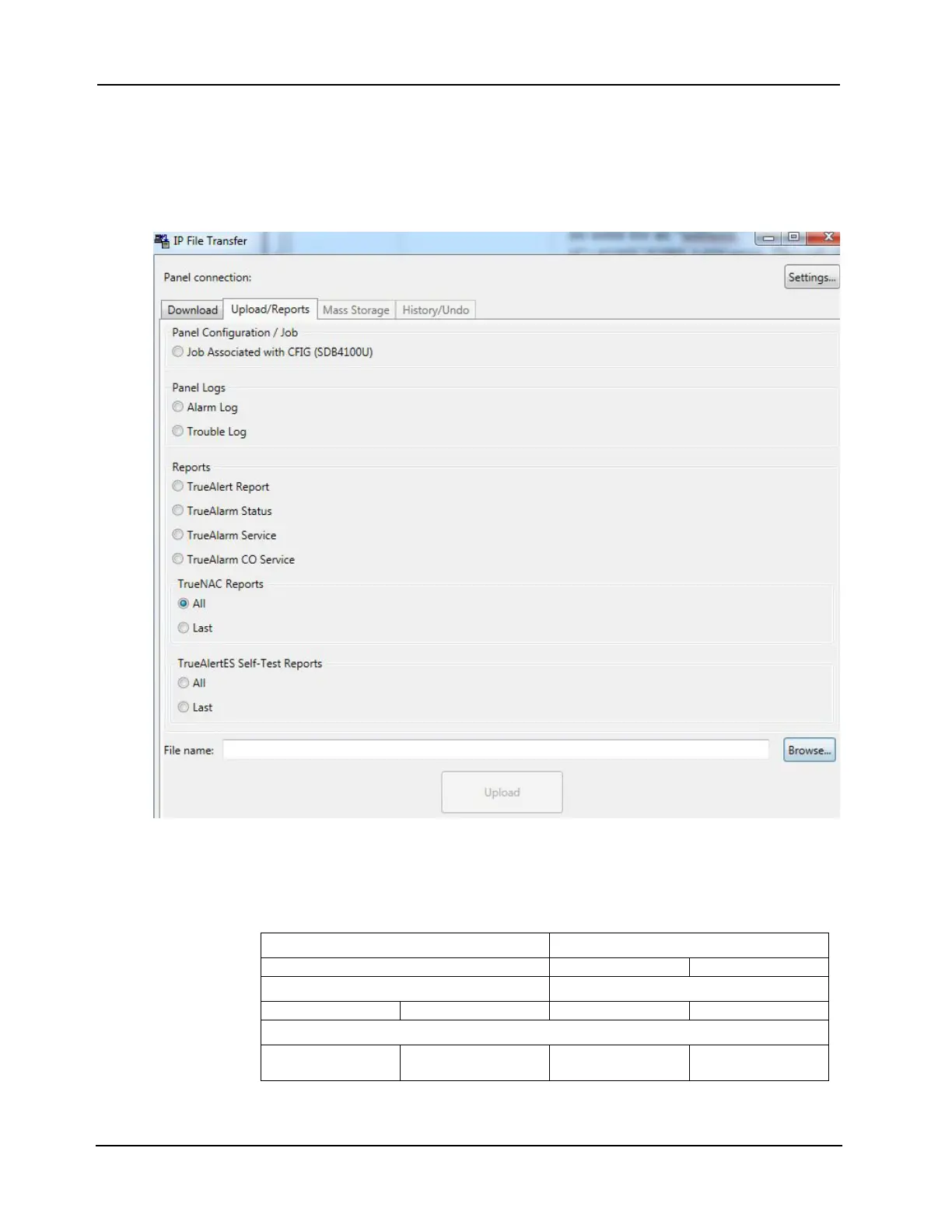10-8
4007ES Panel Programmer Manual (579-1167)
IP File Transfer, Continued
Upload/Reports
Tab
The default option for this feature is to upload the job that is currently running in the FACP.
The file that is uploaded is a compressed image of the programmer job file. Therefore, there is
no need for an “unbuild.” The file is uploaded to its default location.
(C:\4100UJOBS\JobName). This tab also has options for uploading all FACP reports. The
reports are uploaded to the “reports” subdirectory of the current job directory. The report file is
given a descriptive name, appended with the current date (e.g., AlarmLog_2010_3_11.txt).
Figure 10-7.Upload/Reports Tab
To upload a file or a report:
1. Click on the Upload/Reports tab near the top of the IP File Transfer window. See Figure 10-7.
2. Select the type of file you want to upload by clicking on the radio button next to the item.
3. Chose one of the following:
4. Use the File name box to select the directory on your PC you want to upload the report to.
5. Click on the Upload button to start the upload.
Panel Configuration/Job TrueNAC Reports
• Job Associated with CFIG (SDB4100U) All Last
Panel Logs Self-Test
• Alarm Log • Trouble Log All Last
Reports
• TrueAlert Report • TrueAlarm Status • TrueAlarm
Service
• TrueAlarm CO
Service